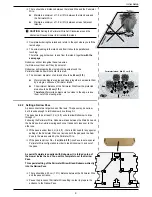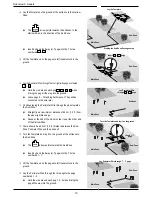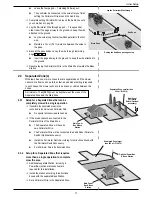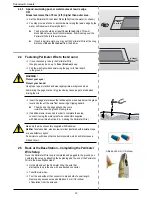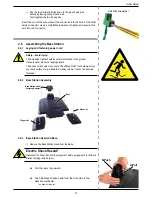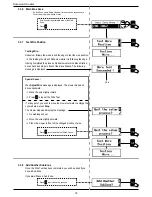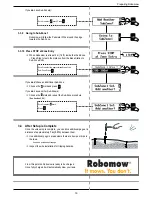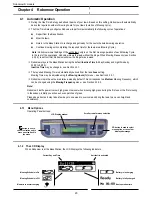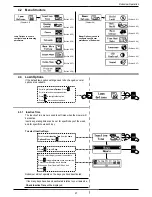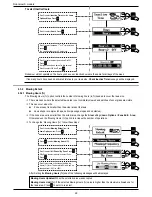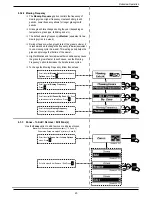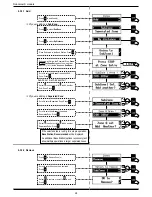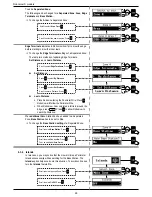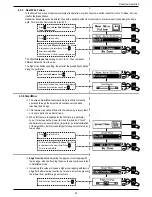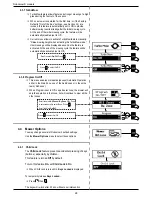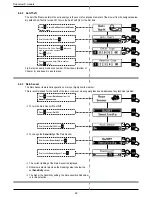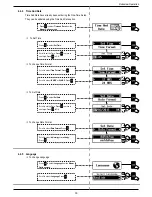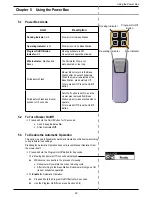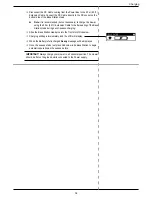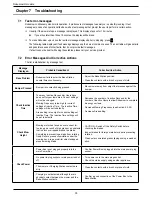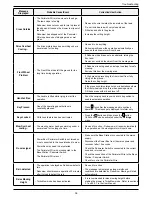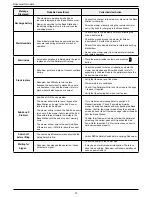22
Robomow S models
To select Inactive Hours:
4.3.2 Mowing Extent
4.3.2.1 Mowing Hours (%)
The ‘Mowing Hours (%)’ option controls the number of mowing hours (in %) needed to cover the lawn size.
P
There are cases where the selected lawn area is not completely mowed and patches of uncut grass are visible.
P
This can occur when the:
)
Zone area set is smaller than the actual area of the lawn.
)
Lawn shape is complex (shape, narrow passage, slopes and obstacles).
P
If the zone area set is smaller then the actual area, change the
Area
settings (
Lawn Options
>
Zone Edit
>
Area
).
Otherwise, use the ‘Mowing Hours (%)’ option to increase the number of operations.
P
To change the ‘Mowing Hours (%)’ follow these steps:
After Setting the
Mowing Hours (%)
one of the following messages will be displayed:
Robomow will not operate on the hours you have set. Inactive hours are the same for all days of the week
.
If too many hours have been deactivated relative to your lawn size,
Check Inactive Time
message will be displayed.
Mowing Hours Updated:
When the selected value was accepted.
Mowing Hours Limit (%):
If the selected Mowing Hours (%) value is higher than the maximum allowed one for
the lawn area. Press
to set or to re-select.
Scroll to select
Inactive Time
from the
Lawn
Options Menu
. Press
.
Scroll to select
Hours
. Press
.
Scroll to select between 1
st
or 2
nd
time slot and
press
.
You can deactivate up to 2 time slots.
Scroll to togle the inactive window On/Off.
Press
.
Set the start and end times for this time slot.
Scroll to select OK box. Press
.
Scroll to select
Mowing Extent
from the
Lawn Options
menu. Press
.
Press
to select
Mowing Hours (%)
.
Scroll to select
All Zones / By Zone
. Press
.
If By Zone is selected scroll to select Zone.
Press
Scroll to increase or decrease the Mowing
Hours (%) level. The default is 0% and can be
changed from -50% to +50%.