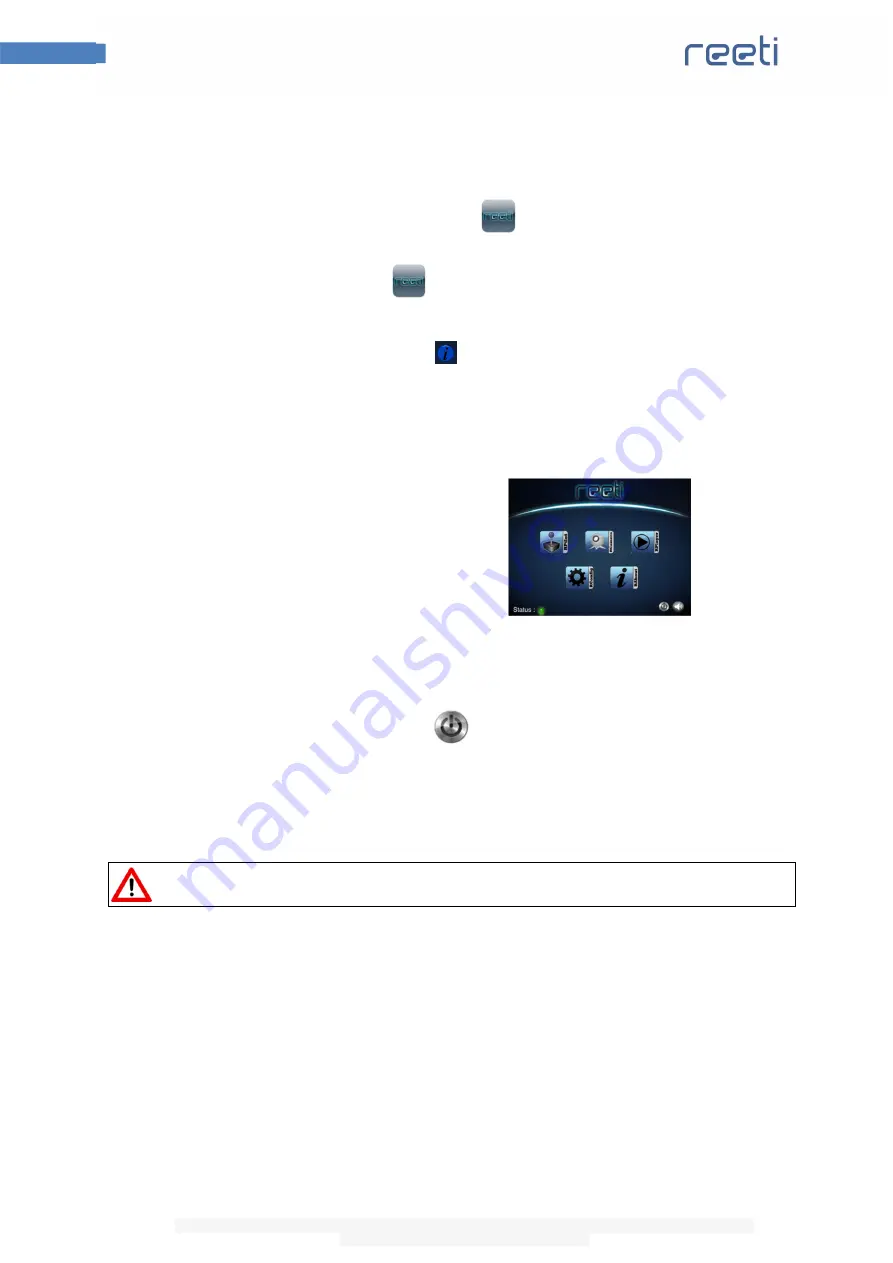
4
Quick start guide
This document is the property of Robopec. The information contained herein may not be used, reproduced or
communicated without its prior written consent.
2.
On your iDevice, in ‘‘Settings->Wi-Fi’’, connect your
device on the same network as Reeti.
3.
On your iDevice, launch the application
.
4.
Configure the application
:
•
In ‘‘RConfig->IP Config’’: fill in the IP address of Reeti (available
by clicking on the icon
of the home screen of Reeti OS
interface).
•
In ‘‘RConfig ->Identification’’: fill in your login and password
(those reported during the initial setup of Reeti).
5.
Go back to the home screen of the
iPad/iPhone. If the application is
connected to Reeti, the LED in the
bottom right lights green. You can
then use all the features of the
application.
6.
Extinction
To turn off or restart Reeti, click on the icon
on the home screen interface of Reeti OS or
iPad/iPhone application. Then choose « Shut » or « Restart ».
You can also briefly press the start button located on Reeti’s backpack and wait 60 seconds. Reeti
launch the shutdown procedure automatically.
In any case, wait until Reeti is completely off before unplugging.






















