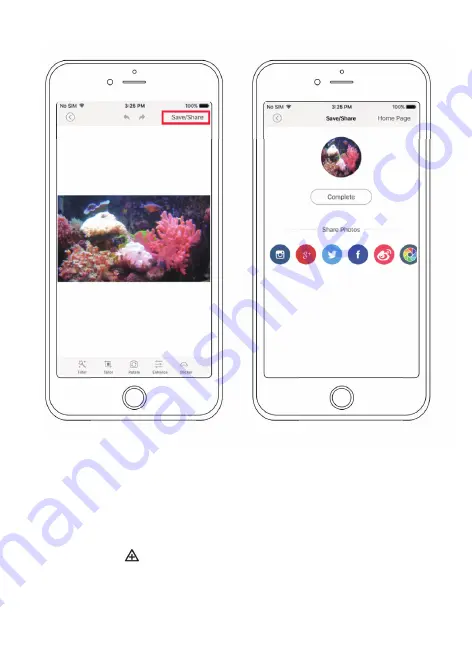
3. Click ”Save/Share” 4. Share it to social
media
10
3.Operated by Remote Control
It’s for underwater operation
ONLY
. The remote control must
be in the same medium with BIKI which means when BIKI in
the water, you need to put the remote control in the water as
well. Click “ ” to make BIKI move, after this step, BIKI is for
other operations.
Summary of Contents for 1893211
Page 1: ......
Page 8: ...www robosea org ...
Page 10: ...Common Used Paths 1 Choose a path 2 Input a depth 1 Choose a path 8 ...
































