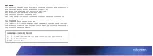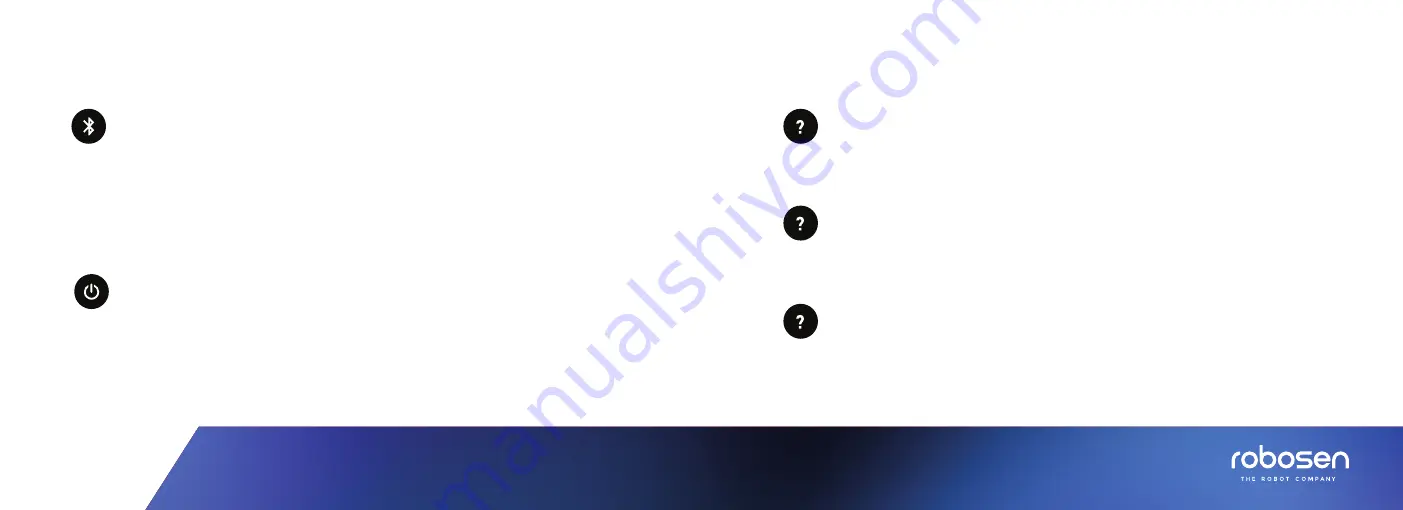
Features Introduction
Troubleshooting
CONTROL VIA THE APP
POWER OFF
Ensure your mobile Bluetooth settings are on.
Turn on the Trailer.
Open the device app, then tap connection icon located on the main page. An icon with your Trailer’s
unique serial number will appear, example: “OP-0000”. Tap on “OP-0000” icon.
Have fun controlling the Trailer via the app.
Q: Why is the Trailer malfunctioning?
• Turn off and restart the
Trailer.
• Ensure the Trailer is fully charged.
• Check the website for video tutorials on troubleshooting issues.
• Contact customer service for additional help .
Q: Why is the Trailer unresponsive when i use voice command?
• Check the Blue tooth connection.
• Ensure the Trailer is disconnected from the App .
• Use the preset Voice Commands to control your Trailer.
• Ensure you are in a quiet setting with minimal background noise.
Q: Why can’t the Trailer keep its balance when it is walking or doing other actions?
• Ensure the robot is on a smooth flat surface, Robosen Optimus Prime will not
function properly on an uneven or bumpy surface.
Press and hold the power button until the trailer playing music.
If connected via the App, tap the connection icon located on the top-right corner of the main page, tap
the “Shutdown” icon.
Summary of Contents for Optimus Prime Trailer Kit Elite
Page 13: ...App Store...
Page 14: ...App OP 0000 OP 0000 App App App Q Q App Q...
Page 15: ...Q Q App Q 35...
Page 16: ...www robosen cn Robosen APP APP 0 35 C 32 95 F...
Page 17: ...1 40...
Page 18: ...1 support robosen com Robosen A B...
Page 19: ...www robosen cn 6 11 A 3703 www robosen cn 400 023 8123...