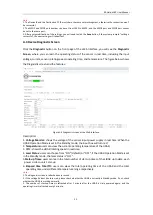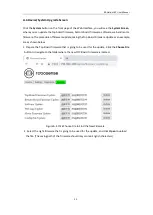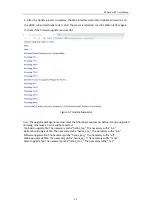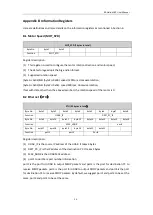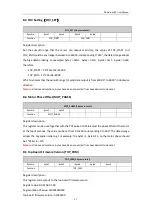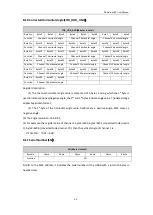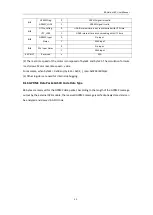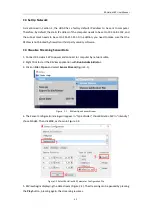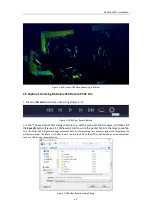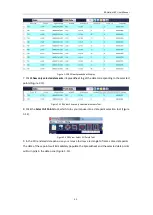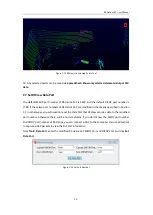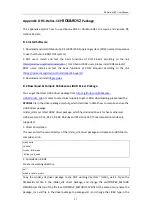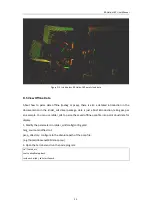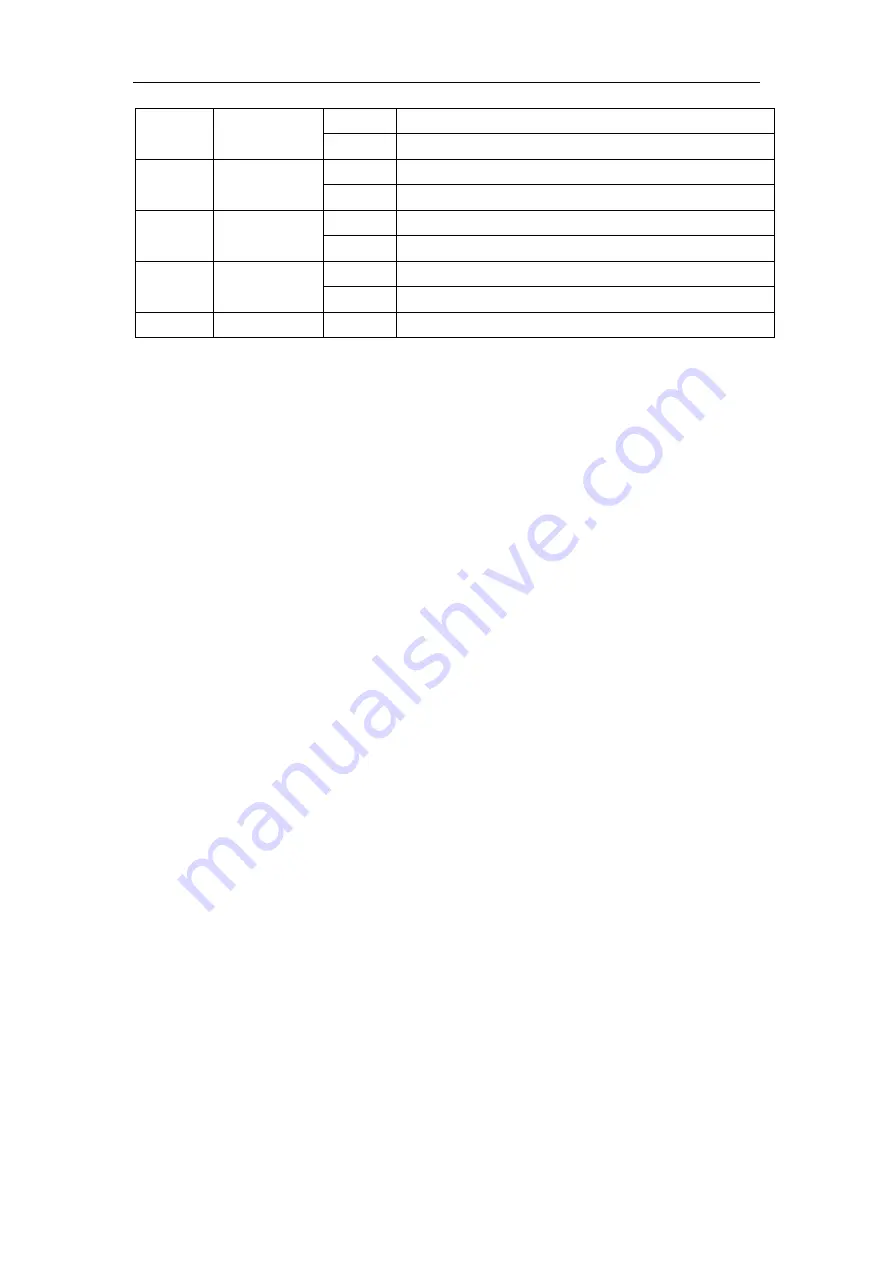
RS-Helios-16P User Manual
43
bit1
GPRMC flag:
GPRMC_LOCK
0
GPRMC signal is invalid
1
GPRMC signal is valid
bit2
UTC Lock flag:
UTC_LOCK
0
LiDAR internal time is not synchronized with UTC time
1
LiDAR internal time is synchronizing with UTC time
Bit3
GPRMC Input
Status
0
No input
1
With input
Bit4
PPS Input Status
0
No input
1
With input
bit5~bit7
Reserved
x
N/A
(3) The real-time speed of the motor is composed of byte32 and byte33. The calculation formula
is as follows: Motor real-time speed = value
For example, when byte32 = 0x58 and byte33 = 0x02, r_rpm=0x0258=600rpm.
(4) Other registers are used for internal debugging.
B.16 GPRMC Data Packet-ASCII Code Data Type
86 bytes are reserved for the GPRMC data packet. According to the length of the GPRMC message
output by the external GPS module, the received GPRMC message is self-adaptively stored and can
be analyzed and viewed in ASCII code.