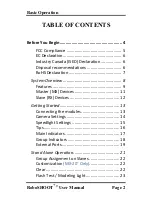Reviews:
No comments
Related manuals for MX-20, MX-15, RX-20, ad RX-15

RS Series
Brand: Zivif Pages: 14

WV-CS580
Brand: Panasonic Pages: 2

WV-CW590G
Brand: Panasonic Pages: 31

WV-CP110E
Brand: Panasonic Pages: 4

WV-CP300 Series
Brand: Panasonic Pages: 28

WV-BS300
Brand: Panasonic Pages: 25

WV-NP240 series
Brand: Panasonic Pages: 2

WV-NF302E
Brand: Panasonic Pages: 20

OneHome KX-HCM110A
Brand: Panasonic Pages: 4

OneHome KX-HCM110A
Brand: Panasonic Pages: 24

WVCP230 - CCD 120V
Brand: Panasonic Pages: 2

KX-HCM280
Brand: Panasonic Pages: 16

KX-HCM10
Brand: Panasonic Pages: 4

K-EW114L03E
Brand: Panasonic Pages: 12

WV-CW504F
Brand: Panasonic Pages: 2

WV-CLR930
Brand: Panasonic Pages: 2

BL-C210 Series
Brand: Panasonic Pages: 2

Super Dynamic III WV-CW964
Brand: Panasonic Pages: 56