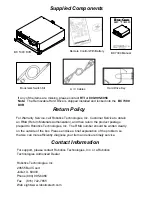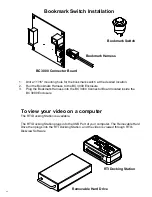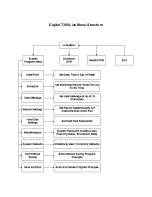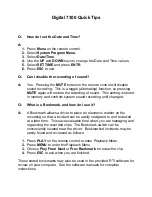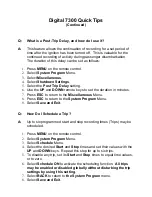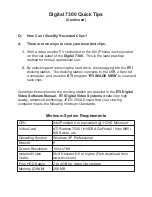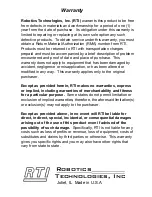Digital 7300 Quick Tips
(Continued)
Q:
What is a Post-Trip Delay, and how do I use it?
A:
This feature allows the continuation of recording for a set period of
time after the ignition has been turned off. This is valuable for the
continued recording of activity during passenger disembarkation.
The duration of this delay can be set as follows:
1.
Press
MENU
on the remote control.
2.
Select
System Program
Menu.
3.
Select
Miscellaneous
.
4.
Select
Shutdown Settings
.
5.
Select the
Post Trip Delay
setting.
6.
Use the
UP
and
DOWN
remote keys to set the duration in minutes.
7.
Press
ESC
to return to the
Miscellaneous
Menu.
8.
Press
ESC
to return to the
System Program
Menu.
9.
Select
Save and Exit
.
Q:
How Do I Schedule a Trip?
A:
Up to six programmed start and stop recording times (Trips) may be
scheduled.
1.
Press
MENU
on the remote control.
2.
Select
System Program
Menu.
3.
Select
Schedule
Menu.
4.
Select the desired
Start
and
Stop
times and set their values with the
UP
and
DOWN
keys. Repeat this step for up to six trips.
5.
To disable any trip, set its
Start
and
Stop
times to equal time values,
or to zero.
6.
Select
Schedule
ON
to activate the scheduling function.
All trips
may be enabled or disabled globally without disturbing the trip
settings by using this setting
.
7.
Select
BACK
to return to
the System Program
menu.
8.
Select
Save and Exit
.