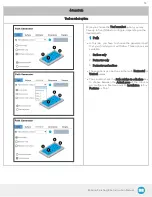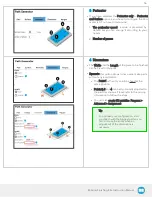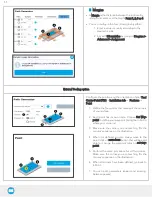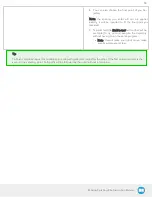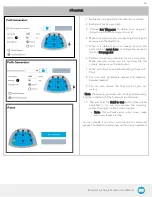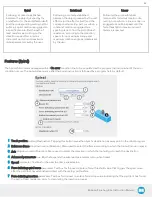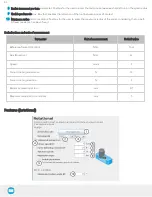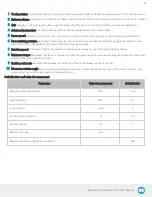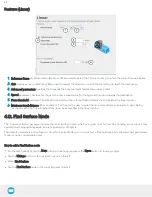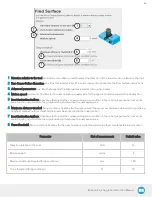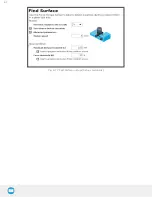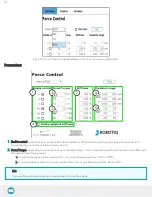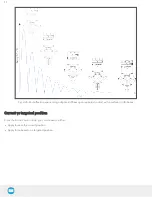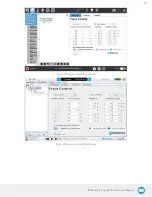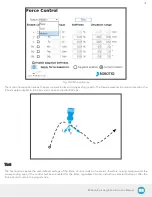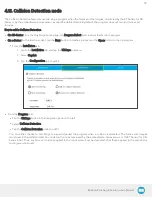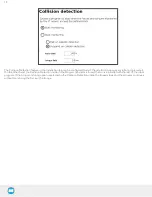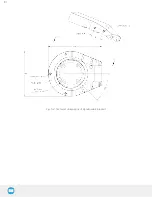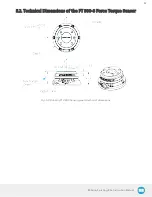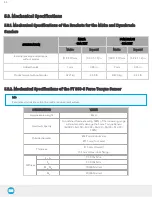Robotiq Finishing Kits- Instruction Manual
4.13. Force Control node
Info
The force and torque values, in the pop-up message box, are those applied on the TCP.
4.13.1. Overview
The Robotiq Force Control node is used to apply force and torque values along and around axes.
How to add a Force Control node
l
On the teach pendant, tap the New button to create a program or the Open button to load a program
l
Tap the URCaps button in the navigation pane on the left
l
Select Force Control
l
Tap the Force Control node in the robot program to edit it
Warning
UR Move nodes (MoveL, MoveJ, MoveP) and Force nodes cannot be executed as child of the Robotiq Force Control
node.
Tip
Where a UR Move node would normally be used, the user shall record a Robotiq Path emulating the desired Move.
In a situation where the user wants to make contact with a surface in accordance with the user-defined settings, a Wait
instruction can be inserted as child of the Robotiq Force Control.
The Force Control node is primarily meant to be used with a Robotiq Path node.
With the various user-defined settings available, operators can use a force torque sensor to apply force/torque and thus follow
irregular shapes and/or surfaces for applications such as polishing, deburring, finishing, dispensing, etc.
4.13.2. Features
Reference frame
The user can select a reference frame from a drop-down menu, as shown below.
The Tool reference frame uses the X, Y and Z axes of the end-effector to apply force and torque values in the appropriate
direction.
On the other hand, the Base reference frame takes into consideration the X, Y and Z axes of the robot arm base.
68