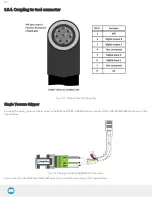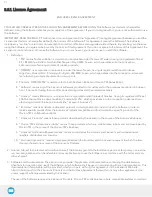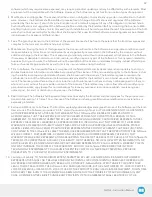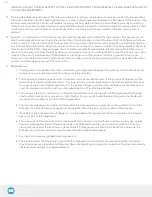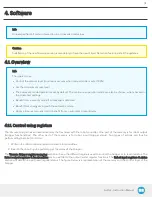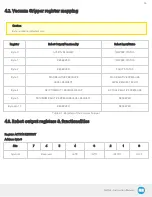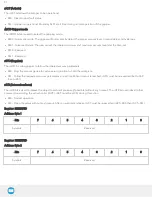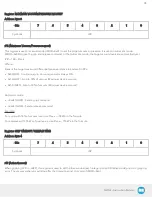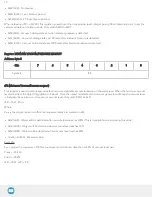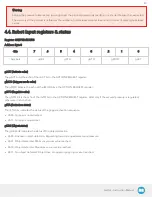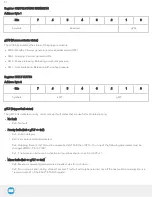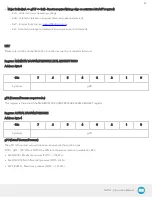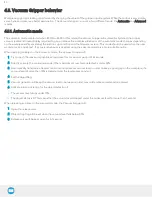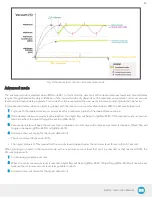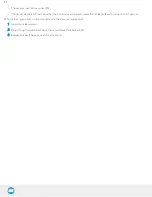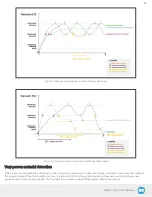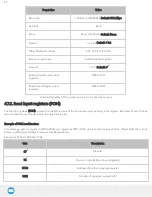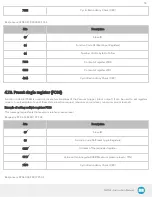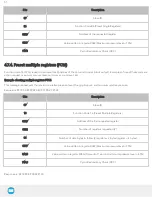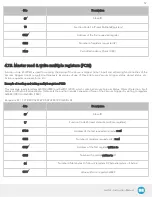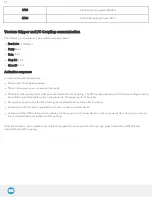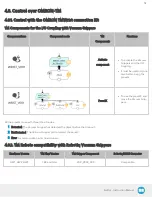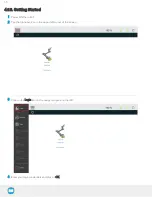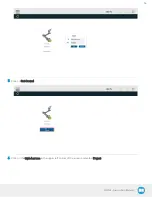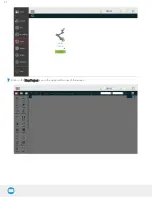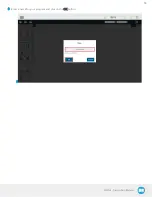4.5. Vacuum Gripper behavior
Workpiece gripping/releasing is performed by changing the values of the gripper input registers. While the control is very simple,
some behaviors deserve a better explanation. The Vacuum Gripper can work in two different mode: the Automatic and Advanced
modes.
4.5.1. Automatic mode
The automatic mode is selected when rMOD==0b00. In this mode, the Vacuum Gripper will automatically detect the proper
vacuum levels and timeout/delay required to grip or release the workpiece. Behavior of the automatic mode changes depending
on the workpiece surface material, the suction cup condition and the firmware revision. This mode should be used when the user
wants to make a quick test. If a constant behavior is needed, using the advanced mode is a more suitable option.
When gripping an object in the automatic mode, the Vacuum Gripper will:
1
Try to reach the maximum possible vacuum level for a maximum period of 2 seconds.
2
Directly activate the continuous mode if the maximum vacuum level detected is under 30%.
3
Automatically determine a desired minimum and maximum vacuum level in order to keep a good grip on the workpiece, if a
vacuum level of more than 10% is detected and the level seems constant.
4
Set the object flag.
5
Vacuum generator will keep the vacuum level in between min and max until a release command is received.
6
Activate a time-out regrip for the object detection if:
i. The vacuum level drops under 10% ;
ii. The object status is 0. This means that the vacuum level dropped under the minimum level for more than 1 second.
When releasing an object in the automatic mode, the Vacuum Gripper will:
1
Open the release valve.
2
Object drop flag will be set when the vacuum level falls below 0.5%.
3
Release valve will be kept open for 0.1 second.
43
Summary of Contents for AirPick
Page 25: ...Fig 3 7 Mounting air nodes suction cups air bolts air nuts on the bracket 25...
Page 27: ...Fig 3 9 Robotiq Vacuum Gripper with pigtail cable and device cable wiring scheme 27...
Page 35: ...Fig 4 1 Vacuum Gripper control logic overview 35...
Page 57: ...7 Click on the New Project icon in the upper left corner of the screen 57...
Page 58: ...AirPick Instruction Manual 8 Enter a name for your program and click on the OK button 9 58...
Page 76: ...Fig 6 5 Minimum and maximum arrangement possibilities of the air nodes position 76...
Page 77: ...AirPick Instruction Manual 6 1 3 Air nodes Fig 6 6 Air nodes dimensions 77...
Page 103: ...AirPick Instruction Manual 12 Appendix Fig 12 1 Pneumatic schema of the AirPick Vacuum Gripper...