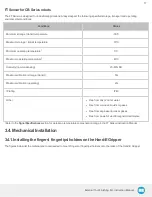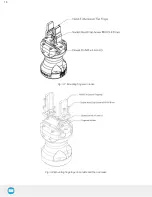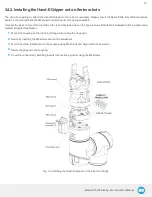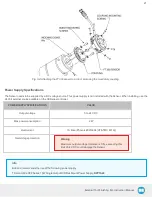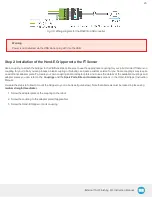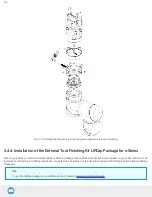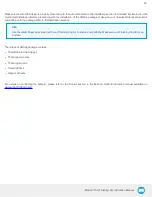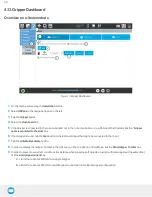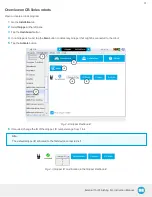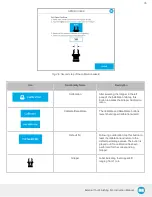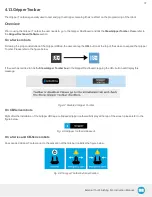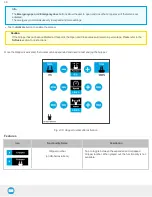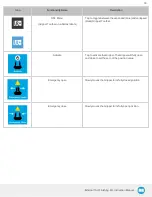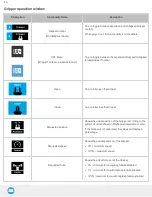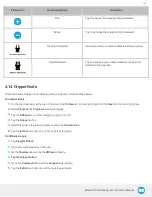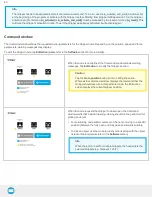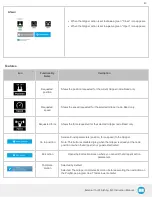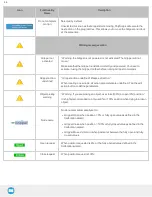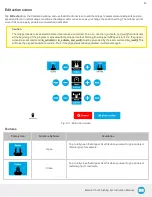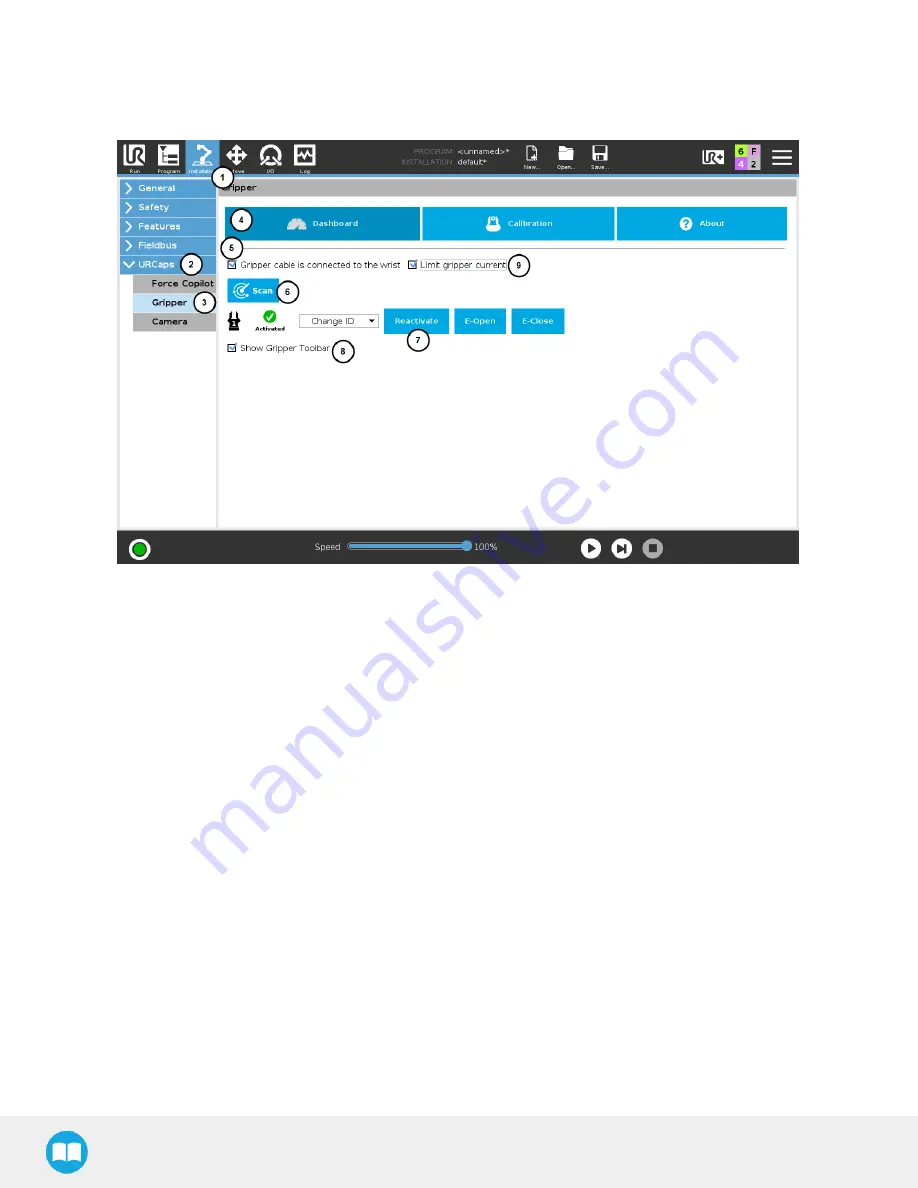
4.1.1. Gripper Dashboard
Overview on e-Series robots
Fig. 4-1: Gripper Dashboard
1
On the teach pendant, tap the Installation button.
2
Select URCaps in the navigation pane on the left.
3
Tap the Gripper button.
4
Select the Dashboard tab.
5
If the Gripper is connected to the robot wrist (and not to the robot controller or via a Robotiq Wrist Camera) tick the " Gripper
cable is connected to the wrist box.
6
If no Gripper is found, tap the Scan button to detect any Gripper that might be connected to the robot
7
Tap the Activate/ Reactivate button.
8
In order to display the Gripper Toolbar in the UR+ menu in the top ribbon of PolyScope, tick the Show Gripper Toolbar box.
9
In order to prevent overcurrent conditions (for instance when grasping soft objects or using multiple Grippers at the same time),
tick the Limit gripper current box.
a
Limits the current at 600 mA for a single Gripper
b
Limits the current at 450 mA for each Gripper connected in a multiple Gripper configuration
30