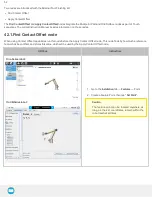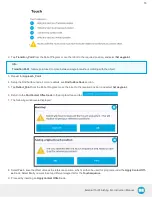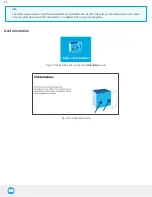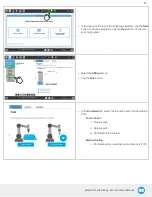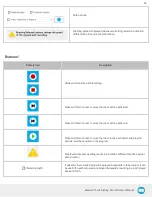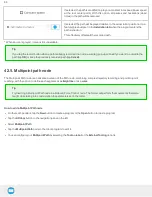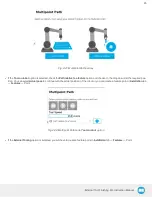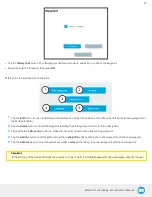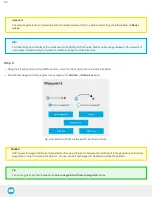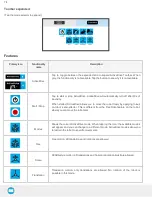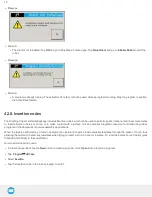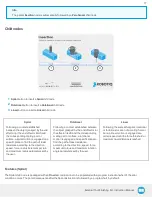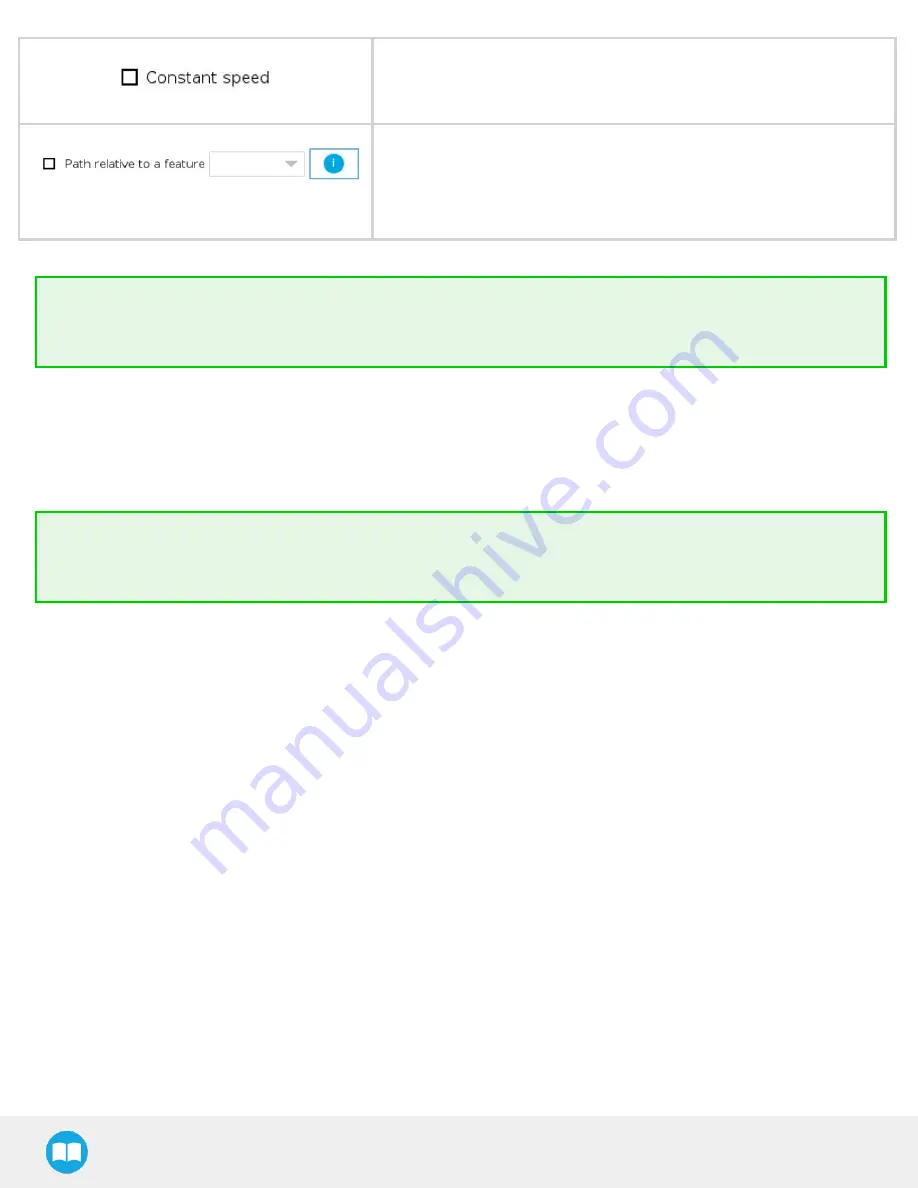
If selected, the path is modified to play at a constant tool speed (linear speed
at the tool center point). With this option, all pauses and hesitations (dead
times) in the path will be removed.
If selected, the path will be played relative to the actual robot position or to a
feature (previously set in the Installation tab) when the program enters the
path instruction.
This effectively offsets all the recorded path.
* When an icon is greyed, it means it is unavailable.
Tip
If you tap the record button when a path is already recorded in a node, a warning pop-up will ask if you want to overwrite the
path (tap OK) or keep the previously recorded path (tap Cancel).
4.2.5. Multipoint path node
The Multipoint Path node is an advanced version of the Path node, combining complex trajectory recording and point-to-point
teaching, with the option to define each segment as a straight line or as a curve.
Tip
Try inserting a Multipoint Path node in a Robotiq Force Control node. The former will perform the movements that were
taught while taking into consideration the parameters set in the latter.
How to add a Multipoint Path node
l
On the teach pendant, tap the New button to create a program or the Open button to load a program
l
Tap the URCaps button in the navigation pane on the left
l
Select Multipoint Path
l
Tap the Multipoint Path node in the robot program to edit it.
l
You can configure your Multipoint Path by selecting the Tool on robot or the External Tooling options.
64