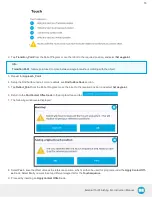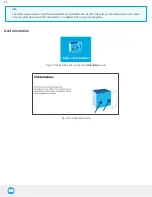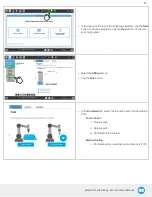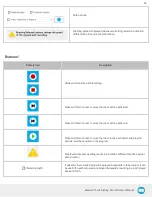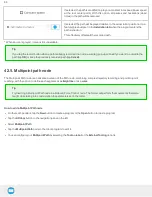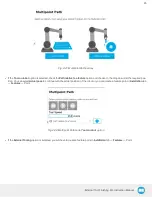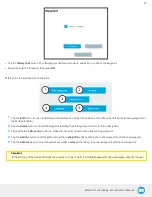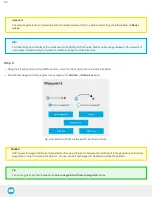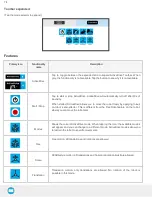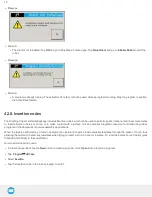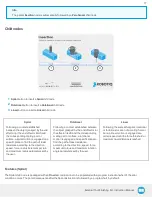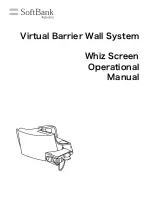External Tool Finishing Kit - Instruction Manual
l
Tap the Set waypoint button. The UR waypoint interface will pop up and ask you to define the waypoint.
l
Adjust the position if needed, then press OK.
At this point, the interface will look like this:
1
Tap the Edit button to open the UR waypoint interface and adjust the position of the robot arm (this works for every waypoint of
the Multipoint Path)
2
Tap the Delete button to cancel the waypoint (deleting the starting waypoint will turn it to unassigned)
3
Tap and hold the Move here button to make the robot arm travel to the corresponding waypoint
4
Tap the Add line button to let the system know that a straight line will be linking the current waypoint and the next waypoint
5
Tap the Add curve button to let the system know that a curve will be linking the current waypoint and the next waypoint
Important
Whether the path is made of straight lines, curves or a mix of both, it inevitably passes through each waypoint set by the user.
67