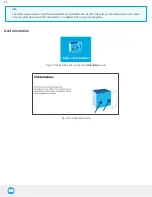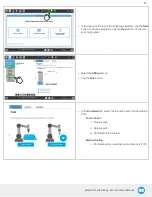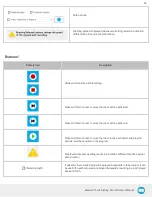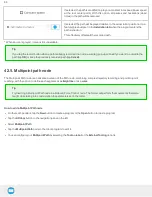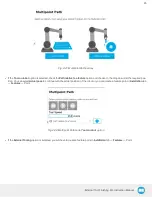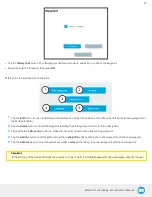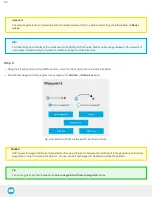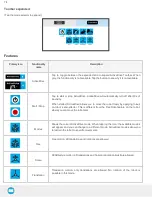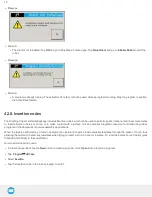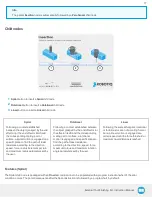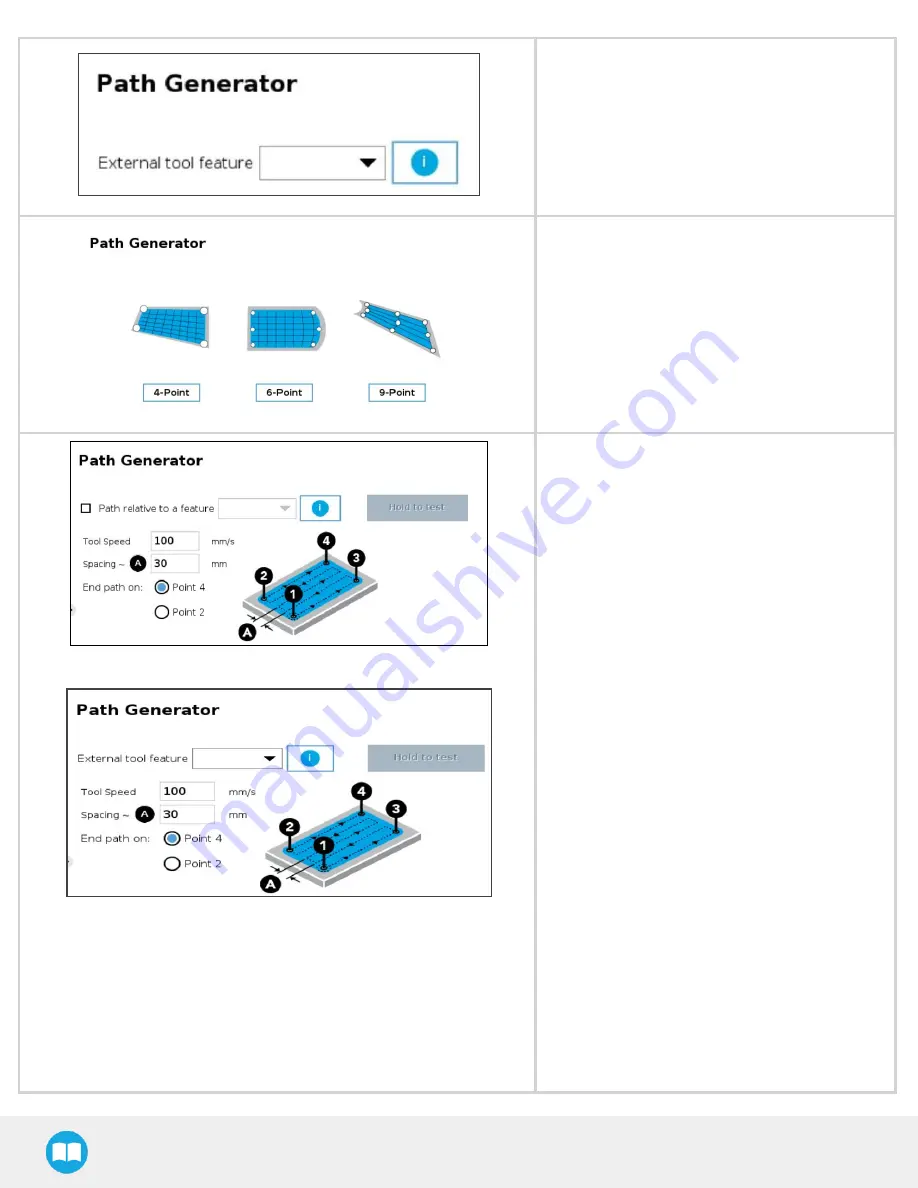
Tool Center Point (TCP) in Installation tab
→
Features
→
Point
l
Select the required path depending on your sur-
face :
o
4-point: for a surface between two lines
o
6-point: for a surface between two arcs
o
9-point : for a surface between four arcs
l
Follow the steps bellow.
4-Point Path
1. You need to define the four points that rep-
resent the corners of your surface.
2. Each point has its own node. Choose Set
Waypoint to define your waypoint (bring the
robot to where your corner is).
3. Make sure the corner you are teaching fits the
corners’ sequence on the illustration.
4. When it is defined, you can always move to
the point (click on move herebutton that will
be available) or change the waypoint (click on
set waypoint).
5. Perform the same procedure for all four
points. Make sure the corner you are teaching
fits the corners’ sequence on the illustration.
6. When all corners have been defined, go back
to 4-Point.
7. You can edit parameters (speed and distance
between passes).
8. You can also choose the final point of you tra-
jectory.
o
Note: the spacing you enter will not be applied
exactly, it will be rounded to fit the final point you
decided.
9. Tap and hold the Hold to test button (that will
be available) to try out and execute the tra-
jectory without having to run the entire pro-
70