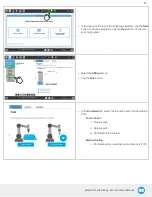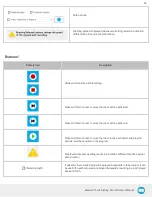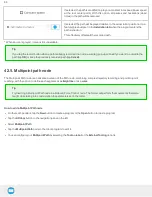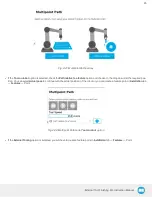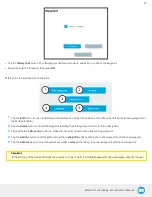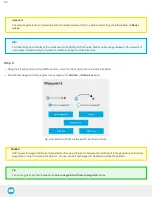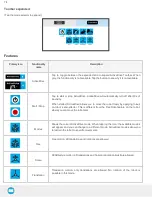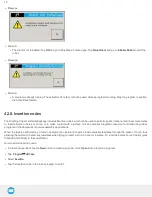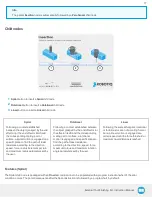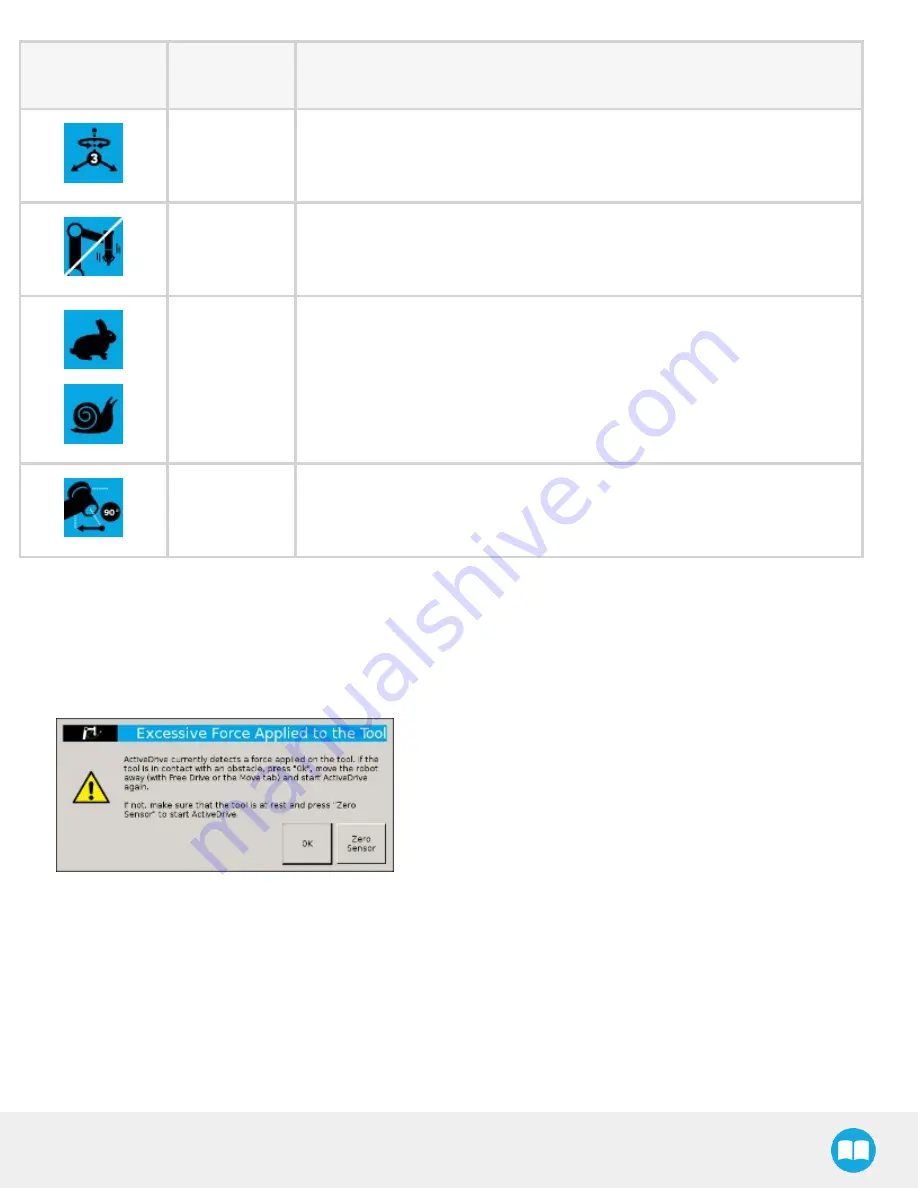
External Tool Finishing Kit - Instruction Manual
Primary icon
Functionality
name
Description
Plane
Plane motion: horizontal translations and horizontal rotations (twist) are allowed (no
vertical motions are allowed).
Drift Control
Tap this button to stop the robot from drifting (resets the sensor’s offset) and to
remove all forces applied on the robot.
Speed
Motion speed control is toggled between fast and slow, allowing precise
movement in slow motion.
The force torque sensor will switch to slow speed automatically whenever high
forces are detected, for example, during an impact with an object.
Square robot
Aligns the tool center point (TCP) orientation with the robot base. Tap and hold this
button to automatically move the end-effector to the closest orthogonal orientation
of the base axis system (just try it, you will see! ).
Error Messages Overview
The ActiveDrive Toolbar will be automatically collapsed and be grayed whenever one of the following situations occurs. In such cases,
by tapping the ActiveDrive button, the following messages will appear:
l
Message:
l
Solution:
l
Starting ActiveDrive while an excessive force is applied to the tool:
l
Determine if an external force is applied to the end-effector. If it is the case, tap OK and move the robot away from the
obstacle (with Free Drive or Move tab), or remove any external forces and start ActiveDrive again.
l
If no external forces are applied, tap Zero Sensor.
75