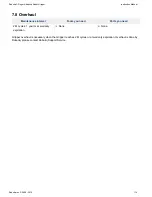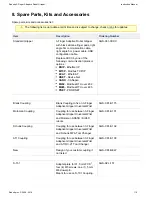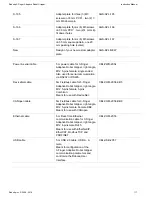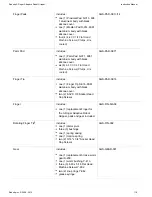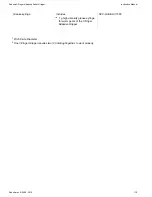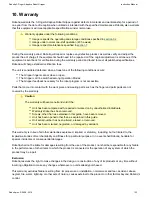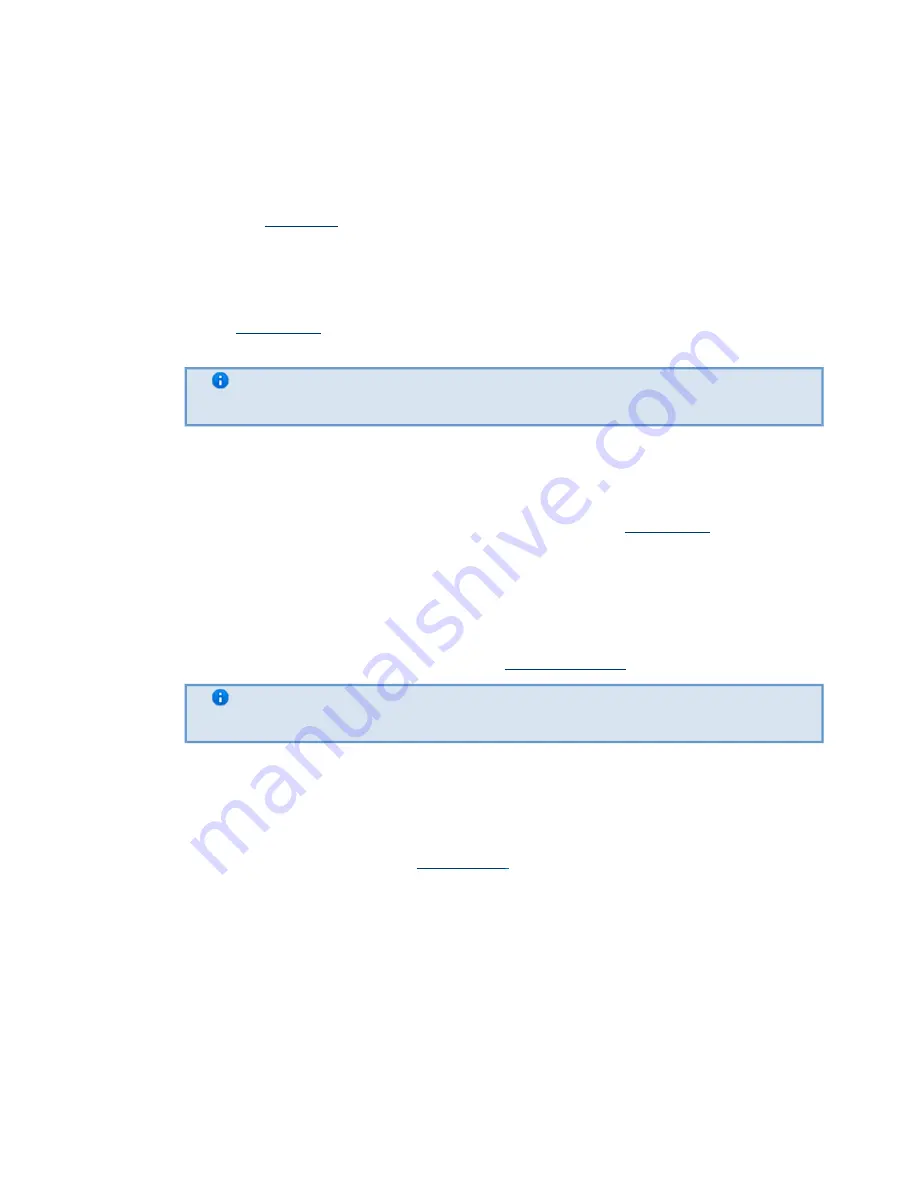
Robotiq 3-Finger Adaptive Robot Gripper
Instruction Manual
Robotiq inc. © 2008 - 2014
120
1.
a.
b.
2.
a.
b.
c.
3.
a.
b.
c.
4.
a.
b.
c.
d.
5.
a.
b.
9. Troubleshooting
If your Gripper is not working, check the following :
Check the
on the Gripper :
blue LED
It's ON : Check communication (step 2)
It's OFF : Gripper not supplied, check power supply cable integrity and check power supply (see
specification in
Check the
on the Gripper :
green LED
It's OFF : No network detected, check communication cables and network infrastructure (see specific
protocol in
It's BLINKING : Network detected, no communication established, go to step 4.
EtherNet family protocol must be connected via RJ45 while CanOpen and
DeviceNet must be connected via their own connectors.
It's ON : Network detected and communication is established, go to step 3.
Check the
on the Gripper :
red LED
It's OFF : No fault, go to step 5.
It's BLINKING : Major fault occurred, reset (activate) the Gripper (see
).
It's ON : Automatic release or booting in process, wait until it's off, if blinking, reset is needed.
Communication & Networking issues :
Only use one connection at a time, either USB or the industrial protocol.
Ethernet family : Use the proper Ethernet options, Modbus TCP/IP and EtherNet IP require fixed IP,
EtherCAT requires DHCP.
DeviceNet: Requires a separate power supply (see
).
Master communication device must use the same protocol and the same option
settings as the controller for the Gripper.
After reprogramming communication options, wait until the red LED stops blinking to update the
configuration.
:
Other problems
If the system shuts down (blue LED goes off) when the Gripper activates, check the power supply, the
power supply must meet the following
When attempting to move the Gripper, make sure ''go to requested position'' (rGTO) is active (set to 1),
in the User Interface, the Go to Requested Position case must stay checked for the Gripper to move.