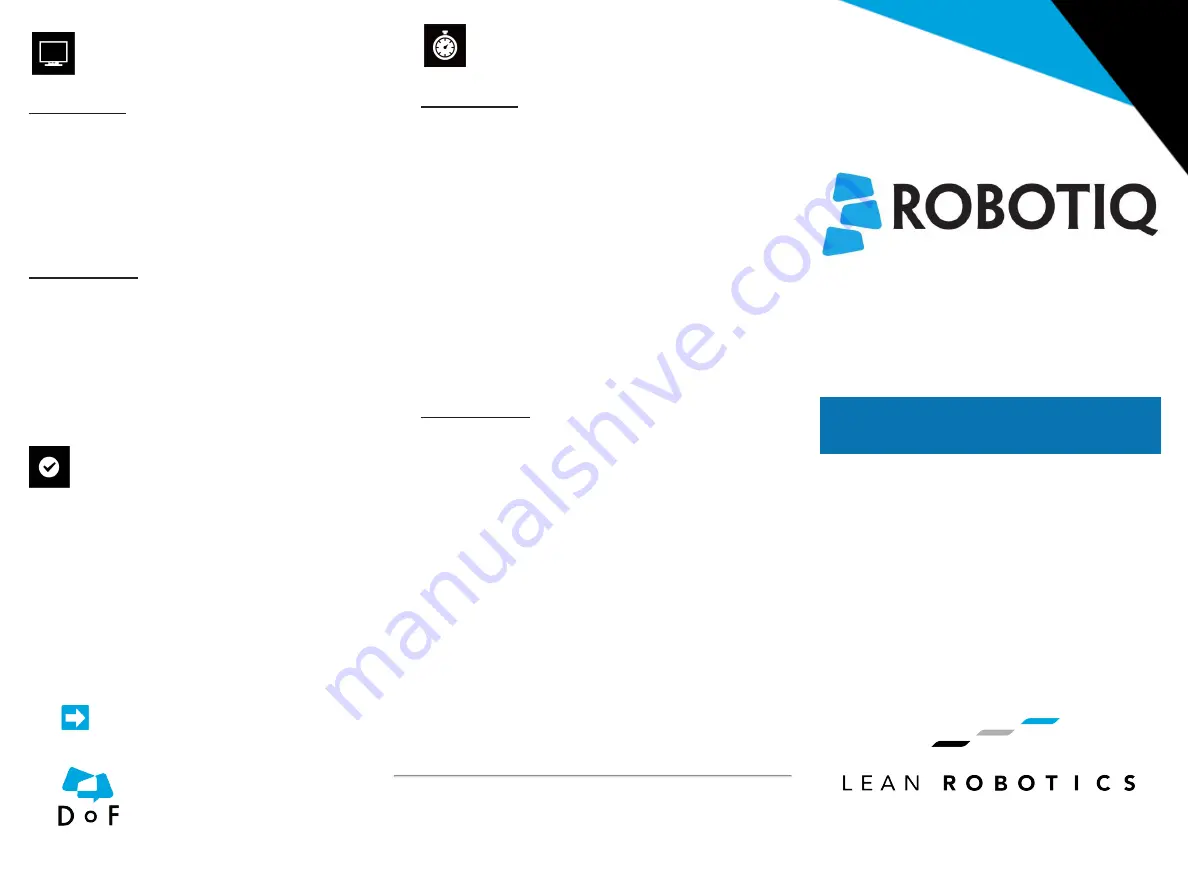
3. PAIR YOUR ROBOT
Teach Pendant
l
The robot pairing process can be initiated:
l
Automatically,
at the end of the Start
configuration wizard
l
Manually, by tapping the Installation tab,
selecting Insights in the menu on the left,
and tapping the
Start pairing wizard button
Web Application
l
From your desktop device, go to
insights.robotiq.com
l
Log in and click on
Add robot
l
Click on
Start Pairing
l
Follow pairing instructions
4. ACTIVATE YOUR LICENSE
l
From the Dashboard of the web application, click
the triple bar button in the upper-left corner and click
Manage robots
l
In the
Manage column, click the Subscription button
corresponding to the appropriate robot
l
View the license type, request a quote or
enter a
valid license number to activate a license
5. OPERATE INSIGHTS*
Teach Pendant
l
From the PolyScope home page, tap Program Robot
and open a robot program
l
From your robot program, go to the
Structure tab
l
Go to the URCaps sub-menu
l
Tap the
Insights button to generate an Insights Event
in the program tree
l
Create a custom event or select a standard Robotiq
event (e.g. Cycle counter)
l
Optionally, check the
Enable event alerts box
(a phone number needs to be entered in the web
application afterwards)
l
If needed, add a custom message to the default
SMS alert triggered by the corresponding event
Web Application
l
From the Dashboard, tap the
Notifications button
l
Select the appropriate robot and set the email reports
and SMS alerts according to your needs
l
Back to the Dashboard, select the appropriate robot
to access its
Performance Timeline
l
Tap the
Add custom event button to display the cus-
tom events from the teach pendant
l
Monitor the top 5 cobot and custom KPIs in their
respective graphs
*Some of the features set out are only available with a
subscription to the Advanced Plan.
QUICK START GUIDE
For installation on
Universal Robots
INSIGHTS
Where automation Pros share
their know-how and get
answers. dof.robotiq.com
support@robotiq.com
T: 1.418.380.2788
updated February 2018
New product has a one (1) year warranty
Refer to your product instruction manual for details.
support.robotiq.com
Visit support.robotiq.com to get the
latest instruction manual and further
information on how to install and use
.
V 1.2











