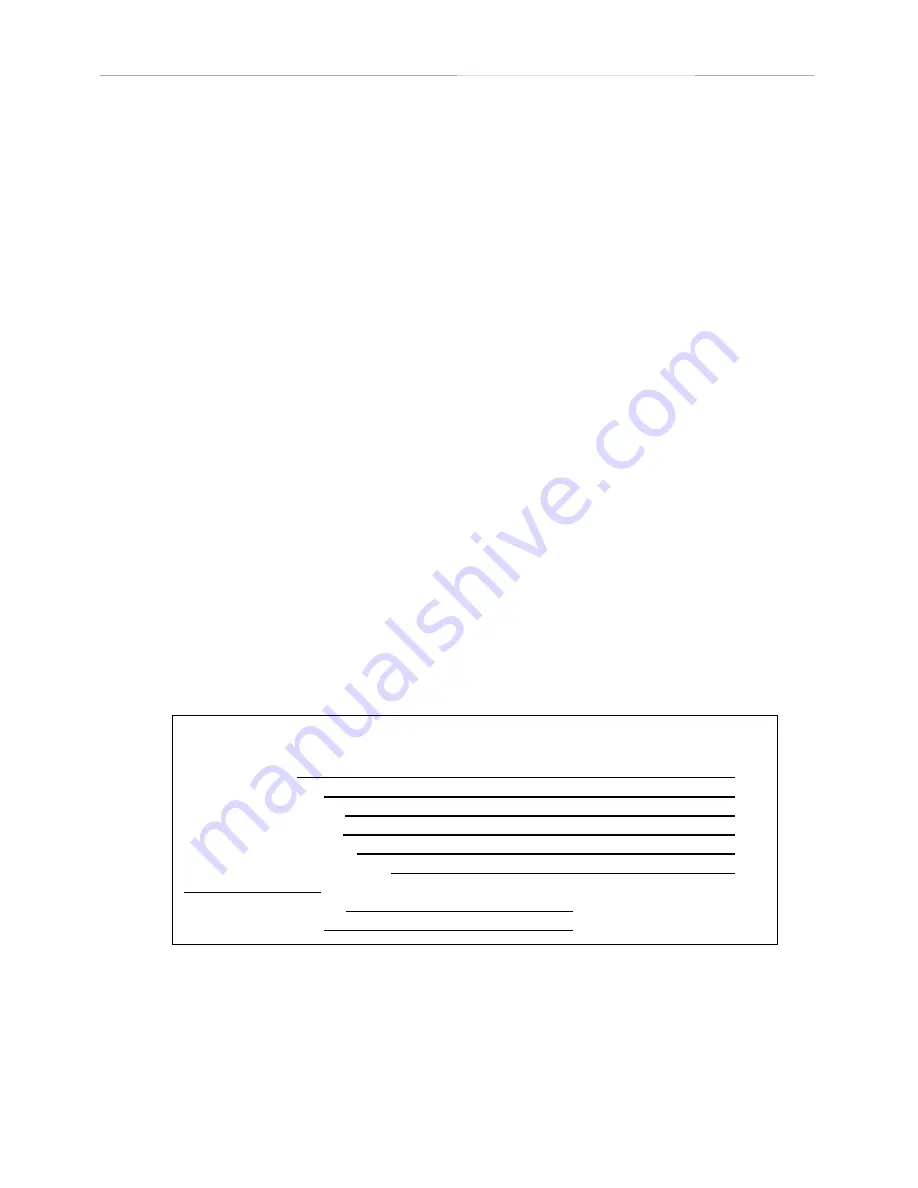
1
Limited Warranty
All robots and accessories have a limited one year warranty, which covers all parts and labor.
This period covers the normal burn-in for electronic components. Experience has shown that
this warranty period catches most component defects and other possible flaws.
If you have a
problem, we are anxious to help. Our desire is to be certain you receive a quality product and
excellent service.
Warranty work is specifically limited to correction of defects by repair or replacement of faulty
equipment or parts. The robot shall be repaired or replaced at Seller's option. Equipment
returned to the factory for repair must have pre-authorization from our service department and
must be sent freight pre-paid, and will be returned freight pre-paid by UPS ground or common
carrier. If you need parts sent by air shipment you will be responsible to pay the additional
shipping charges.
In no event shall ROBOTRONICS, Inc. be liable for any incidental or consequential damages in
connection with or arising from the use of the robot.
The buyer is further responsible to ensure that proper and complete training be given to those
operating the robot system as all aspects of such operation cannot be covered in a brief manual
such as this.
In no event shall ROBOTRONICS, Inc. be liable for any incidental or consequential damages in
connection with or arising from the use of this manual or any procedures contained herein.
Record The Rob
ot’s Vital Information
If You Have a Problem
Call our service department and explain the problem. The phone number is (801) 489-
4466. Most difficulties are minor and can be solved easily over the phone. If possible,
have the robot near the phone when you call.
Warranty Information and Getting Help
Record the vital information from your robot here for future access
Date Received:
Customer Number:
Robot Model Number:
Robot Serial Number:
Brand of Radio Control:
Frequency of Radio Control:
Voice Frequencies
Operator Transmitter:
Operator Receiver:
Summary of Contents for Pluggie Robot
Page 44: ...40 APPENDIX A ...
Page 48: ...44 Robot Block Diagram Appendix A Robot Functional Block Diagram ...
Page 49: ...45 APPENDIX B ROBOT PARTS IDENTIFICATION ...
Page 62: ...58 Notes ...
Page 63: ...59 Technical Tips ...






































