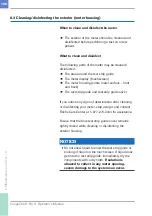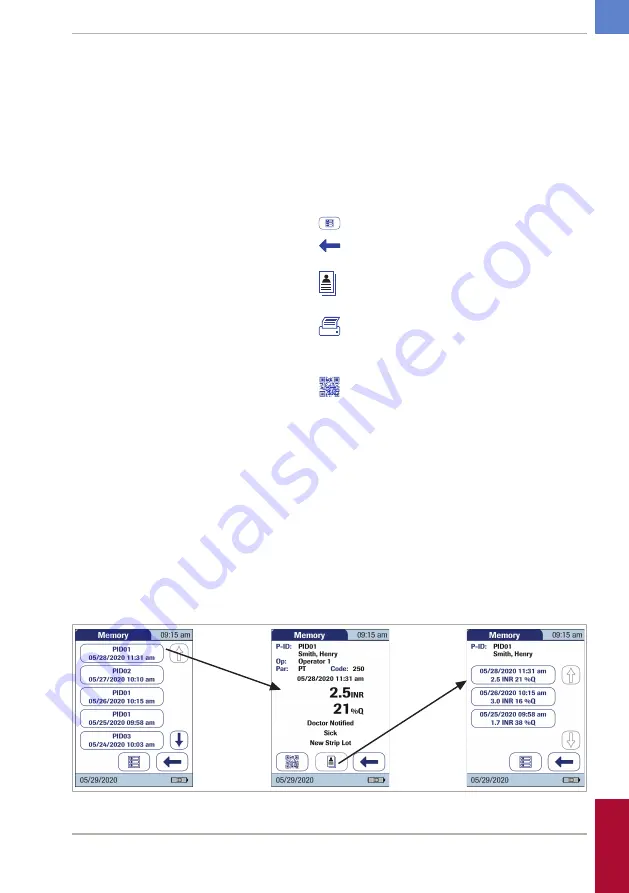
143
CoaguChek
®
Pro II · Operator’s Manual
•
If the sort order has been set to “Patient ID” or
“Patient Name”, the patient result screen is
shown directly.
r
Buttons used for displaying results
The following buttons for general use are located
in the views described below:
•
Menu
icon: Return to main menu.
•
Return
icon: From the single‑result display,
return to the list of results.
•
Individual
icon: List that contains entries for
this patient only.
•
Printer
icon: The printer icon only appears
if the printer function is activated. Otherwise it
is not displayed.
•
QR Code
icon: The QR code icon only
appears if the QR code display is activated.
Otherwise it is not displayed.
r
To display the patient result memory
This memory area contains all patient test results.
They are sorted according to the order you defined
for the option
Sort
. If the
Sort
option is set to
Date/
Time
they are filtered by means of the test
parameter you previously selected, the most recent
results are at the top of the list.
To set the sorting order of lists (62)
6 Review Results (Memory)
• 6
Summary of Contents for CoaguChek Pro II
Page 1: ...CoaguChek Pro II Operator s Manual...
Page 15: ...15 CoaguChek Pro II Operator s Manual u Related topics 3 4 Options setup 62 1 Introduction 1...
Page 44: ...44 CoaguChek Pro II Operator s Manual Page intentionally left blank...
Page 122: ...122 CoaguChek Pro II Operator s Manual Page intentionally left blank...
Page 140: ...140 CoaguChek Pro II Operator s Manual Page intentionally left blank...
Page 146: ...146 CoaguChek Pro II Operator s Manual Page intentionally left blank...
Page 168: ...168 CoaguChek Pro II Operator s Manual Page intentionally left blank...
Page 184: ...184 CoaguChek Pro II Operator s Manual Page intentionally left blank...
Page 190: ...190 CoaguChek Pro II Operator s Manual Page intentionally left blank...
Page 204: ...204 CoaguChek Pro II Operator s Manual Page intentionally left blank...
Page 205: ......