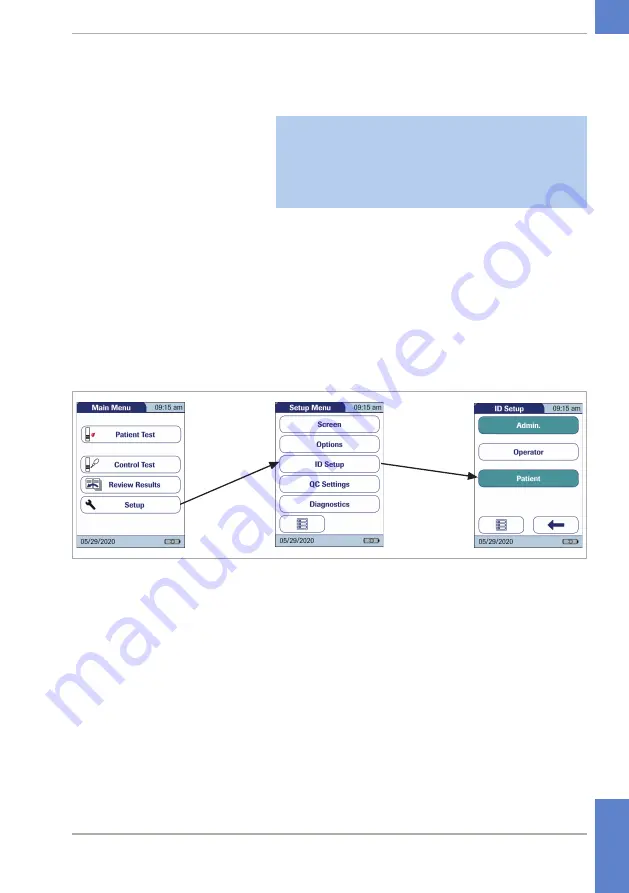
83
CoaguChek
®
Pro II · Operator’s Manual
Patient ID
If you want to create a list of
Patient ID
s from which
you can select a patient for testing, additional
software (a data management system) and the
Handheld Base Unit are required (see
Data
handling
).
u
In the default setting, input of
Patient ID
s is set to
No.
This means each test is simply assigned a consecutive
number. However, you can require that a
Patient ID
be
entered or make it optional.
r
To activate a patient ID
1
From the
Main Menu
, touch
Setup
to open the
meter settings.
2
From the
Setup menu
, touch
ID Setup
.
3
From the
ID Setup
menu, touch
Patient
.
You may select from the following options:
•
No
(tests will be assigned numbers
automatically)
•
Optional
(automatic numbering or list/scan/
manual input)
•
Required
(list/scan/manual input)
3 Meter Setup
• 3
Summary of Contents for CoaguChek Pro II
Page 1: ...CoaguChek Pro II Operator s Manual...
Page 15: ...15 CoaguChek Pro II Operator s Manual u Related topics 3 4 Options setup 62 1 Introduction 1...
Page 44: ...44 CoaguChek Pro II Operator s Manual Page intentionally left blank...
Page 122: ...122 CoaguChek Pro II Operator s Manual Page intentionally left blank...
Page 140: ...140 CoaguChek Pro II Operator s Manual Page intentionally left blank...
Page 146: ...146 CoaguChek Pro II Operator s Manual Page intentionally left blank...
Page 168: ...168 CoaguChek Pro II Operator s Manual Page intentionally left blank...
Page 184: ...184 CoaguChek Pro II Operator s Manual Page intentionally left blank...
Page 190: ...190 CoaguChek Pro II Operator s Manual Page intentionally left blank...
Page 204: ...204 CoaguChek Pro II Operator s Manual Page intentionally left blank...
Page 205: ......
















































