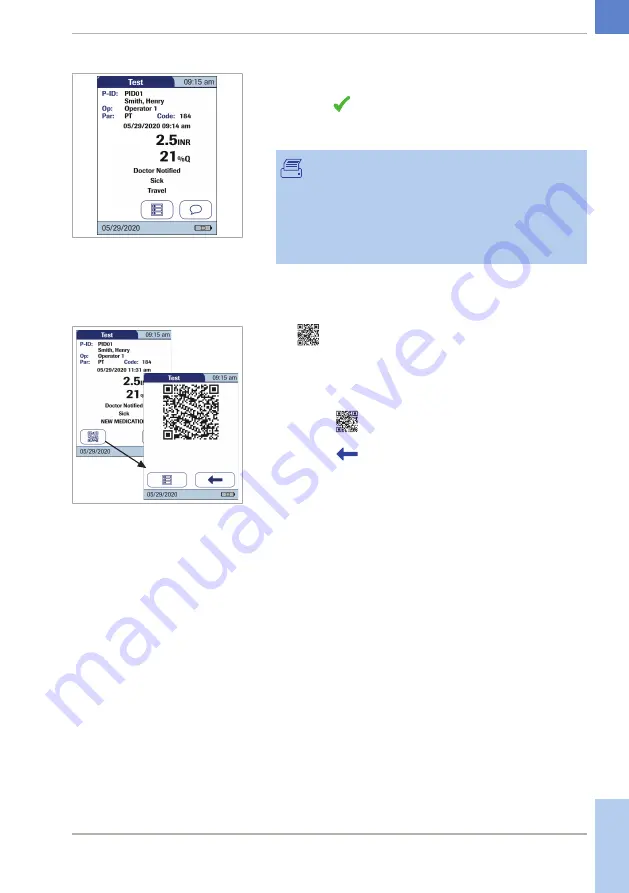
119
CoaguChek
®
Pro II · Operator’s Manual
4
Once you have selected the desired comment(s),
touch
to return to the results screen.
The printer icon only appears if the printer
function is activated. Otherwise it is not displayed.
Test results are also saved when the meter is
powered off in the results screen or automatically
powers off.
r
To display the test results as a QR code
The QR code icon only appears if the QR code
display function is activated. Otherwise it is not
displayed.
To enable/disable the QR Code display (67)
1
Touch
to display the result as QR code.
2
Touch
to return to the standard result display.
The size of the QR code displayed on the screen
varies according to the amount of data encoded.
r
To finish the test
CAUTION! Protection against infection: When
collecting samples always observe the general
precautions and guidelines relating to blood
sampling. Dispose of all test strips used for patient
testing in accordance with the disposal policy of
your laboratory or practice.
4 Testing a Blood Sample
• 4
Summary of Contents for CoaguChek Pro II
Page 1: ...CoaguChek Pro II Operator s Manual...
Page 15: ...15 CoaguChek Pro II Operator s Manual u Related topics 3 4 Options setup 62 1 Introduction 1...
Page 44: ...44 CoaguChek Pro II Operator s Manual Page intentionally left blank...
Page 122: ...122 CoaguChek Pro II Operator s Manual Page intentionally left blank...
Page 140: ...140 CoaguChek Pro II Operator s Manual Page intentionally left blank...
Page 146: ...146 CoaguChek Pro II Operator s Manual Page intentionally left blank...
Page 168: ...168 CoaguChek Pro II Operator s Manual Page intentionally left blank...
Page 184: ...184 CoaguChek Pro II Operator s Manual Page intentionally left blank...
Page 190: ...190 CoaguChek Pro II Operator s Manual Page intentionally left blank...
Page 204: ...204 CoaguChek Pro II Operator s Manual Page intentionally left blank...
Page 205: ......






































