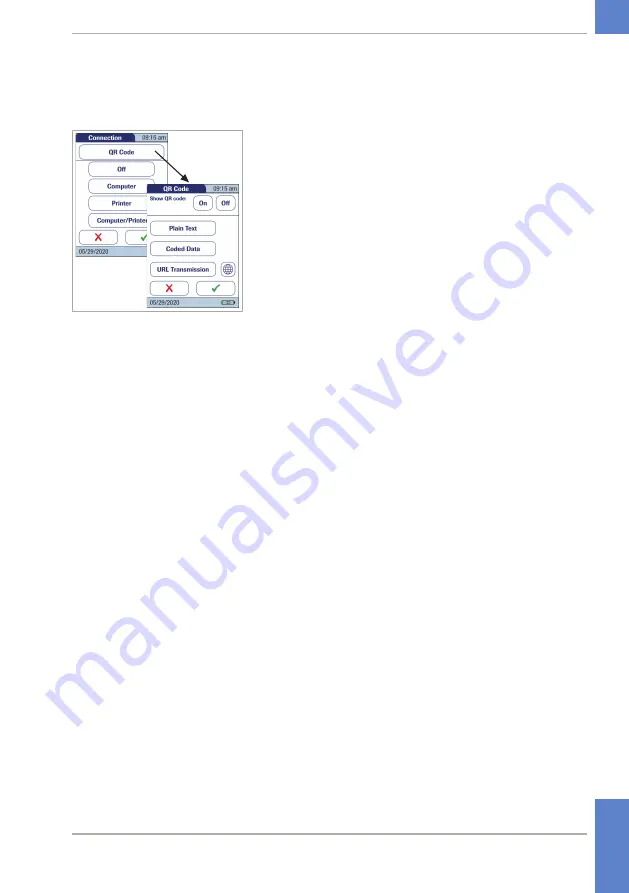
67
CoaguChek
®
Pro II · Operator’s Manual
r
To enable/disable the QR Code display
1
From the
Connection
menu (see section above),
touch
QR Code
.
To enable the connection option (66)
2
Touch
On
to enable, or touch
Off
to disable QR
code display. Your selection is now highlighted.
3
If you have enabled this feature, select the style of
the QR code to be displayed:
•
Plain Text
: Use this option to scan the result
into a PC hosted application (e.g. electronic
medical record). In order to do so, you need an
external 2D barcode scanner attached to your
PC. Once scanned, the test result and related
meta‑information (e.g. date, time, comments)
will appear as plain text in your PC application.
Ensure that your environment for reading
QR codes (QR code reader, operating
system, text processing application) is
appropriate for your language. Disregard
may lead to unpredictable behavior of your
receiving component (PC, mobile device).
•
Coded Data
: Use this option to scan the result
into a smartphone or tablet app, or a PC
hosted application.
•
URL Transmission:
Use this option to upload
the result to a web based service (e.g. such as
an electronic health record, coagulation
management software, etc.). For this option
further parameters (URL, encryption key) must
be set.
Note:
For the options
Coded Data
and
URL
Transmission
dedicated software programs or
3 Meter Setup
• 3
Summary of Contents for CoaguChek Pro II
Page 1: ...CoaguChek Pro II Operator s Manual...
Page 15: ...15 CoaguChek Pro II Operator s Manual u Related topics 3 4 Options setup 62 1 Introduction 1...
Page 44: ...44 CoaguChek Pro II Operator s Manual Page intentionally left blank...
Page 122: ...122 CoaguChek Pro II Operator s Manual Page intentionally left blank...
Page 140: ...140 CoaguChek Pro II Operator s Manual Page intentionally left blank...
Page 146: ...146 CoaguChek Pro II Operator s Manual Page intentionally left blank...
Page 168: ...168 CoaguChek Pro II Operator s Manual Page intentionally left blank...
Page 184: ...184 CoaguChek Pro II Operator s Manual Page intentionally left blank...
Page 190: ...190 CoaguChek Pro II Operator s Manual Page intentionally left blank...
Page 204: ...204 CoaguChek Pro II Operator s Manual Page intentionally left blank...
Page 205: ......






































