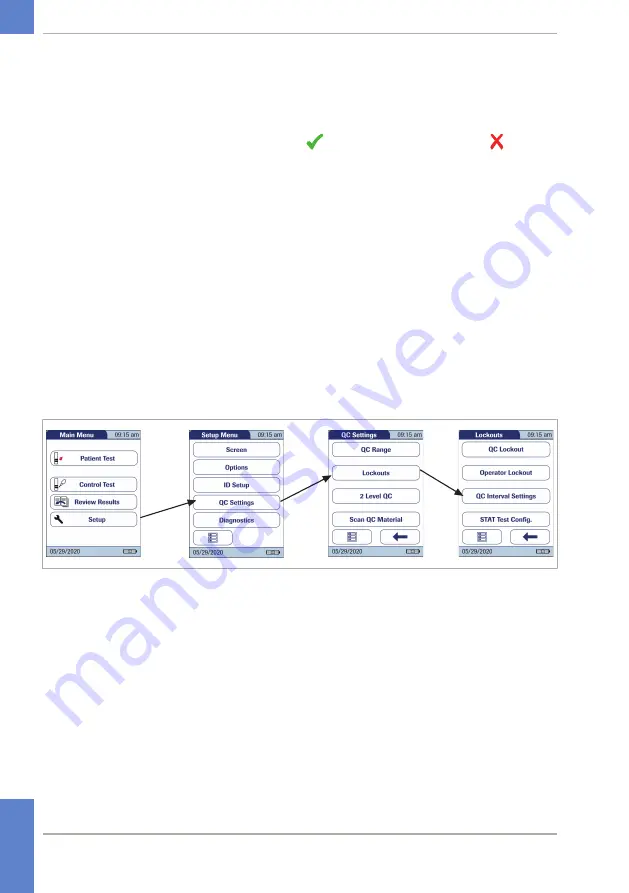
94
CoaguChek
®
Pro II · Operator’s Manual
9
For every option except for
No
, you must now
indicate the number of levels at which the quality
control must be performed.
10
Touch
to save this setting, or touch
to exit
this menu without saving any changes. The display
automatically returns to the previous screen.
QC Interval Settings
For all lockouts based on date intervals (
Daily
,
Weekly
,
Monthly
) the time of occurrence can be set, and for
weekly lockouts also a preferred day of the week.
r
To set the QC interval settings
1
From the
Main Menu
, touch
Setup
to open the
meter settings.
2
From the
Setup Menu
, touch
QC Settings
.
3
From the
QC Settings
menu, touch
Lockouts
.
4
From the
Lockouts
menu, touch
QC Interval
Settings
.
5
Select the
Time of day
and
First day of week
for the
lockout to be triggered.
3 Meter Setup
• 3
Summary of Contents for CoaguChek Pro II
Page 1: ...CoaguChek Pro II Operator s Manual...
Page 15: ...15 CoaguChek Pro II Operator s Manual u Related topics 3 4 Options setup 62 1 Introduction 1...
Page 44: ...44 CoaguChek Pro II Operator s Manual Page intentionally left blank...
Page 122: ...122 CoaguChek Pro II Operator s Manual Page intentionally left blank...
Page 140: ...140 CoaguChek Pro II Operator s Manual Page intentionally left blank...
Page 146: ...146 CoaguChek Pro II Operator s Manual Page intentionally left blank...
Page 168: ...168 CoaguChek Pro II Operator s Manual Page intentionally left blank...
Page 184: ...184 CoaguChek Pro II Operator s Manual Page intentionally left blank...
Page 190: ...190 CoaguChek Pro II Operator s Manual Page intentionally left blank...
Page 204: ...204 CoaguChek Pro II Operator s Manual Page intentionally left blank...
Page 205: ......













































