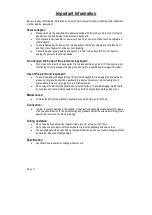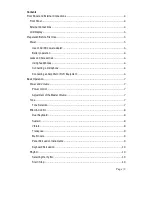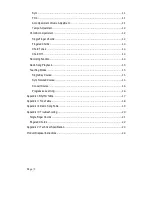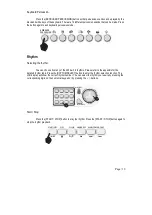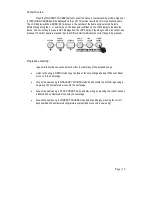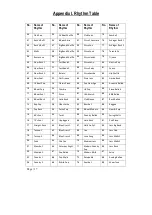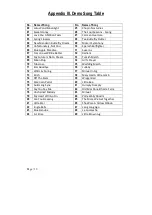Page | 6
Battery operation:
Open the battery lid on the underneath of the electronic keyboard and insert 6 x 1.5V Size D
alkaline batteries. Ensure the batteries are inserted the correct way round and replace the battery lid.
Caution:
Do not mix old and new batteries. Do not leave batteries in the keyboard if the keyboard is not
going to be used for any length of time. This will avoid possible damage caused by leaking batteries.
Jacks and Accessories
Using headphones:
Connect the 3.5mm headphone plug into the [PHONES] jack on the rear of the keyboard. The
internal speaker will cut off automatically once headphones are connected.
Connecting a microphone:
This electronic keyboard has a 3.5mm socket for connecting an electret microphone (not
included). Connect the microphone to the 3.5mm socket and sing along in time with the music.
Connecting an Amplifier or Hi-Fi Equipment:
This electronic keyboard has a built in speaker system but it can be connected to an external
amplifier or other hi-fi equipment. First turn off the
power to the keyboard and any external equipment you
are looking to connect. Next insert one end of a stereo audio cable into the LINE IN or AUX IN socket on
the external equipment and connect the other end into the [PHONES] jack on the rear of the electronic
keyboard.
3.5 mm PLUG
HEADPHONES
PHONES
3.5 mm PLUG
MICROPHONE
MIC
PHONES
3.5 mm PLUG
AUDIO INPUT JACK
OF AMPLIFIER
AMPLIFIER
SPEAKER BOX
R IN L