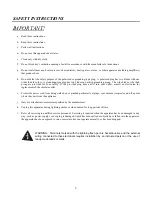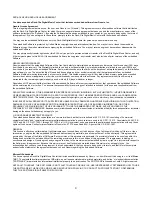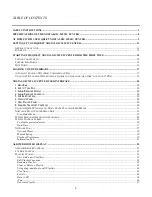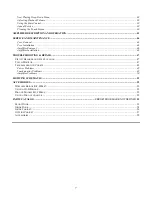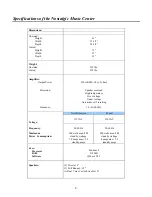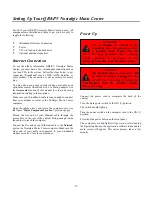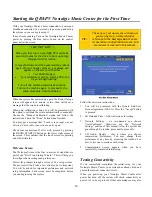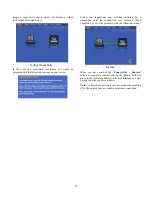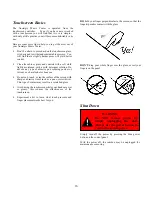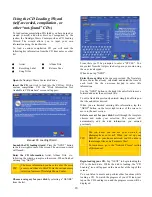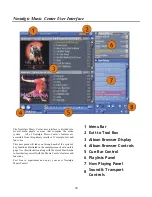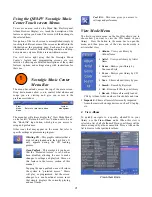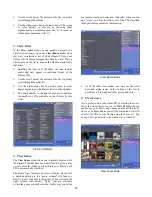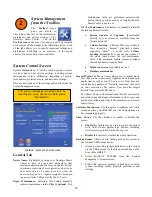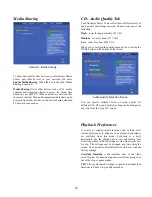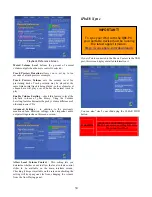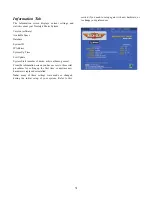17
Loading Your CD Library
Your new Nostalgic Music Center is delivered with a couple
of pre-loaded CDs, so you can jump right into the music
while getting acquainted with the system features and
setting up your own preferences.
To create your own CD library on the hard drive, you will
load your CDs to the system. The process is automated and
very simple to use.
On the Nostalgic Music Center, you can load any kind of
music CD, including “home-made” compilation disks. Most
commercial CDs can be loaded and cataloged in the system
with virtually no additional manual input. Some CDs and
any tracks you have recorded on disk may need added input
from you, as the information on those disks may not be
available online. The instructions that follow describe each
loading method.
Begin with at least four to five commercial CDs to load into
the system. Be sure that your Internet connection is
available (if necessary, refer back to Page 12 of this manual
for set up and preparation instructions.)
Automatic CD Loading
Automatic Loading CDs (Most
Commercial CDs)
1.
Open
the Nostalgic Music Center disk drive.
2.
Insert the CD into the CD tray.
The system reads
the coded information on the disk and displays
information about the disk on the screen. This may
take 2 – 3 minutes.
3.
Confirm that the CD information
displayed matches
your CD in the tray. Follow the on-screen instructions.
4.
Begin loading your CD
. If the screen information
matches the CD, press “Yes Begin Loading” to
immediately begin loading the CD you inserted.
5.
If the screen information does not match the CD in the
tray, proceed to the next steps,
Using the CD Loading
Wizard.
TIP:
You may load a CD anytime. Even if another
selection is playing when you insert a disk in
the drive the system will automatically
“read” it and attempt to get disk
information from the internet database.
Disc Drive
Summary of Contents for QB8-PV
Page 1: ...Nostalgic Music Center Version 2 1 QB PV Models Service Parts Manual...
Page 48: ...48 Block Diagrams...
Page 58: ...58 Harnesses...
Page 59: ...59 Accessories Part No Description 02467 Wireless Bridge Kit 02466 Dial Up Modem Kit...
Page 60: ...60 61743 Nostalgic Music Center Version 2 1 QB PV Models Service Parts Manual...