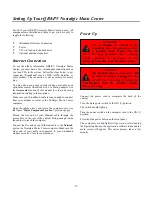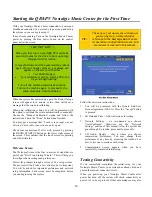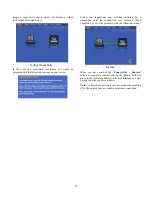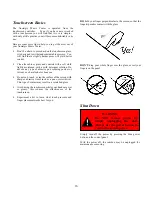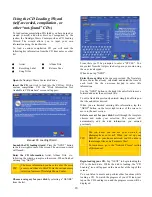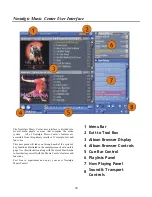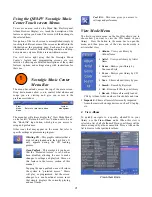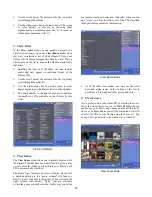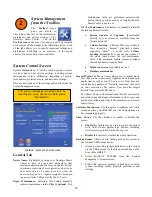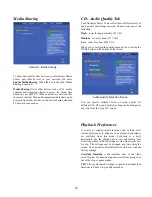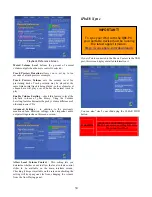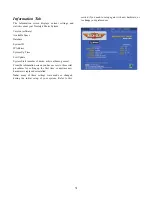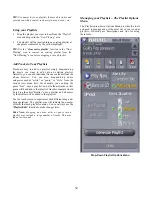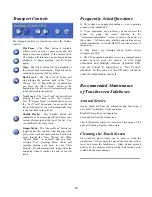27
Enter the numeric password in the space provided and press
enter. The music selection menu screen appears.
Tap on the Toolbox logo to get to the
Preferences
tabs.
Touch the
Access
tab to open the dialog.
From the
Access
screen, select
Protected Access
.
Tap the “
Disable
” button – the checkmark will disappear
from the button and a numeric keypad will show on the
screen.
Enter the current 4-digit PIN number in the space provided
and tap “ENTER.” Enter the PIN number again and press
“DONE.” The Protected Access is now disabled, and the
open padlock icon is not displayed on the menu bar on the
main screen.
To reset Protected Access with a new password, disable
the current protected access as described above, then
enable with a new password.
System > Screen Saver
Screen Saver
The screen saver menu allows you to configure your screen
saver’s images and whether it is enabled and the activation
time-out period. The screen saver may be set at one of three
styles:
Playback info – shows “Now Playing”
Black Screen – blank, black screen
Custom Photos – displays photos. This style requires
additional configuration, such as identifying the
network location of the photos and how long each
slide is to remain onscreen.
System > Date/Time
Date/Time
Use the touch screen arrows to set the date and time for
your location. When set, tap the “DONE” button at the
bottom of the screen.
Network Tab
Network Settings
Network Settings configures your Nostalgic Music Center
to automatically access the internet and retrieve information
about your CDs for the system.
When you select the Network tab, you will be offered two
choices for setup,
Auto Configure
and
Manually
Configure
. We recommend Auto Configure as the easiest
and quickest way to get your system up and running.
If you choose to configure the system manually, read the
following steps, get the information required (indicated in
bold italic
in the steps), then go through and follow the
steps to complete configuration.
Using the keypad on the touch screen, enter the
IP address
of your internet connection in the space provided.
Enter the
Default Gateway
in the space provided.
Summary of Contents for QB8-PV
Page 1: ...Nostalgic Music Center Version 2 1 QB PV Models Service Parts Manual...
Page 48: ...48 Block Diagrams...
Page 58: ...58 Harnesses...
Page 59: ...59 Accessories Part No Description 02467 Wireless Bridge Kit 02466 Dial Up Modem Kit...
Page 60: ...60 61743 Nostalgic Music Center Version 2 1 QB PV Models Service Parts Manual...