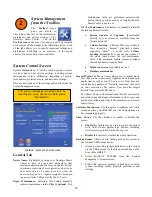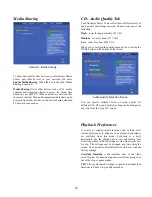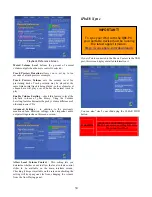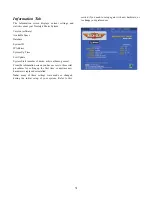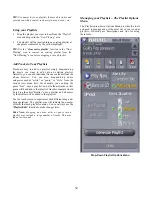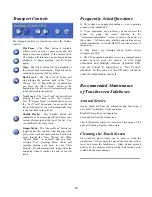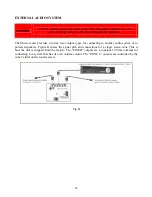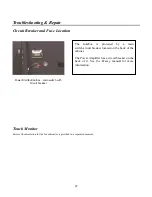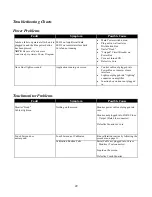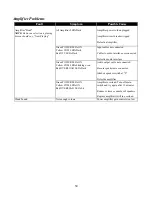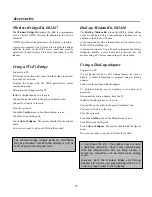38
system will keep the currently playing track in the center of
the list whenever possible.
Note:
Previously played items
will appear dimmed in a light grey color.
Insertion Point –
When using the drag-and-drop features to
add items to your playlist, a yellow horizontal line will
indicate where you are inserting the new items into the
“
Now Playing
” list.
Remaining / Total Indicator –
Displays the number of
remaining tracks and remaining total time left to play in
your playlist. This display updates by counting down as you
move through your playlist. The display rotates to indicate
the total number of tracks and total playtime for the entire
playlist. It is updated when you add or delete songs and
playlists.
Drag and Drop –
You can easily move any song in the
playlist by dragging it to a new location, indicated by the
yellow insertion bar. You may freely add tracks or entire
albums from the album browser directly to the
Now Playing
list for playback.
Zones
– Adjust the volume levels for 2 different zones.
Select zone number and adjust volume for that zone with the
sliding volume selector.
Now Playing Drop-Down Menu
You may also access key functions in the “
Now Playing
”
area using the Now Playing drop-down menu. Functions
are described below:
Delete Track from Playlist –
Deletes the currently
selected track from the “
Now Playing”
List.
Save All to New Playlist –
This handy feature allows you
to create a new playlist from the current “
Now Playing
”
list. This function can also be used to merge two playlists.
To
Create a new playlist
from the Now Playing list:
1.
Open the Now Playing Menu.
2.
Select
Save All to New Playlist
. An entry field and
touch keyboard will appear onscreen.
3.
Using the touch keyboard, enter a playlist name.
4.
Tap “
OK
” to save your new playlist.
To
Merge two Playlists
:
1.
Open the Now Playing Menu.
2.
Select Clear Entire Playlist. (Otherwise, any tracks,
albums, or lists on the
“Now Playing”
panel will
be included with the merged playlists.)
3.
Select two Playlists from the Playlist Panel and add
each to the “
Now Playing
” panel.
4.
If desired, add additional tracks to the “
Now
Playing
” panel.
5.
Re-open the Now Playing Menu.
6.
Select Save All to New Playlist. An entry field and
touch keyboard will appear onscreen.
7.
Using the touch keyboard, enter a playlist name.
8.
Tap “OK” to save your new playlist.
Clear Played Tracks
– Will remove any tracks that have
already been played, that is all tracks listed above the
currently playing track.
Clear Entire Playlist
– Will remove all tracks from the
“
Now Playing
” area. This is the quickest way to clear your
playlist. This will not delete a playlist you have saved in the
playlists area or remove files from disk.
Show/Hide Album Covers
– This toggles whether mini
album covers are displayed in the
Now Playing
List.
Find Similar Songs
– Touch this selection to find songs in
Now Playing that are similar to the song currently in play.
Important: choosing this selection will clear the Now
Playing list and present only those songs that are similar!
Burn to CD
– This selection allows you to burn all or part
of your Now Playing collection of tracks to CD. When you
make this selection, the Burn CD screen will be presented
and you’ll be able to select or de-select tracks, rearrange
recording order, etc. Follow the on-screen instructions.
Summary of Contents for QB8-PV
Page 1: ...Nostalgic Music Center Version 2 1 QB PV Models Service Parts Manual...
Page 48: ...48 Block Diagrams...
Page 58: ...58 Harnesses...
Page 59: ...59 Accessories Part No Description 02467 Wireless Bridge Kit 02466 Dial Up Modem Kit...
Page 60: ...60 61743 Nostalgic Music Center Version 2 1 QB PV Models Service Parts Manual...