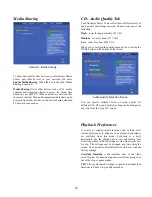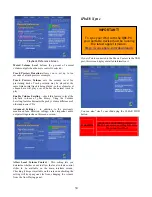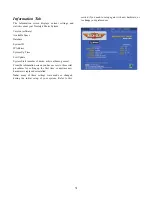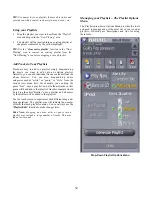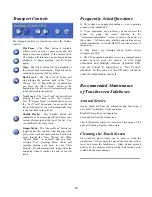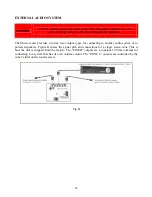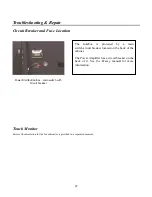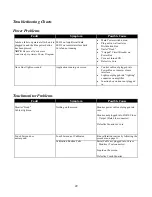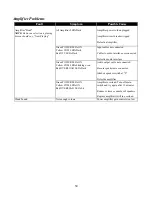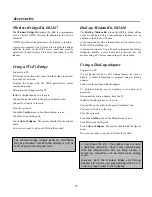40
Transport Controls
The transport controls are located just above the Volume
controls.
Play/Pause –
The “
Play
” button is available
when you are in
stop
or
pause
mode and will
begin or resume playback of the current track.
The button will turn into a pause button during
playback, to pause playback, tap the button
again.
Stop –
The “
Stop
” button will stop playback of
the current track immediately. Playback can be
resumed by pressing the Play button.
Back Track –
The “
Back Track
” button will
start playing the previous track in the “
Now
Playing”
list. If “Repeat Mode” is enabled and
you press the “
Back Track
”’ button at the
beginning of the list, you will automatically loop
to the last track in the playlist
Next Track
– The “
Next Track
” button will start
playing the next track in the “
Now Playing”
List. If “
Repeat Mode
” is enabled and you press
the “
Next Track
” button and you are on the last
track of the playlist, you will automatically loop
to the first track in the playlist
Shuffle Playlist –
The “
Shuffle
” button will
randomize your current playlist, and place your
current playing track at the top of the list. You
can shuffle the list at any time.
Repeat Mode –
The “
Repeat Mode
” button is a
toggle button that controls what happens when
you use the track next and track back buttons to
move through the “Now Playing” list. When
“
Repeat Mode
” is enabled, and you have
selected “
Play
”, Nostalgic Music Center will
continue playing each track in your “Now
Playing” list and automatically repeat from the
beginning when it reaches the end of the last
track.
Frequently Asked Questions
Q: My system has stopped responding or is not operating
properly, what should I do?
A: If you experience any problems, you should reset the
system by using the “reset” function in the
“preferences/Information” screen, or recycle the power on
the system. All music data, playlists and preferences are
stored immediately, so you should NOT experience a loss of
information.
Q: Why doesn’t my Nostalgic Music Center always
recognize my CDs?
A: The CD recognition and data service is a comprehensive
system, however given the number of CDs, slight
variations and multiple releases of similar CDs,
you are bound to experience a “Not Found”
situation. In this case, use the CD entry wizard to
enter the information yourself.
Recommended Maintenance
of Touchscreen Jukeboxes
Annual Service
Gently, brush dirt from the cabinet cooling fans using a
new, soft 2” paintbrush. Verify operation.
Brush dirt from the power supply fan.
Clean and calibrate the touchscreen.
Check fluorescent lamps for excessive blackening of the
ends or flickering. Replace if necessary.
Cleaning the Touch Screen
Any standard glass cleaner can be used to clean the
touchscreen. Always spray the glass cleaner on the cloth or
towel and clean the touchscreen. Glass cleaner sprayed
directly on the monitor could possibly leak inside a non-
sealed unit and cause damage.
Summary of Contents for QB8-PV
Page 1: ...Nostalgic Music Center Version 2 1 QB PV Models Service Parts Manual...
Page 48: ...48 Block Diagrams...
Page 58: ...58 Harnesses...
Page 59: ...59 Accessories Part No Description 02467 Wireless Bridge Kit 02466 Dial Up Modem Kit...
Page 60: ...60 61743 Nostalgic Music Center Version 2 1 QB PV Models Service Parts Manual...