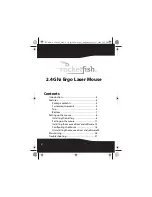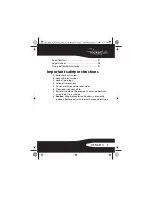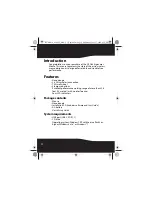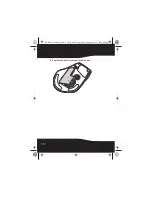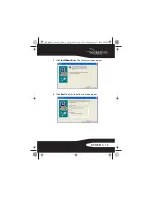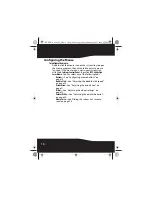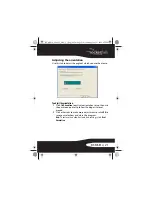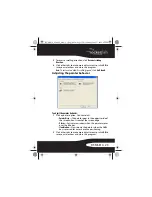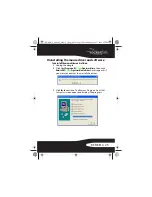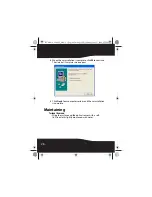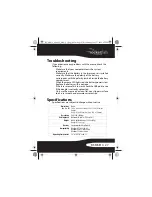15
RF-MSE14
Using the mouse
To use the mouse:
• Press the left or right mouse buttons to perform standard
left and right mouse clicks.
• Move the scroll wheel to move the screen image up,
down, left, or right.
Tip:
You can also scroll the screen by sliding your mouse
instead of using the scroll wheel. To do this, press down on
the scroll wheel. A four-way icon appears on the screen.
Move your mouse up, down, left, or right to scroll.
RF-MSE14_09-0482_MAN_V1_English.fm Page 15 Wednesday, June 17, 2009 4:39 PM