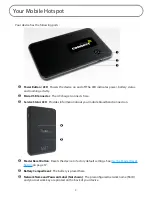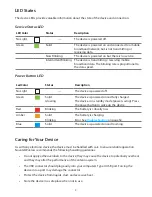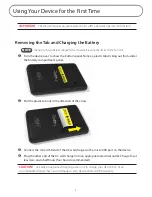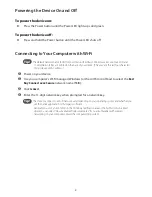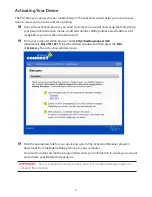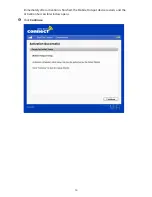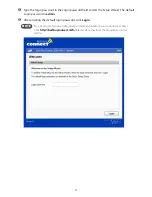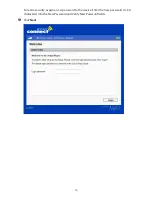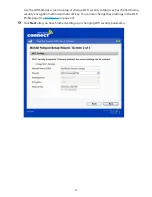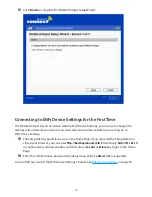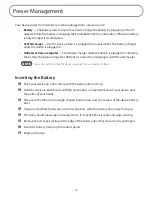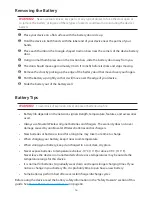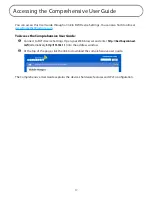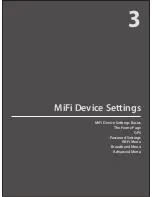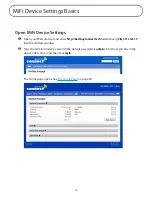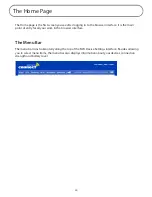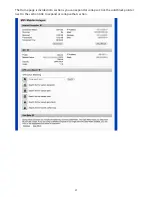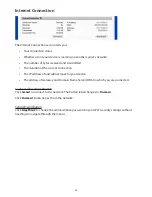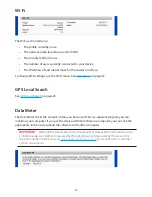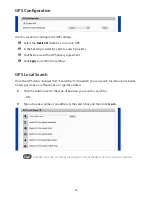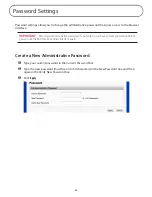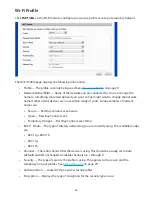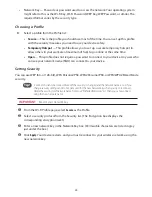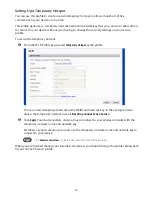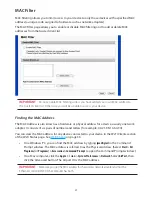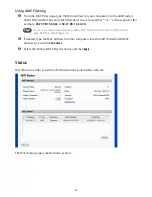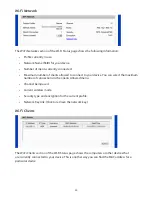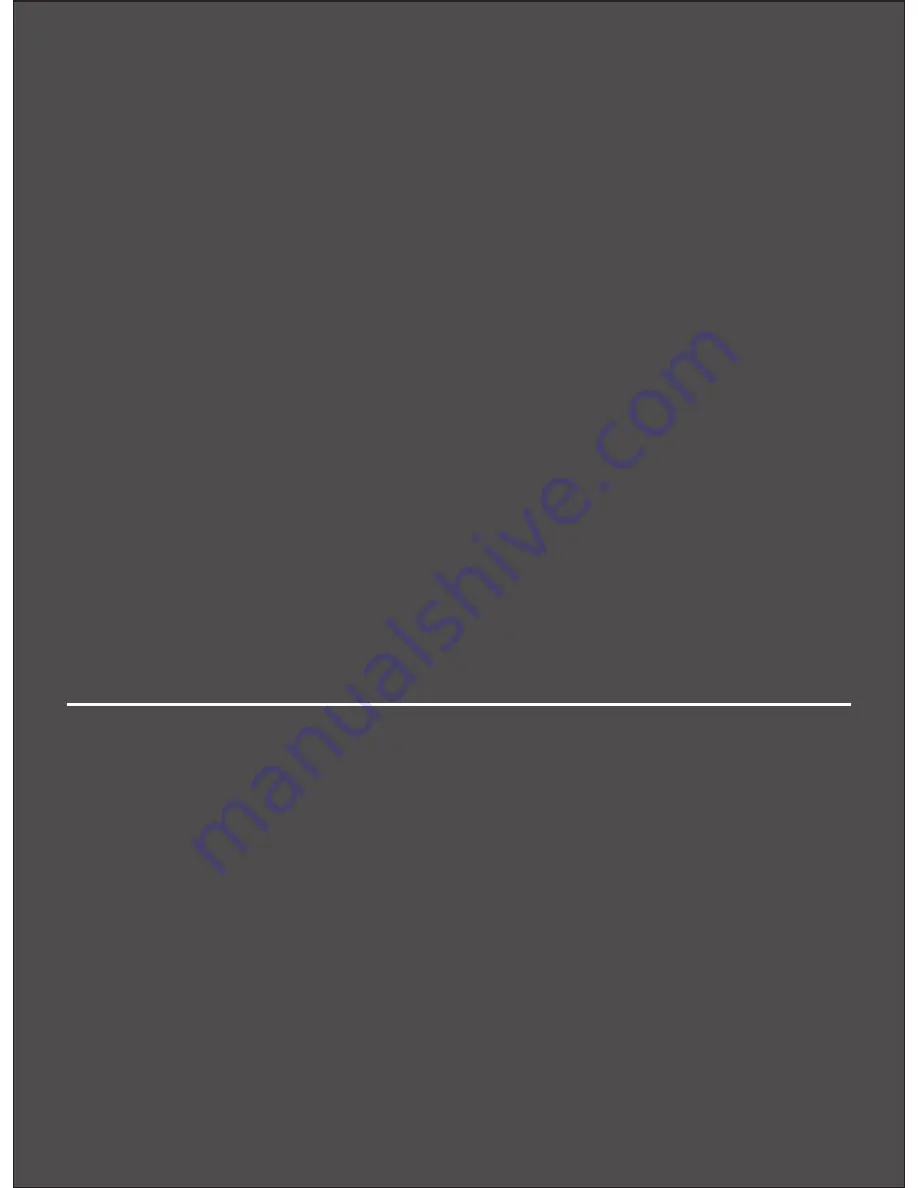Reviews:
No comments
Related manuals for MiFi RF-MFH2

DWL-7130AP - xStack - Wireless Access Point
Brand: D-Link Pages: 4

Base Station
Brand: Raymarine Pages: 20

WI-FI 6 ROUTER
Brand: UniFi Pages: 4

P-780
Brand: Gemtek Systems Pages: 54

Bridge/Router G-2000s
Brand: ZyXEL Communications Pages: 22

UniFi AC Mesh
Brand: Ubiquiti Pages: 24

ZSR2104WE
Brand: Zonet Pages: 45

MAX-STREAM EA9350
Brand: Linksys Pages: 45

GWD1
Brand: Seltron Pages: 20

WR254
Brand: Xterasys Pages: 52

WLA-5000AP
Brand: Air Live Pages: 72

Ibex-RT-310 Series
Brand: Westermo Pages: 31

3623-072201
Brand: Westermo Pages: 30

E10-433MD-SMA
Brand: Ebyte Pages: 12

CRUSHER VRA S6MBW
Brand: Skullcandy Pages: 33

4G LTE
Brand: LB-Link Pages: 12

GW-AP54SP-P
Brand: Planex Pages: 86

BLW-03FA
Brand: Planex Pages: 92