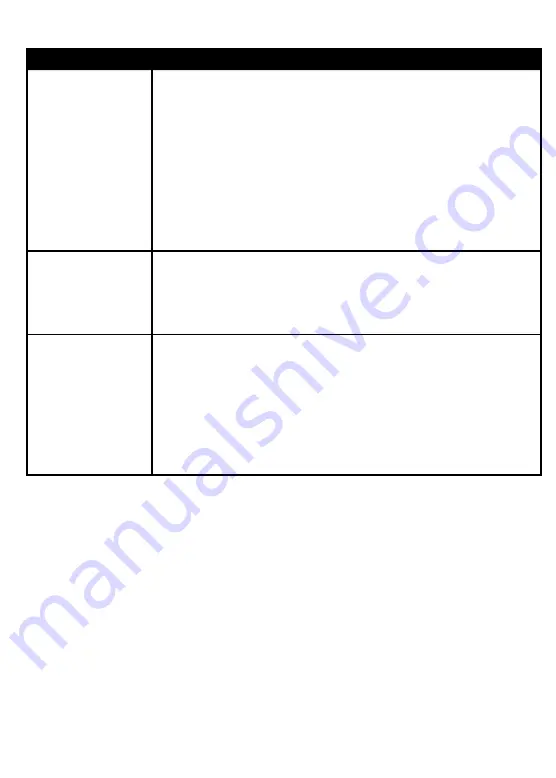
ONE-YEAR LIMITED WARRANTY
Visit www.rocketfishproducts.com for details.
CONTACT ROCKETFISH:
For customer service call 1-800-620-2790
www.rocketfishproducts.com
ROCKETFISH is a trademark of Best Buy and its affiliated companies
Distributed by Best Buy Purchasing, LLC
7601 Penn Ave South, Richfield, MN 55423 U.S.A.
©2017 Best Buy. All rights reserved.
Made in China
V1 ENGLISH 17-0190
If you still have issues, do the following:
• Make sure cable connections are tight.
• Try turning on your components in a different order. When you
find one that works, continue to use this sequence.
• Try a different input source, then switch back to HDMI.
• Make sure that the video resolution output of the source device
is compatible with your TV or video projector.
• Bypass the home theater receiver by connecting the HDMI
source directly to the TV.
• Make sure your components firmware is up to date.
• This device passes CEC* commands sent by your components. If
you don’t want it to do this, it can be disabled in the device’s
menu. See the user guide or contact the manufacturer for more
information.
• Make sure that HDMI is the default output connection in your
PC/Laptop settings.
• Start your PC/Laptop with the HDMI cable connected to a TV
that is on.
• Start the PC/Laptop while the TV is off, then turn on the TV.
• Try turning on both the PC/Laptop and the TV, then connecting
them with an HDMI cable.
(continued)
No video and/or
audio
Device powers
on/off or switches
input unexpectedly
Problems
connecting your
PC/Laptop to a TV
Symptom
Possible solution
Check for a confirmation indicator in the top left or right corner of
the screen. If you do not see this, or you see a message stating
that either you need to connect the HDR source to an
HDR-compatible TV or the incoming signal has been downgraded
to 1080p due to the lack of proper HDR detection, check the
following:
• Use High-Speed HDMI cables (18 Gbps speed recommended).
• Make sure that all components involved are HDR compatible.
• Go into your source component's video resolution output
settings and, if necessary, change the resolution output setting
to 4K (sometimes labeled 4K/2K) and see if that corrects the
problem.
• Make sure your TV/Video Projector’s firmware is up to date.
• If none of the above work, contact tech support for your
TV/video projector.
In some cases, HDCP 2.2 protection will have compatibility errors
when using a splitter. The splitter will request a 1080p signal from
the source component to allow a picture to be displayed.
HDR issues
(4K UHD TVs)
Video resolution
showing as 1080p,
even when 4K
signal selected
Symptom
Possible solution
*CEC (Consumer Electronics Control) is a feature of HDMI designed to allow users to command and control multiple
devices connected via HDMI using a single remote control. CEC also lets individual CEC-enabled devices command
and control each other without user input.
TROUBLESHOOTING
RF-G1603_17-0190_QSG_V1_EN.ai 2 7/21/2017 10:33:05 AM
RF-G1603_17-0190_QSG_V1_EN.ai 2 7/21/2017 10:33:05 AM
























