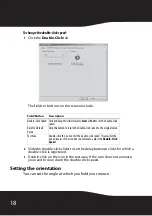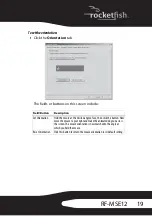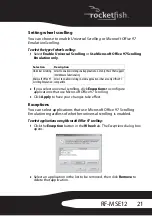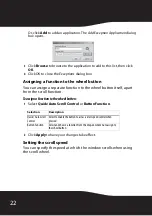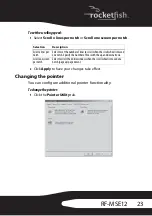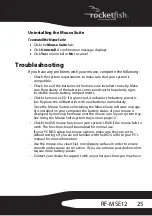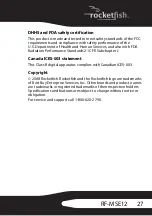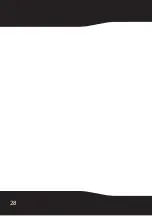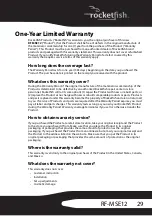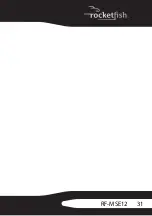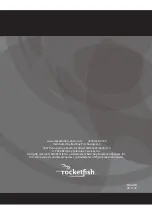22
Or, click
Add
to add an application. The
Add Exception Application
dialog
box opens.
3
Click
Browse
to browse to the application to add to this list, then click
OK
.
4
Click OK to close the
Exceptions
dialog box.
Assigning a function to the wheel button
You can assign a separate function to the wheel button itself, apart
from the scroll function.
To assign a function to the wheel button:
1
Select
Quick/Auto Scroll Control
or
Button Function
.
2
Click
Apply
to have your changes take effect.
Setting the scroll speed
You can specify the speed at which the window scrolls when using
the scroll wheel.
Selection
Description
Quick / Auto Scroll
Control
Select to enable the button to act as a scroll speed control when
pressed.
Button Function
Select and choose a function from the drop-down menu to assign to
the wheel button.
Summary of Contents for RF-MSE12
Page 1: ...Desktop 2 4G Laser Mouse RF MSE12 User Guide ...
Page 28: ...28 ...
Page 31: ...31 RF MSE12 ...