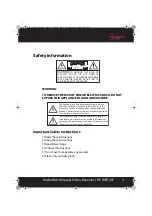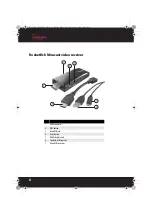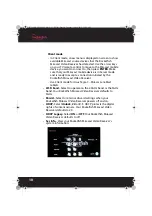10
Client mode
• In Client mode, a new menu is displayed on screen to show
available Miracast source devices that the Rocketfish
Miracast Video Receiver has detected. Use the arrow keys
on your TV remote control to move to the Miracast mobile
device you want to connect to, then press
ENTER
. Make
sure that your Miracast mobile device is in Server mode
and is ready to accept a connection initiated by the
Rocketfish Miracast Video Receiver.
• Use Client mode for Asus Tegra3 – Miracast-enabled
tablets.
•
Wi-Fi band
–Select to operate on the 2.4GHz band or the 5GHz
band. Your Rocketfish Miracast Video Receiver defaults to
5GHz.
•
Persist
–Select to retain or discard settings when your
Rocketfish Miracast Video Receiver powers off and on.
•
HDCP
–Select
Unlock
,
2.0
or
2.1
. HDCP protects the digital
rights of content owners. Your Rocketfish Miracast Video
Receiver defaults to 2.0.
•
HDCP Legacy
–Select
ON
or
OFF
. Your Rocketfish Miracast
Video Receiver defaults to off.
•
Sys Info.
–View your Rocketfish Miracast Video Receiver's
system information.
12-1245_RF-WFD301_MAN_V1_EN.fm Page 10 Tuesday, June 4, 2013 10:36 AM