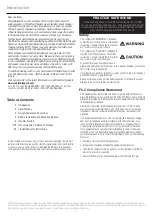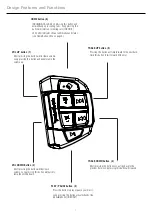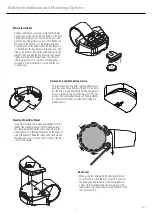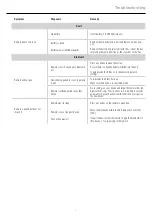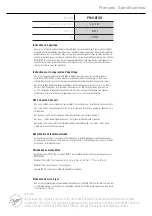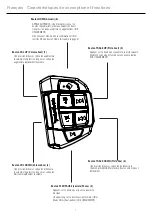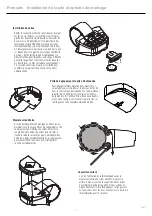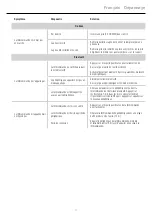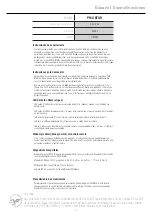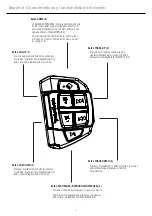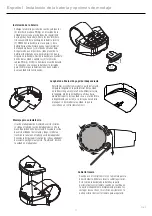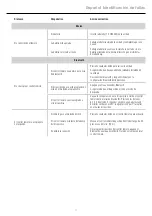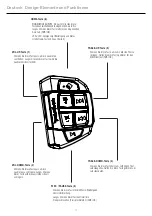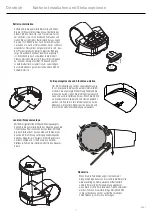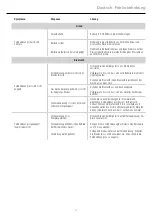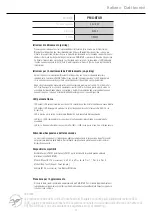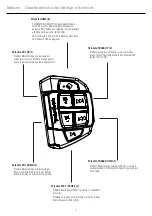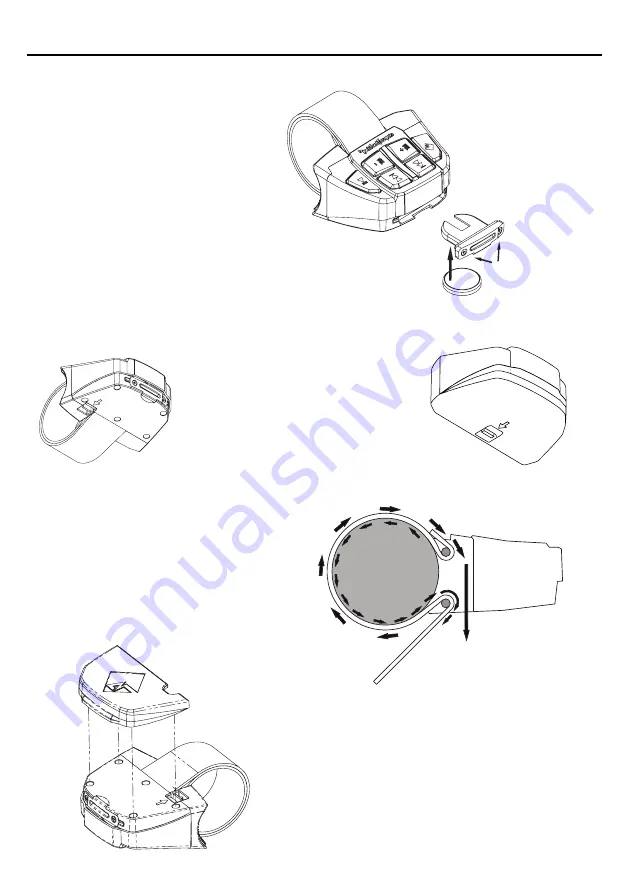
5
Battery Installation and Mounting Options
(-)
Fig. 2
Battery Installation
Remove rubber back cover and locate the (2) philips
head screws on the side of the unit nearest to the track
up and track down buttons. Loosen both screws and
gently pull out the battery tray. Insert (1) CR2032 into
the tray with the domed (-) of the battery facing up.
You will notice on the underside of the tray there is a
(+) molded into the tray. Make sure the po (flat
side) of the battery is facing the same direction as the
label on the tray. Slide the tray back into the unit and
tighten the (2) phillips head screws. The LED will
illuminate green for 1.5 seconds once the battery is
installed to confirm the battery is good and the unit
is operational.
Steering Wheel/Bar Mount
Using the included velcro mounting adapter, hold the
rubber side of adapter against the left hand inside of
the steering wheel. Wrap the velcro strap around the
wheel then insert it through the groove on the opposite
side of the adapter. Wrap the straps extra slack around
the wheel and secure it to the velcro. Finally, slide the
unit into the adapter.
Release Tab and Standalone Option
To release the remote from the steering wheel mount,
push the tab on the underside of the unit in the direc-
tion the arrow is pointing. While holding the tab, pull
the unit straight up and out of the mount. If the unit is
going to be used standalone and not fixed, included
is a flat cover that slides on to the unit making it a
mobile remote.
Back Cover
When using the remote with the steering/bar mount,
you will need to attach the back cover. This will cover
the battery tray and the back of the remote when not
using it in the standalone option. Simply press the
rubber studs into the existing holes on the back of the
remote to secure it.:
Summary of Contents for PUNCH PMX-BTUR
Page 24: ...24 Endnotes ...