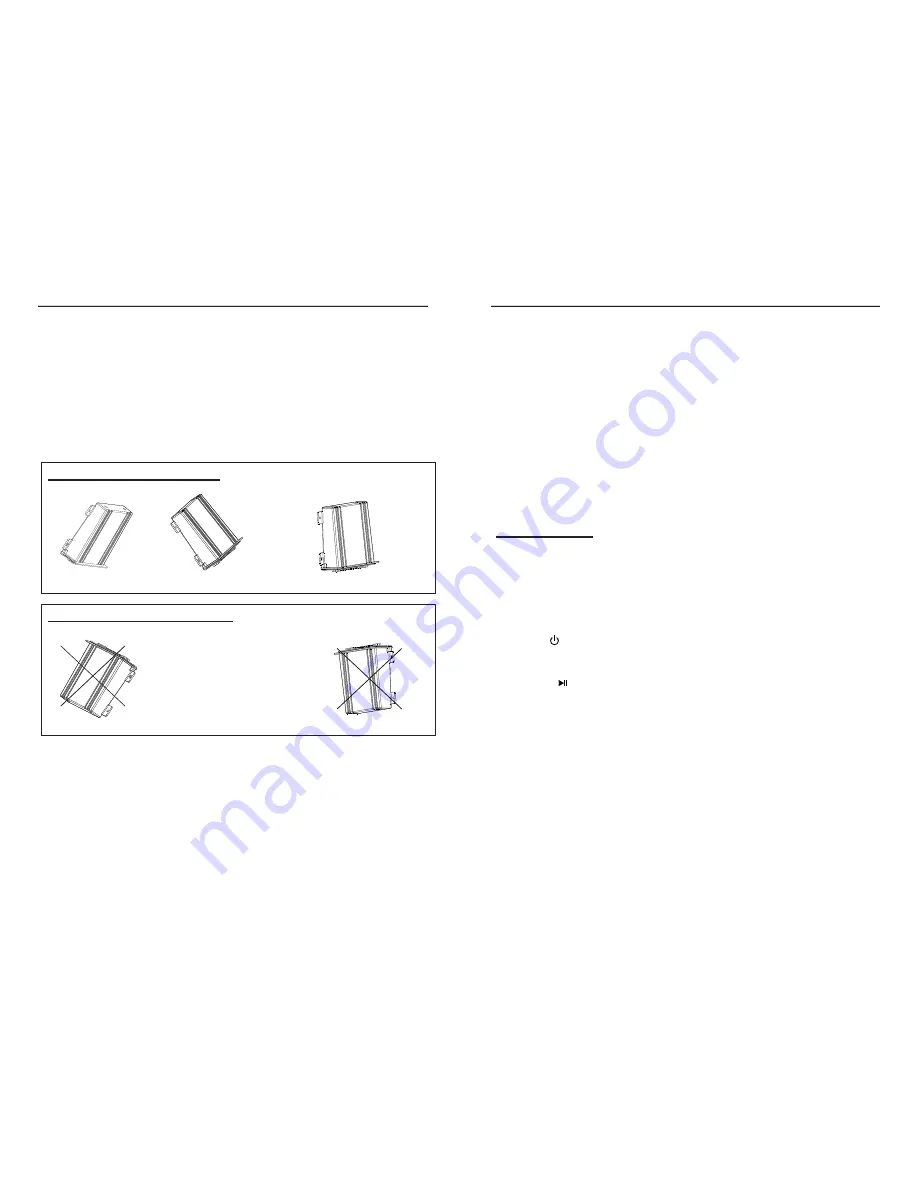
E5
1. Precautions
Choose the mounting location carefully so that the unit will not interfere with the
normal driving functions of the boat.
Avoid installing the unit where it would be subject to high temperature, such as
from direct sunlight or hot air , or where it would be subject to dust, dirt or excessive
vibration.
Use only the supplied mounting hardware for a safe and secure installation.
INSTALLATION
Correct mounting positions
Incorrect mounting positions
Better
:
45 facing upward
Best
:
90 facing upward
Do
not
mount
black
box
in
either
of
the
following
positions
,
this
will
allow
water
to
intrude
and
will
result
in
damage
to
the
unit
.
2. Mounting illustration
3.
Installation Note
Please find enclosed nylon wire tie-downs(wire clamps)for added support.
use the wire clamps to hold down the harness, preventing water from running
along the wires and into the unit.
E12
USB PORT
When a USB device with audio files is plugged, the unit will play the audio files
automatically. You may use SCAN as "10+" button and BAND as "10-" button for
fast search during the USB operation.
USB
our
our
The marine unit can support playing the music in
by inputting the song
sequence number directly: when the unit is playing songs, press AS/PS button
on the front panel, it will display "SCH 0000" on the LCD, the f
digits indicates
the sequence number that you want to listen to. You can use preset key 1,2,3,4,
to set the f
digits by pressing them repeatedly and press SEL to confirm input,
the unit will start playing the new song automatically.
USB/SD/CDC OPERATION
IMPORTANT NOTE:
Because of the great variety of products with USB port and sometimes quite
manufacturer-specific functions we can neither guarantee that all devices will
be recognized nor that all operating options that are possible in theory will
actually work.
devices may take more than 45 seconds to initiate after plugging in.
Some USB/SD
Notes for CD
(1) Keep the disk clean and undamaged, do not stick things on the dis .
(2) Do not play the damaged or transformative disc, keep the disc correctly .
(3) Do not keep the disc under sunshine or in high temperature environment .
(4) Put the disc into its box after using.
(5) Finger mark or besmirch will effect the disc playing quality, it can't be cleaned
by soft cloth. If it is necessary , diluted natural solvent can be used to help clean
the disc. Record cleaner or antistatic solvent can't be used to clean the disc.
c
CDC Operation
(1) Press to power on.
(2) Connect the CDC to your unit, then press "MODE" to CDC mode.
(3) The LCD will display "disc style" " item number" "playing time".
( 4) Press " " to pause the playing.
(5) Press PRESET 2 (11) to enter REPEAT playing mode.
(6) Press PRESET 3 (12) to enter RANDOM playing mode.
(7) Follow the function key instruction to do the operation.
(8) You may press SCAN as "next- disc" button and BAND as "pre-disc" button
for change disc operation.
SD PORT
When a SD card with a card-reader is plugged, the unit will turn to the SD mode and
play the audio files that in the SD card automatically.
The SD mode has the same function as the USB mode.



























