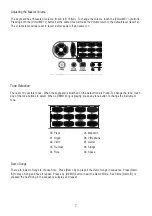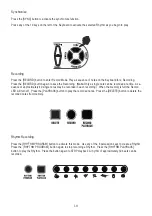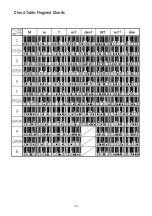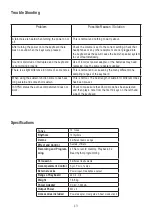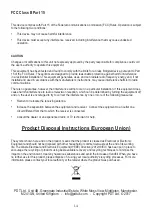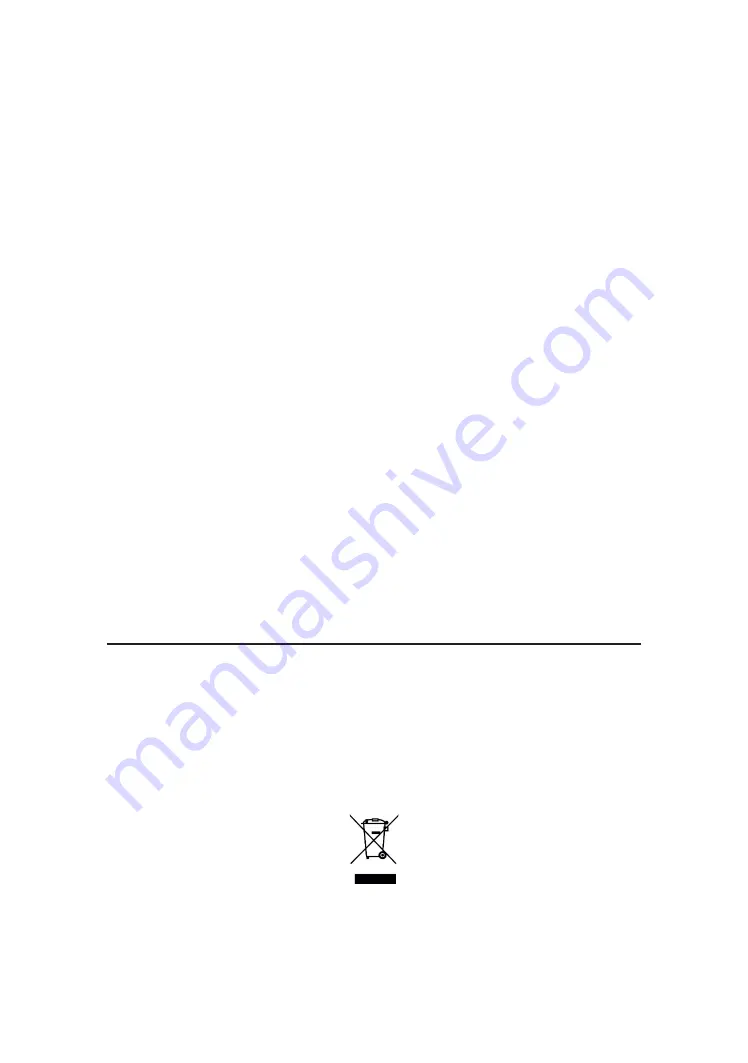
14
FCC Class B Part 15
This device complies with Part 15 of the Federal Communications Commission (FCC) Rules. Operation is subject
to the following two conditions:
•
This device may not cause harmful interference.
•
This device must accept any interference received, including interference that may cause undesired
operation.
CAUTION
Changes or modifications to this unit not expressly approved by the party responsible for compliance could void
the user’s authority to operate this equipment.
This equipment has been tested and found to comply with the limits for a Class B digital device, pursuant to Part
15 of the FCC Rules. These limits are designed to provide reasonable protection against harmful interference
in a residential installation. This equipment generates, uses, and can radiate radio frequency energy and, if not
installed and used in accordance with the manufacturer’s instructions, may cause interference harmful to radio
communications.
There is no guarantee, however, that interference will not occur in a particular installation. If this equipment does
cause harmful interference to radio or television reception, which can be determined by turning the equipment off
and on, the user is encouraged to try to correct the interference by one or more of the following measures:
•
Reorient or relocate the receiving antenna.
•
Increase the separation between the equipment and receiver. Connect the equipment to an outlet on a
circuit different from that to which the receiver is connected.
•
Consult the dealer or an experienced radio or TV technician for help.
Product Disposal Instructions (European Union)
The symbol shown here and on the product, means that the product is classed as Electrical or Electronic
Equipment and should not be disposed with other household or commercial waste at the end of its working
life. The Waste Electrical and Electronic Equipment (WEEE) Directive (2012/19/EU) has been put in place to
encourage the recycling of products using best available recovery and recycling techniques to minimise the
impact on the environment, treat any hazardous substances and avoid the increase of landfill. When you have
no further use for this product, please dispose of it using your local authority’s recycling processes. For more
information please contact your local authority or the retailer where the product was purchased.
PDT Ltd. Unit 4B, Greengate Industrial Estate, White Moss View, Middleton, Manchester,
M24 1UN, United Kingdom - info@pdtuk.com - Copyright PDT Ltd. © 2017