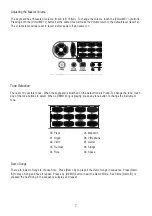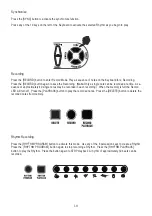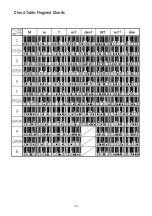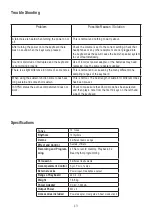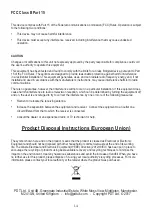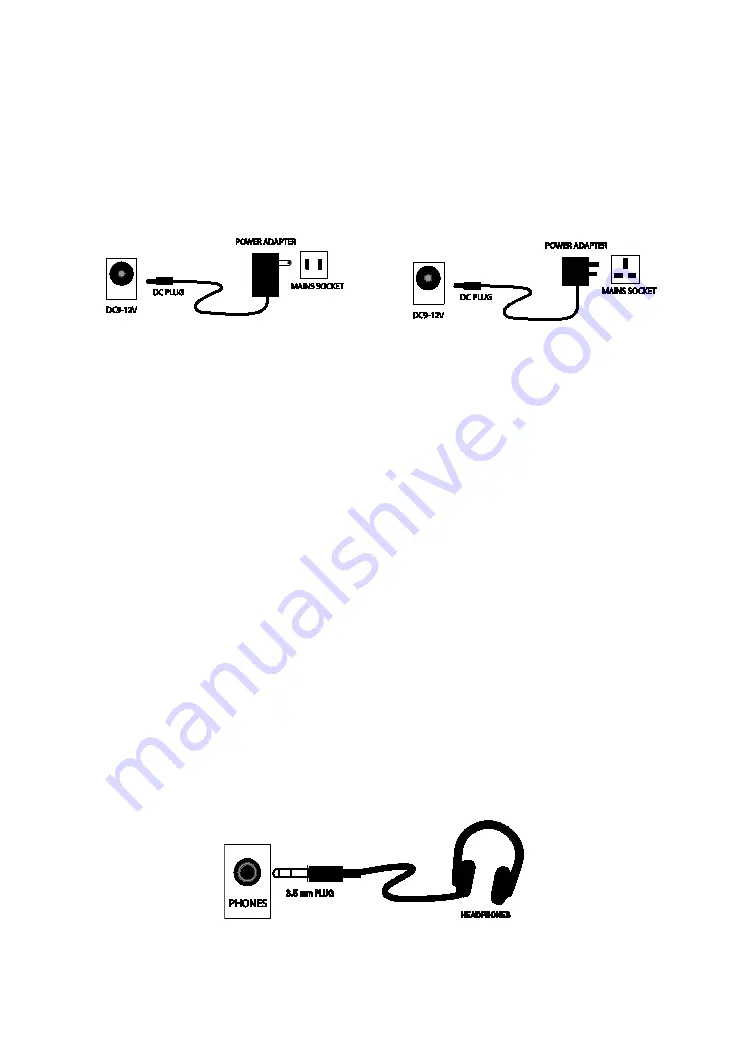
5
Power
AC/DC power adapter
Please use the AC/DC power adapter that came with the electronic keyboard or a power adapter with
DC 9V output voltage and 1,000mA output, with a centre positive plug. Connect the DC plug of the pow-
er adapter into the DC 9V power socket on the rear of the keyboard and then connect to the outlet.
Caution:
When the keyboard is not in use you should unplug the power adapter from the mains power socket.
Battery operation
Open the battery lid on the underneath of the electronic keyboard and insert 6 x 1.5V Size AA alkaline batteries.
Ensure the batteries are inserted with the correct polarity and replace the battery lid.
Caution:
Do not mix old and new batteries. Do not leave batteries in the keyboard if the keyboard is not going to be
used for any length of time. This will avoid possible damage caused by leaking batteries.
Jacks and Accessories
Using headphones
Connect the 3.5mm headphone plug to the [PHONES] jack on the rear of the keyboard. The internal speaker will cut
off automatically once headphones are connected.
USA / Canada
UK