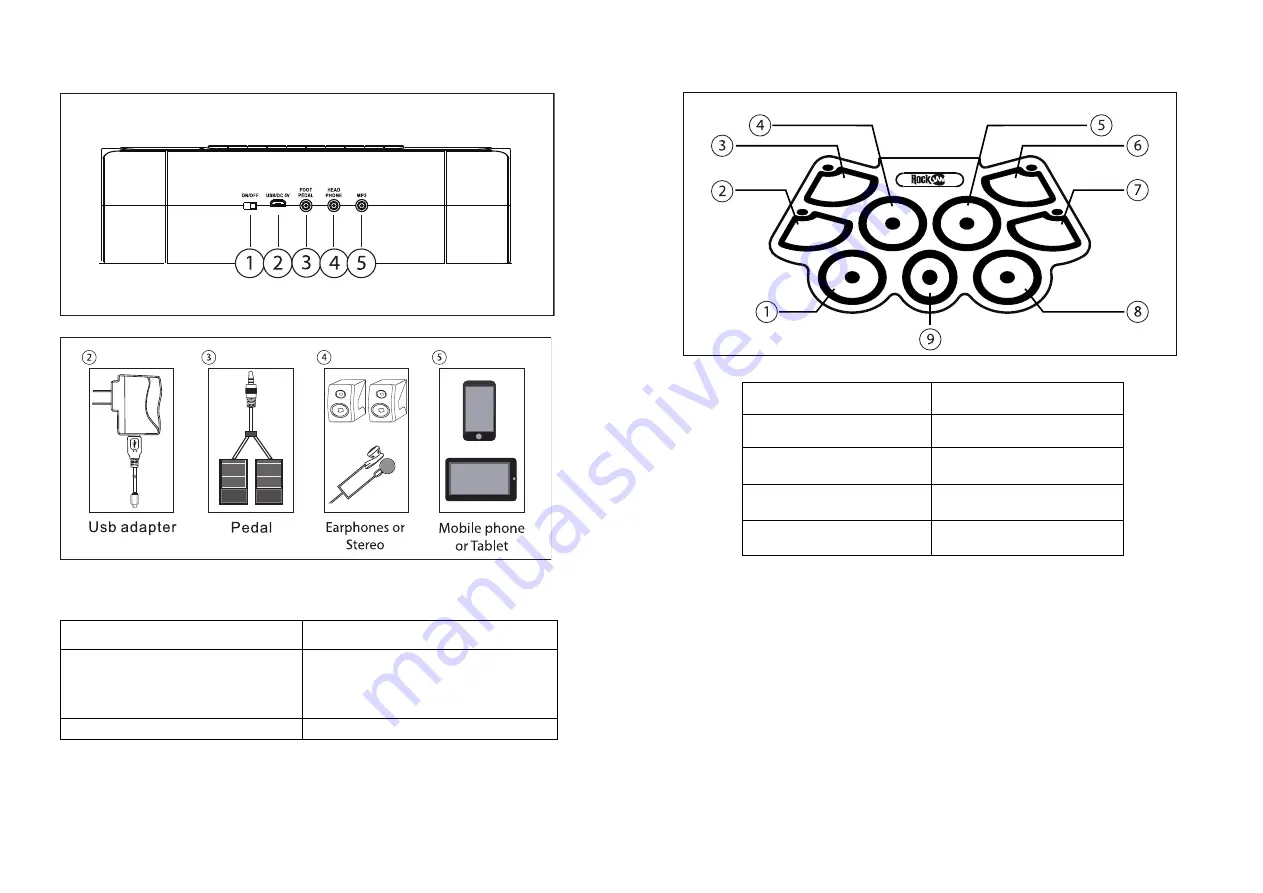
5. Rear panel switches and connections
Make connections to the rear of the drum kit as follows before switching on:
6. Drum pad layout
7. Operation
Switching the unit on
Slide the on/off switch at the rear of the drum kit to the left to switch on. The power indicator LED will light up red.
Volume control
Press the VOL-/VOL+ buttons to adjust the volume of the drum sounds, demo songs and rhythms. There are 9 Volume
settings available plus an off setting. The default setting at power up is level 6.
Drum kit selection
Press the STYLE button to cycle through the 7 different drum kit sounds. Hit the drums to test out the sounds available
until you find the one that you like. The default setting at power up is STYLE 1.
1 –
Power On/Off Switch. Used to switch the drum
kit on or off.
4 –
Connect Headphones, Earphones or to amplified
speakers.
2 –
Power adapter connection. Use the USB power
adapter supplied or power from a computer USB
port.
NOTE: Also used for MIDI connection to host
computer
5 –
Auxiliary input for iPod, iPhone, Smartphone or
MP3 player. Use the 3.5mm cable supplied to connect
the external device.
3 -
Pedals for Bass Drum and Hi-hat.
1 – Snare
6 – Crash cymbal
2 – Open/Close Hi-hat
7 – Ride cymbal
3 – Crash cymbal
8 – Low floor tom
4 – High tom
9 - Bass drum
5 – Low-mid tom













