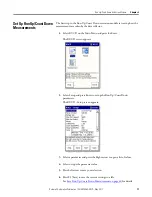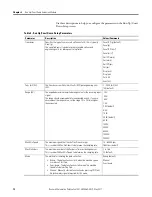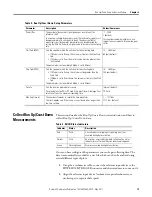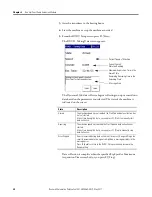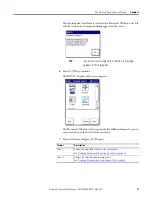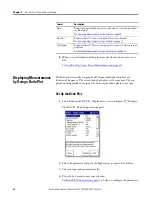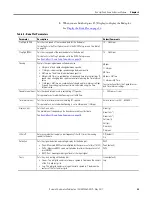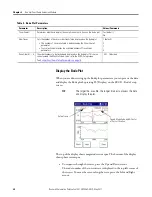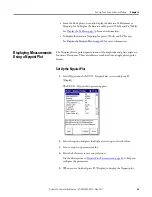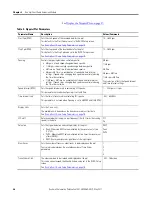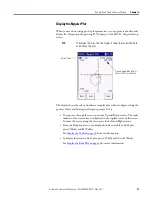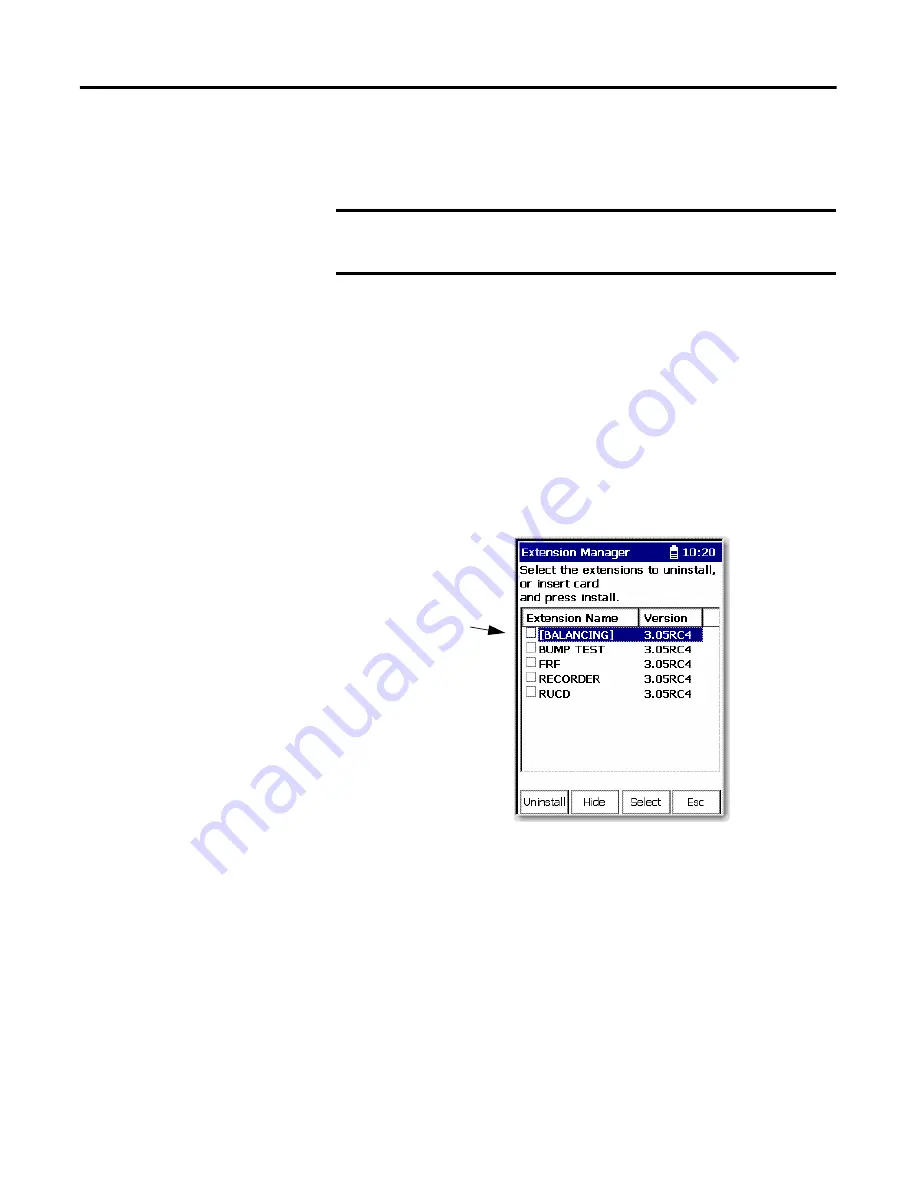
12
Rockwell Automation Publication 1441-UM006A-EN-P - May 2011
Chapter 1
Installing Optional Extension Modules
Manage Extension
Modules
The Dynamix 2500 data collector lets you to hide installed extension modules
from the Main Menu. You may need to hide an advanced extension module icon
from an inexperienced user, for example, RUCD and FRF.
Follow these instructions to hide or show an extension module icon on the Main
Menu.
1.
Press 0 (Shift) on the Setup Utility screen to display the Extension
Manager function.
The Extension Manager function should remain on the screen for
approximately three seconds after releasing 0 (Shift).
2.
Press F1 (Extn Mgr).
The Extension Manager screen appears. The Extension Manager displays a
list of installed extensions module.
The F2 (Hide) toggles between Hide and Show depending if the selected
extension module is hidden or not.
IMPORTANT
Once an extension module is hidden, its icon is not represented on the
Main Menu or displayed in the Dynamix 2500 data collector About
screen.
TIP
You have to exit and re-enter the Extension Manager after hiding an
extension module to have the Show function appear.
The extension modules that
are hidden are shown in
[square brackets].