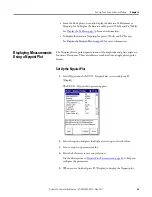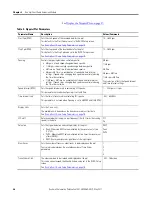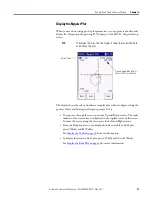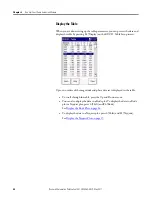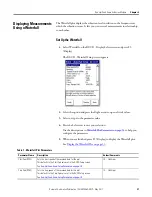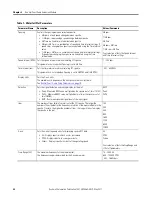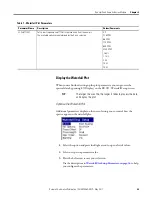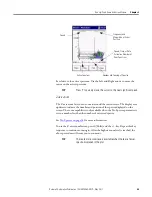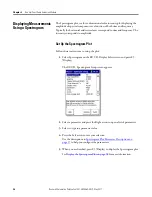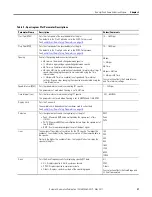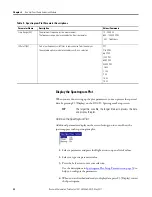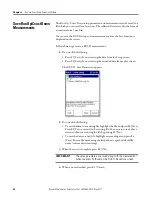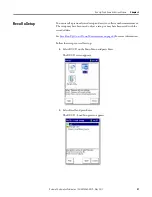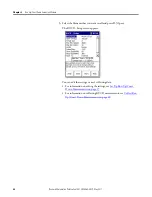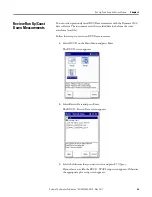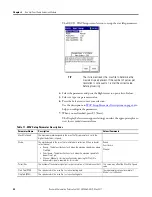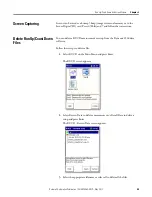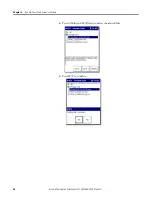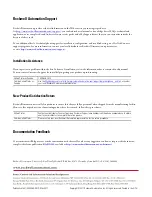Rockwell Automation Publication 1441-UM006A-EN-P - May 2011
39
Run Up/Coast Down Extension Module
Chapter
2
View the Spectrogram Plot
After setting up the Spectrogram spectra, press F3 (Display) on the Spectrogram
Display Setup screen.
The Spectrogram plot uses color to indicate the amplitude of the signals. Red
means a higher amplitude and blue means a lower amplitude:
• Use the Up and Down arrows to sequence through the displayed spectra.
• Use the Left and Right arrows to move the cursor on the active spectrum.
Table 10 - Spectrogram Plot Setup Parameters
Parameter Name
Description
Values/Comments
Y-axis
Sets the Y-axis scaling on the spectrogram plot:
•
Linear - The plot grid centers are linearly spaced in Y between the
centers of the first and last grid.
•
Log - The plot grid centers are logarithmically spaced in Y between the
centers of the first and last grid.
Linear
Log
Z-axis
Controls the spacing between the collected spectra:
•
RPM- FFTs spaced depending on the rpm at which they were recorded.
•
Timestamp- FFTs spaced depending on the time the data was recorded.
•
Even Spacing- FFTs spaced evenly along the Z-axis.
RPM
Timestamp
Even Spacing
Blanking
Eliminates the display of data below a certain level on the Y-axis. This
setting helps clarify the presence of machine orders or structural
frequencies.
0%…25%
TIP
Press P to quickly move the cursor to the next significant peak.
Frequency and Magnitude
at the Cursor Position
Speed
Cursor
Amplitude Indicator at
Cursor Position