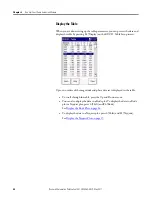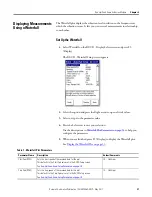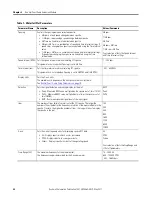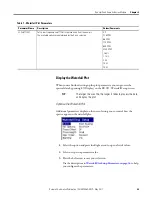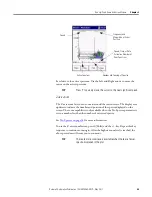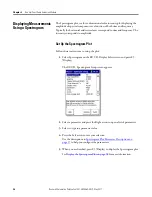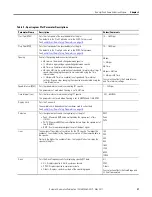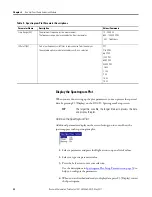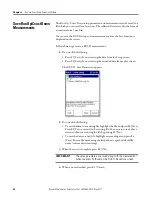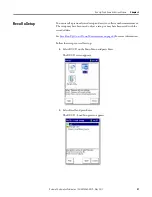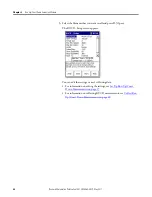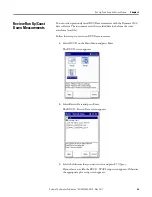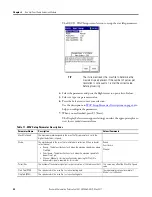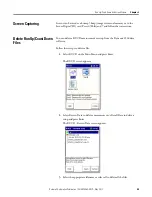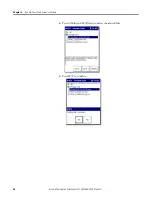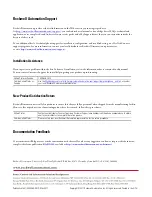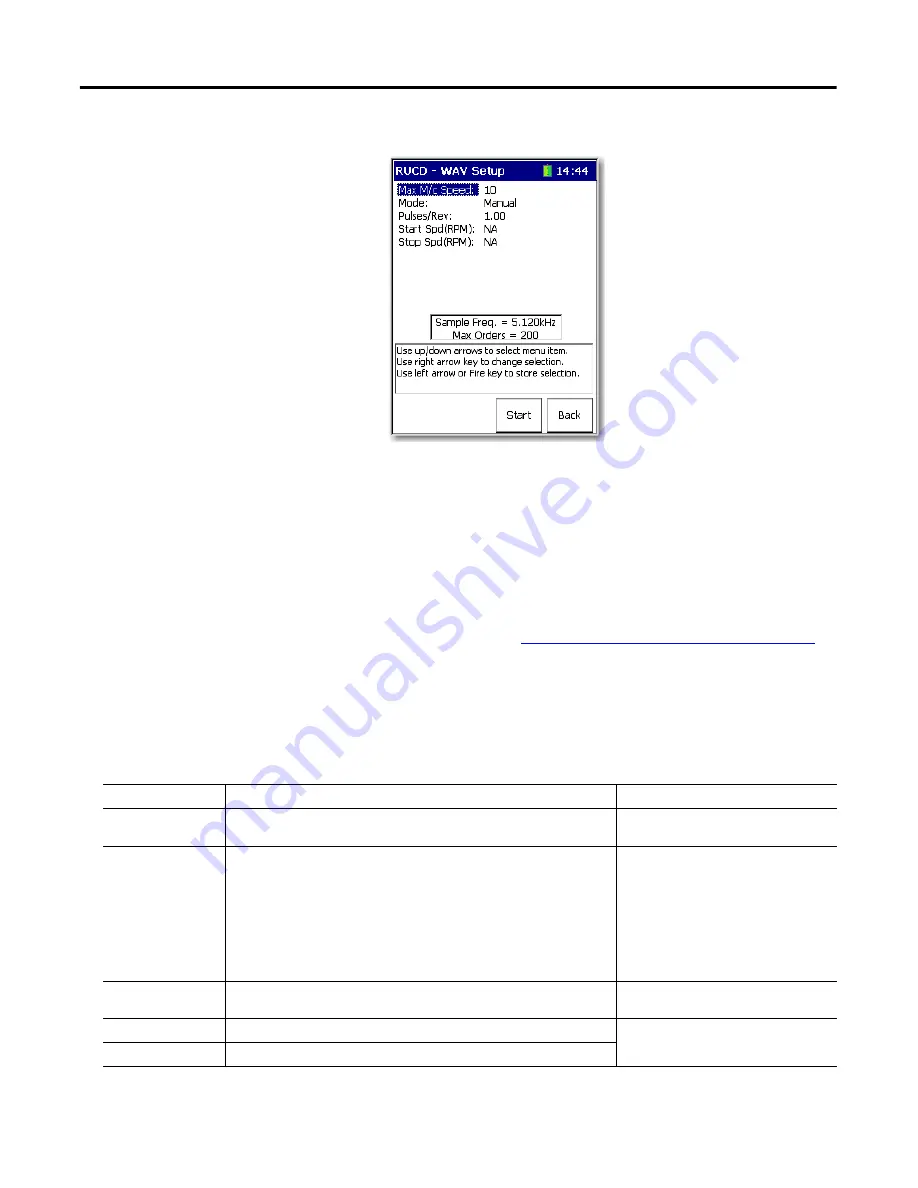
44
Rockwell Automation Publication 1441-UM006A-EN-P - May 2011
Chapter 2
Run Up/Coast Down Extension Module
The RUCD - WAV Setup screen lets you to setup the .wav file parameters.
4.
Select the parameter and press the Right arrow to open a list of values.
5.
Select or type in a parameter value.
6.
Press the Left arrow to save your selection.
Use the descriptions in
WAV Setup Parameter Descriptions on page 44
help you configure the parameters.
7.
When you are finished, press F3 (Start).
The Display Select screen appears letting you select the appropriate plot to
view the recorded time waveform.
TIP
The instrument reads the .wav file to determine the
maximum speed present. If the number of pulses per
revolution is not equal to 1, enter the correct value
before processing.
Table 11 - WAV Setup Parameter Descriptions
Parameter Name
Description
Values/Comments
Max M/c Speed
The maximum machine speed in the .wav file.This parameter is set to the
highest detected m/c speed.
Mode
The method used in the .wav file to initiate data collection. When in doubt,
select manual:
•
Runup - The data collection starts when the machine speed rises above
Start Spd.
•
Coast down -The data collection starts when the machine speed falls
below Stop Spd.
•
Manual - Manually start data collection by pressing F4 (Start). No
tachometer signal is required for this mode.
Runup
Coast down
Manual
Pulses/Rev
The number of tachometer signal pulses per revolution of the reference shaft.
This value may affect the Max M/c Speed
value.
Start Spd (RPM)
The speed used in the .wav file to start collecting data.
These parameters are not available if
Mode is set to Manual.
Stop Spd (RPM)
The speed used in the .wav file to stop collecting data.