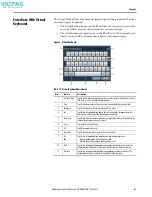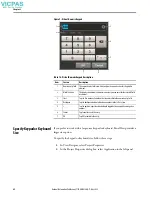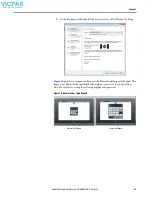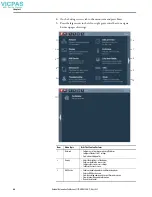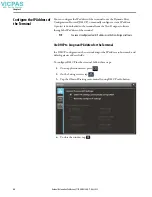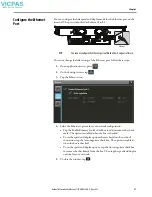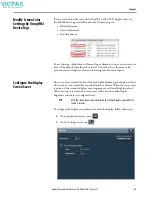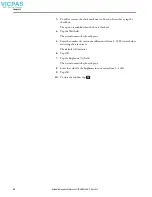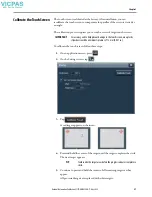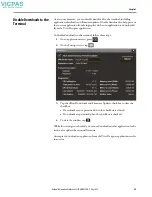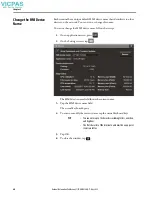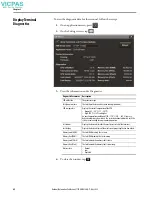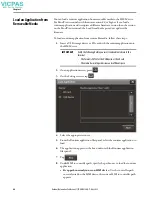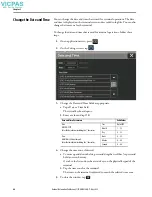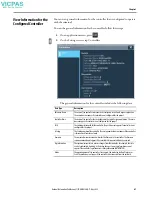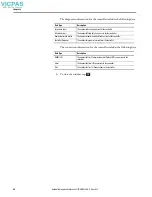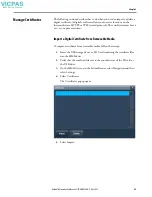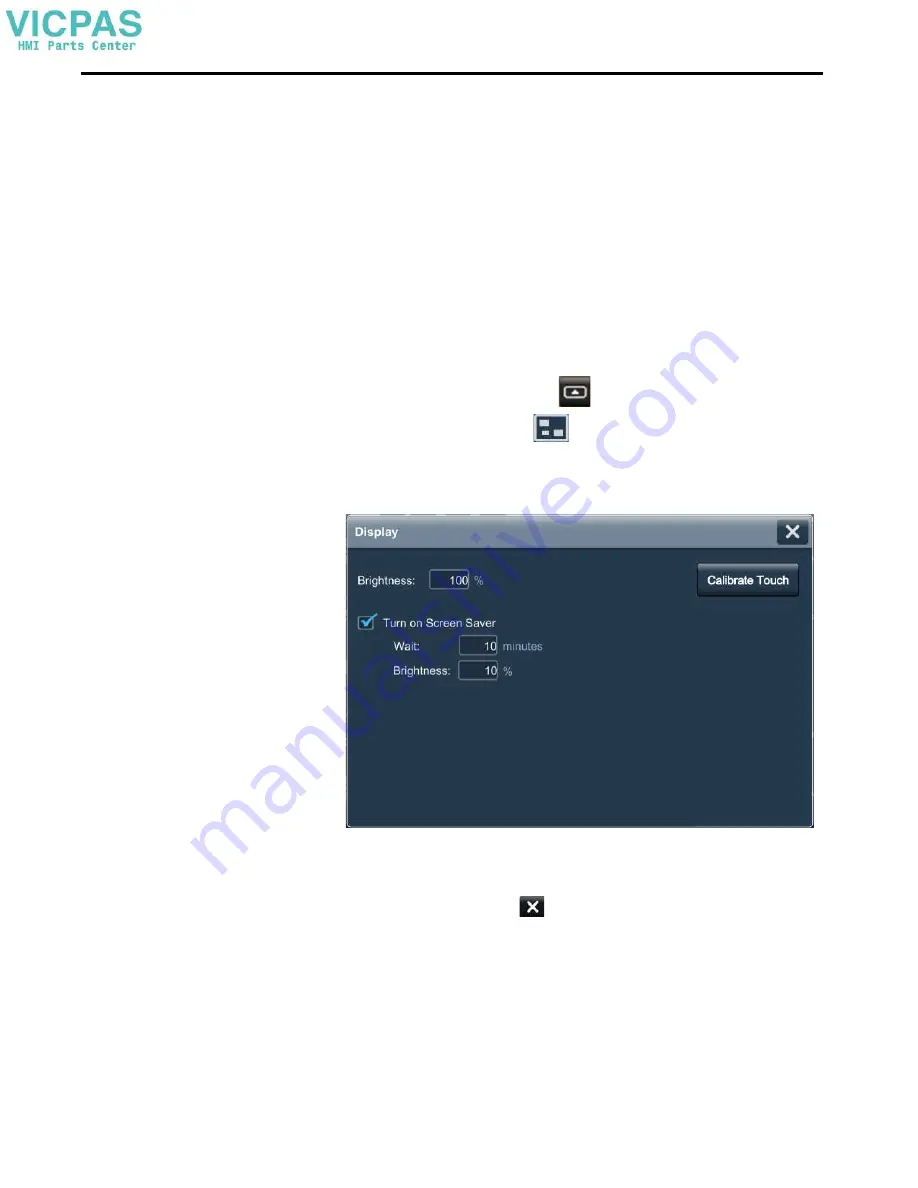
54
Rockwell Automation Publication 2713P-UM001G-EN-P - May 2022
Chapter 3
Adjust the Brightness of
the Display
You can adjust the brightness level of the terminal display in increments from
1…100%.
• 1% is the minimum display visibility.
• 100% is the maximum display visibility.
To adjust the brightness of the display, follow these steps.
1.
On an application screen, press
.
2.
On the Settings screen, tap
.
3.
Tap the Brightness field.
The virtual numeric keypad opens.
4.
Enter the value for the brightness in increments from 1…100%.
5.
Tap OK.
6.
To close the window, tap
.
TIP
Lower the brightness level to reduce the power that the backlight consumes,
and extend the life of the backlight.
These tags can also be set to control backlight brightness level:
::Local:HMIDevice.Display.BacklightIntensity
::Local:HMIDevice.Display.ScreenSaverIntensity
Summary of Contents for Allen-Bradley 2713P-T10CD1
Page 6: ...6 Rockwell Automation Publication 2713P UM001G EN P May 2022 Table of Contents Notes ...
Page 10: ...10 Rockwell Automation Publication 2713P UM001G EN P May 2022 Preface Notes ...
Page 18: ...18 Rockwell Automation Publication 2713P UM001G EN P May 2022 Chapter 1 Notes ...
Page 72: ...72 Rockwell Automation Publication 2713P UM001G EN P May 2022 Chapter 3 Notes ...
Page 86: ...86 Rockwell Automation Publication 2713P UM001G EN P May 2022 Chapter 4 Notes ...
Page 96: ...96 Rockwell Automation Publication 2713P UM001G EN P May 2022 Chapter 6 Notes ...
Page 112: ...112 Rockwell Automation Publication 2713P UM001G EN P May 2022 Index Notes ...
Page 113: ...Rockwell Automation Publication 2713P UM001G EN P May 2022 113 User Manual ...