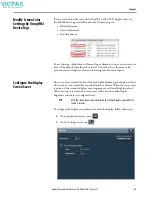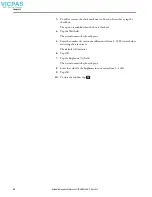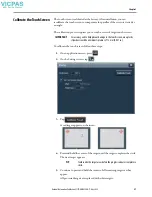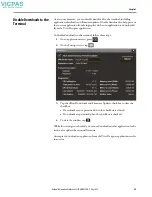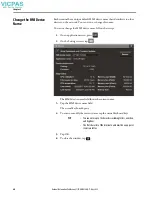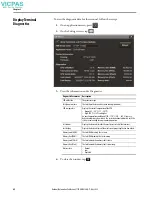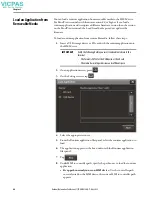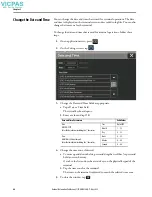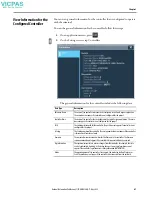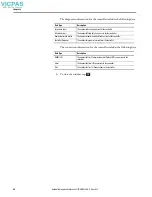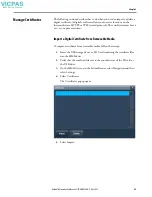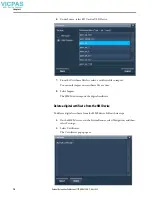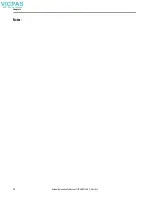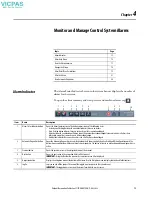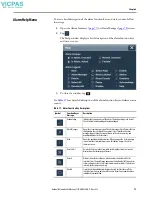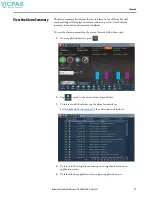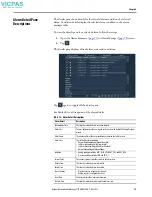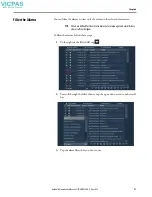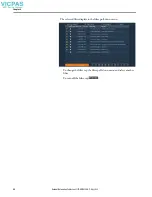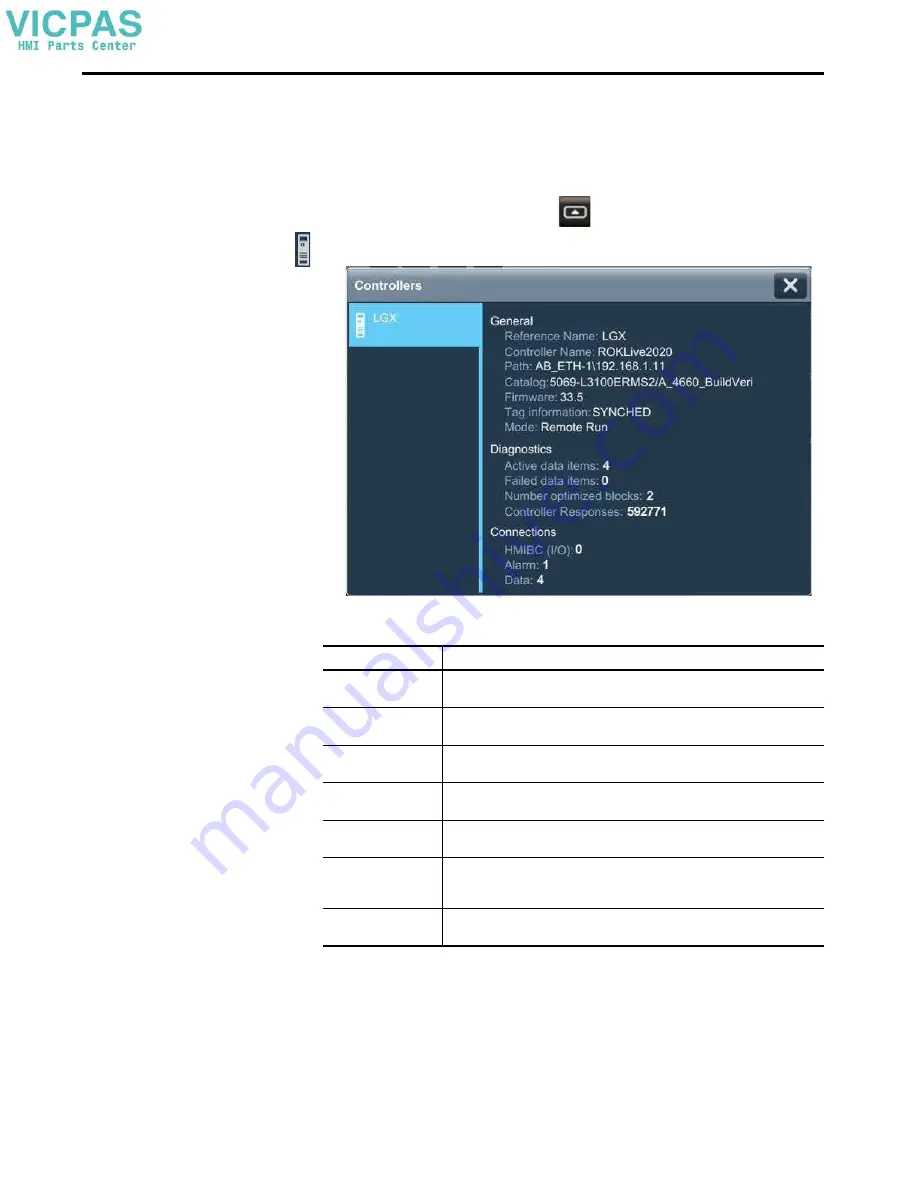
Rockwell Automation Publication 2713P-UM001G-EN-P - May 2022
67
Chapter 3
View Information for the
Configured Controller
You can view general information for the controller that is configured to operate
with the terminal.
To view the general information for the controller, follow these steps.
1.
On an application screen, press
.
2.
On the Settings screen, tap Controllers.
The general information for the controller includes the following data.
Data Type
Description
Reference Name
The name of the controller reference that is configured in the View Designer application.
The name does not appear if a controller is not configured for the project.
Controller Name
The name of the controller that is configured in the Logix Designer application. The name
does not appear if a controller is not configured for the project.
Path
The communication path for the controller. The path does not appear if a controller is not
configured for the project.
Catalog
The Catalog number of the controller. The catalog number does not appear if the controller
is disconnected from the network.
Firmware
The major and minor revision numbers for the firmware in the controller. The firmware
revision numbers do not appear if the controller is disconnected from the network.
Tag information
The synchronization state to process changes from the controller. For example, the state
can be Synchronized, Updating, or Detecting changes. Some tag information cannot
appear if the controller tag information is not synchronized (UNINITIATED).
Mode
The operating mode of the controller. For example, the mode can be Run, Program, or
Fault. The mode does not appear if the controller is disconnected from the network.
Summary of Contents for Allen-Bradley 2713P-T10CD1
Page 6: ...6 Rockwell Automation Publication 2713P UM001G EN P May 2022 Table of Contents Notes ...
Page 10: ...10 Rockwell Automation Publication 2713P UM001G EN P May 2022 Preface Notes ...
Page 18: ...18 Rockwell Automation Publication 2713P UM001G EN P May 2022 Chapter 1 Notes ...
Page 72: ...72 Rockwell Automation Publication 2713P UM001G EN P May 2022 Chapter 3 Notes ...
Page 86: ...86 Rockwell Automation Publication 2713P UM001G EN P May 2022 Chapter 4 Notes ...
Page 96: ...96 Rockwell Automation Publication 2713P UM001G EN P May 2022 Chapter 6 Notes ...
Page 112: ...112 Rockwell Automation Publication 2713P UM001G EN P May 2022 Index Notes ...
Page 113: ...Rockwell Automation Publication 2713P UM001G EN P May 2022 113 User Manual ...