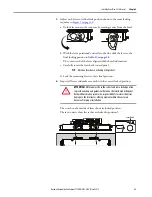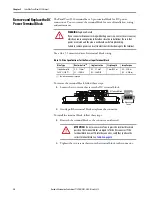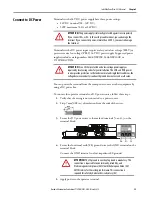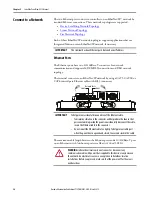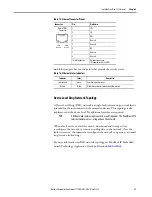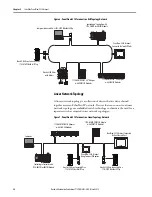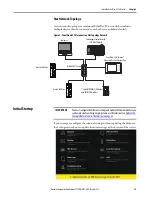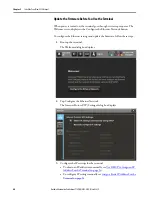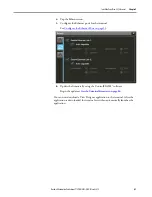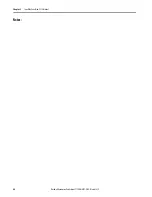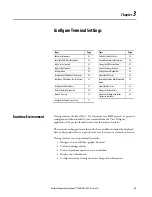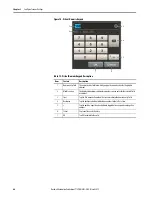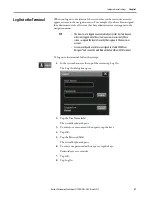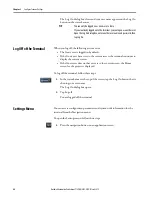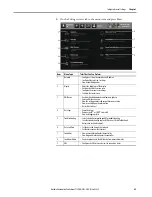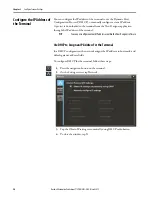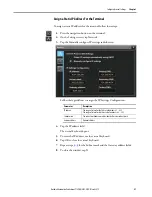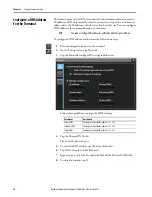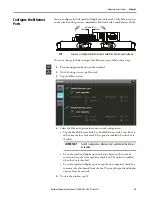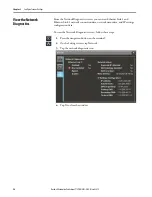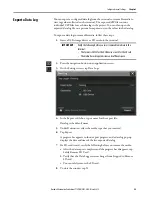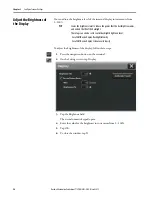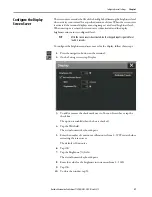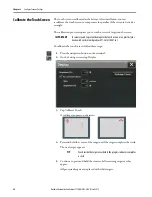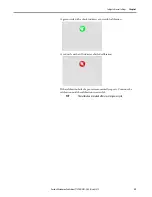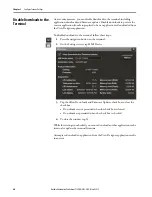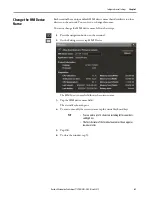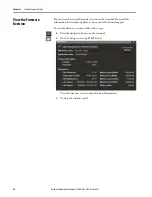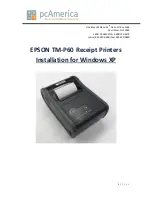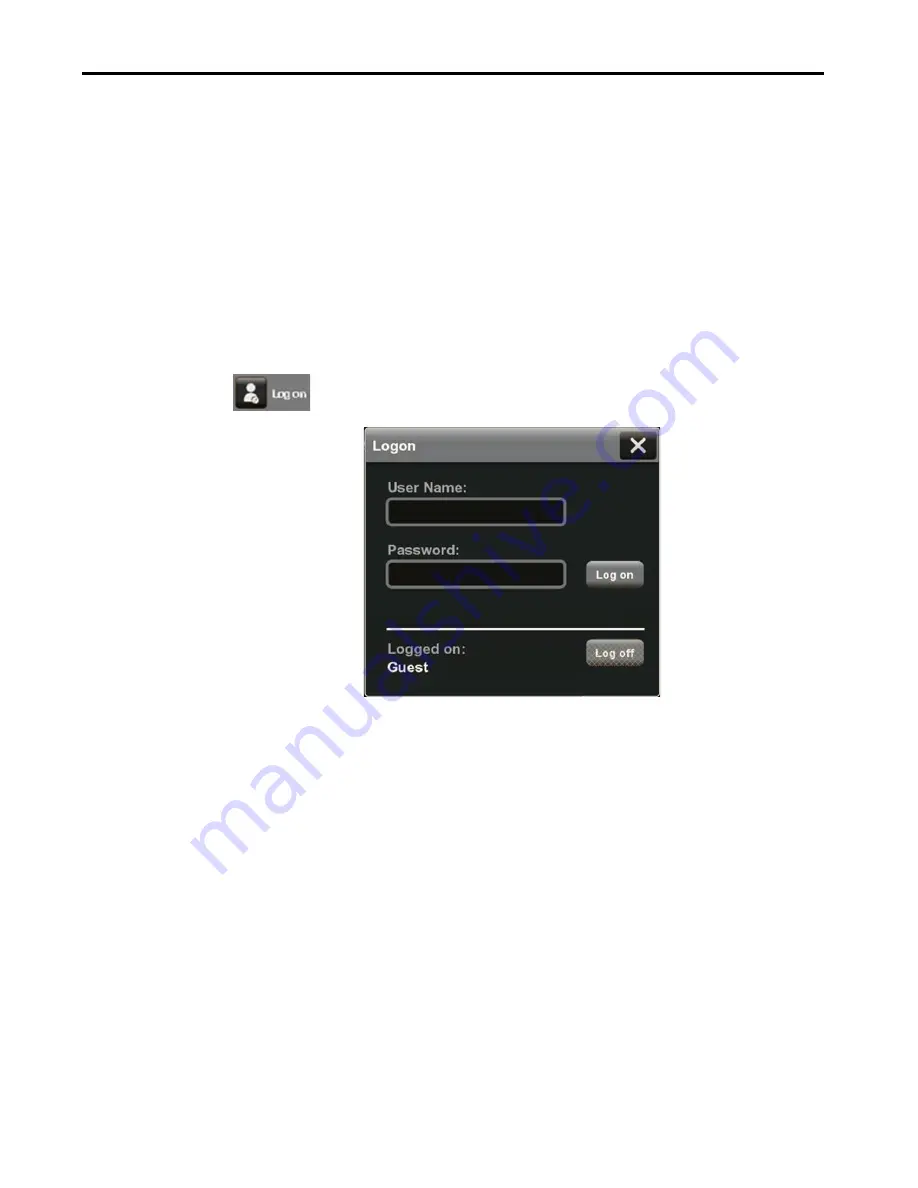
Rockwell Automation Publication 2715P-UM001C-EN-P - March 2019
47
Configure Terminal Settings
Chapter 3
Log On to the Terminal
When you log on to the terminal, the screens that you have security access to
appear as items in the navigation menu. For example, if you have been assigned
the administrator role, all screens that have administrator access appear in the
navigation menu.
To log on to the terminal, follow these steps.
1.
In the system banner at the top of the screen, tap Log On.
The Log On dialog box opens.
2.
Tap the User Name field.
The virtual keyboard opens.
3.
To enter your user name with no spaces, tap the keys.
4.
Tap OK.
5.
Tap the Password field.
The virtual keyboard opens.
6.
To enter your password with no spaces, tap the keys.
Passwords are case-sensitive.
7.
Tap OK.
8.
Tap Log On.
TIP
• The Guest user is logged on automatically at system startup. Anyone
who is not logged on to the system can view or access only those
screens assigned the level of security that is given to the Guest user
account.
• Screen security and user roles are assigned in Studio 5000 View
Designer™ and cannot be modified on the PanelView 5510 terminal.
Summary of Contents for Allen-Bradley PanelView 5510 Series
Page 6: ...6 Rockwell Automation Publication 2715P UM001C EN P March 2019 Table of Contents Notes...
Page 10: ...10 Rockwell Automation Publication 2715P UM001C EN P March 2019 Preface Notes...
Page 108: ...108 Rockwell Automation Publication 2715P UM001C EN P March 2019 Index Notes...
Page 109: ...Rockwell Automation Publication 2715P UM001C EN P March 2019 109 Index Notes...
Page 110: ...110 Rockwell Automation Publication 2715P UM001C EN P March 2019 Index Notes...
Page 111: ......