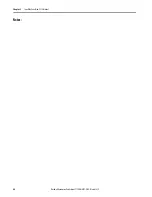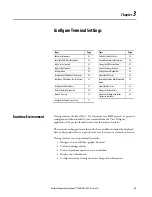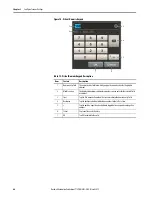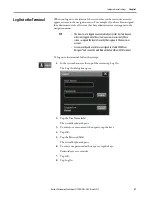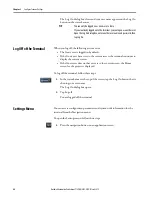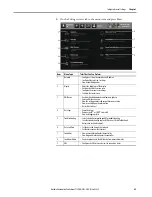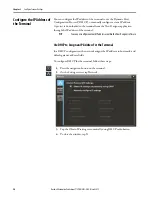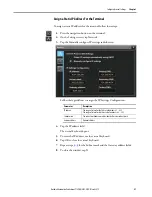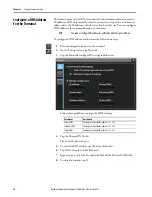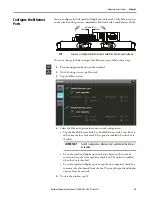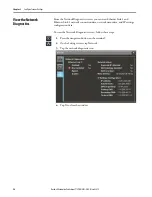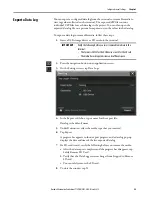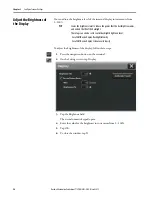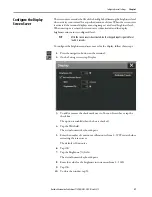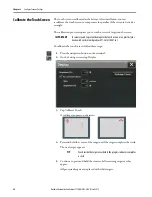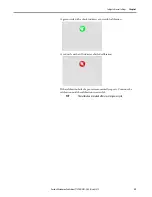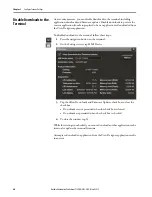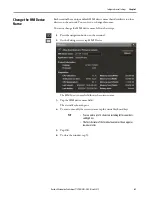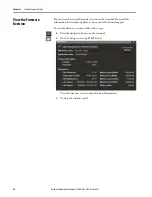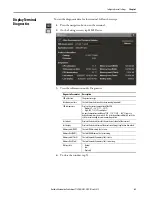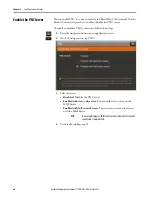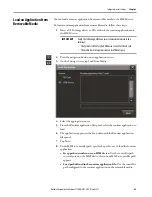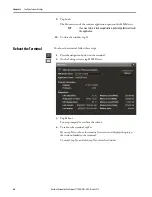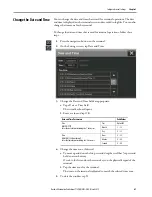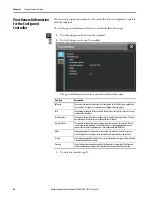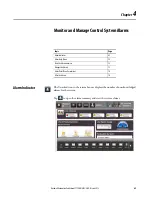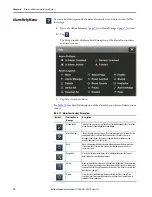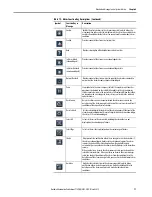56
Rockwell Automation Publication 2715P-UM001C-EN-P - March 2019
Chapter 3
Configure Terminal Settings
Adjust the Brightness of
the Display
You can adjust the brightness level of the terminal display in increments from
1…100%.
To adjust the brightness of the display, follow these steps.
1.
Press the navigation button on the terminal.
2.
On the Settings screen, tap Display.
3.
Tap the Brightness field.
The virtual numeric keypad opens.
4.
Enter the value for the brightness in increments from 1…100%.
5.
Tap OK.
6.
To close the window, tap X.
TIP
Lower the brightness level to reduce the power that the backlight consumes,
and extend the life of the backlight.
These tags can also be set to control backlight brightness level:
::Local:HMIDevice.Display.BacklightIntensity
::Local:HMIDevice.Display.ScreenSaverIntensity
Summary of Contents for Allen-Bradley PanelView 5510 Series
Page 6: ...6 Rockwell Automation Publication 2715P UM001C EN P March 2019 Table of Contents Notes...
Page 10: ...10 Rockwell Automation Publication 2715P UM001C EN P March 2019 Preface Notes...
Page 108: ...108 Rockwell Automation Publication 2715P UM001C EN P March 2019 Index Notes...
Page 109: ...Rockwell Automation Publication 2715P UM001C EN P March 2019 109 Index Notes...
Page 110: ...110 Rockwell Automation Publication 2715P UM001C EN P March 2019 Index Notes...
Page 111: ......