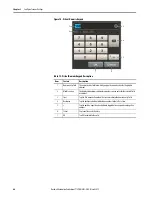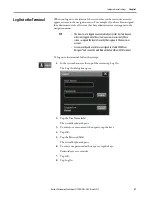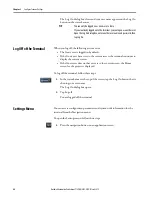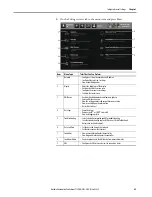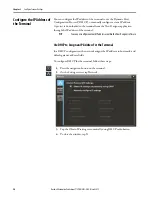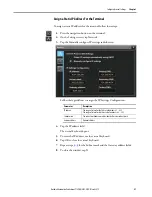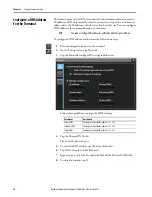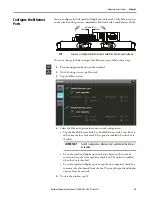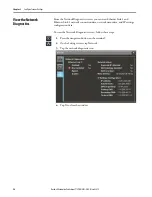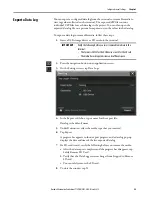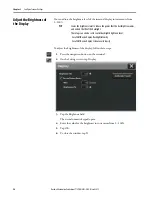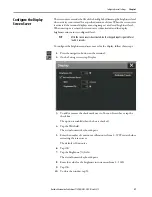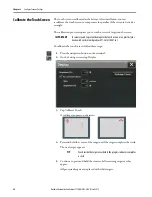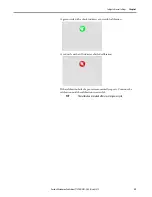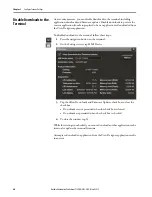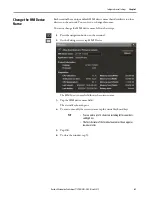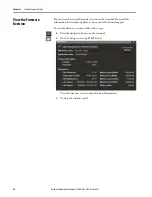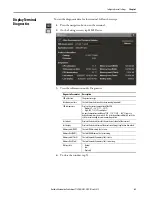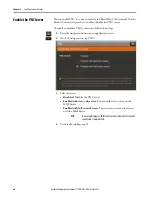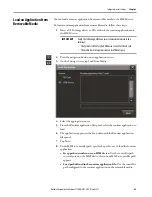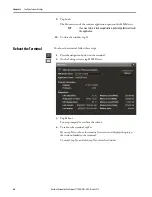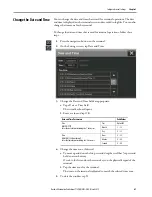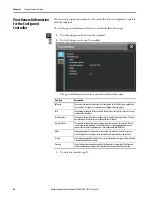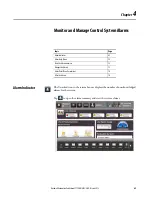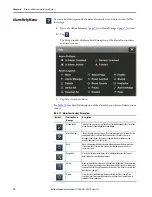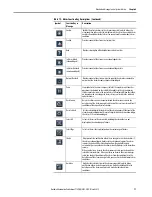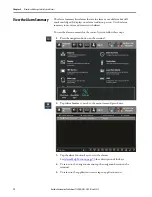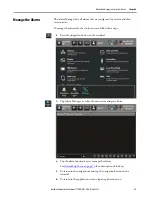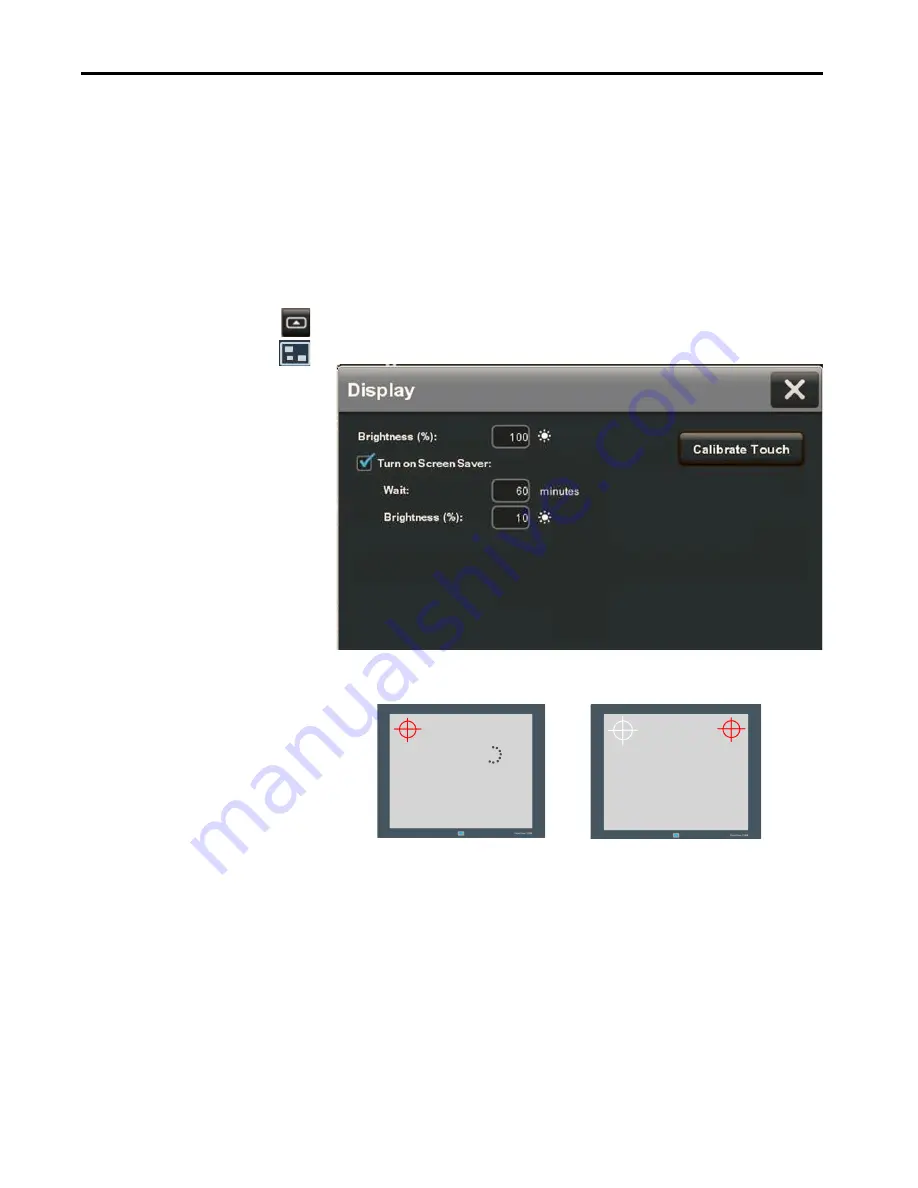
58
Rockwell Automation Publication 2715P-UM001C-EN-P - March 2019
Chapter 3
Configure Terminal Settings
Calibrate the Touch Screen
The touch screen is calibrated at the factory. After installation, you can
recalibrate the touch screen to compensate for parallax if the screen is viewed at
an angle.
The calibration process requires you to touch a series of targets on the screen.
To calibrate the touch screen, follow these steps.
1.
Press the navigation button on the terminal.
2.
On the Settings screen, tap Display.
3.
Tap Calibrate Touch.
A red target appears on the screen.
4.
Press and hold the center of the target until the target completes the circle.
The next target appears.
5.
Continue to press and hold the centers of all remaining targets as they
appear.
All processed targets are replaced with white targets.
IMPORTANT
For accuracy and to prevent damage to the touch screen, use a plastic stylus
device with a minimum tip radius of 1.3 mm (0.051 in.).
TIP
Touch inside the target areas before the progress indicator completes
a circle.
Summary of Contents for Allen-Bradley PanelView 5510 Series
Page 6: ...6 Rockwell Automation Publication 2715P UM001C EN P March 2019 Table of Contents Notes...
Page 10: ...10 Rockwell Automation Publication 2715P UM001C EN P March 2019 Preface Notes...
Page 108: ...108 Rockwell Automation Publication 2715P UM001C EN P March 2019 Index Notes...
Page 109: ...Rockwell Automation Publication 2715P UM001C EN P March 2019 109 Index Notes...
Page 110: ...110 Rockwell Automation Publication 2715P UM001C EN P March 2019 Index Notes...
Page 111: ......