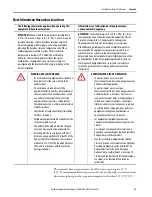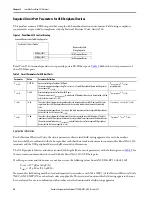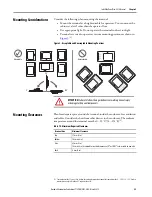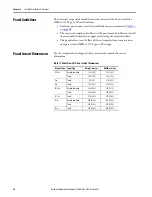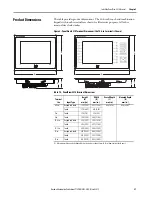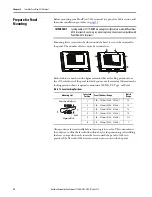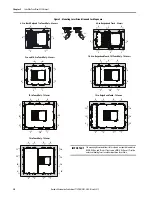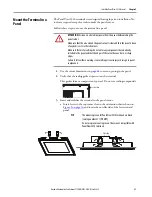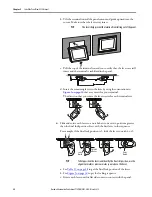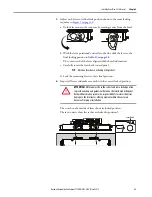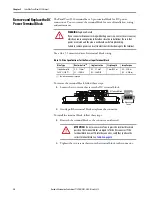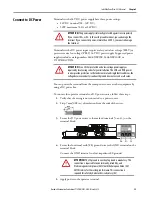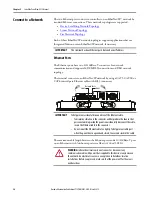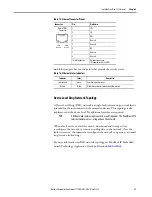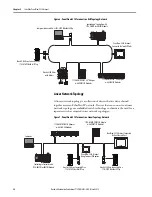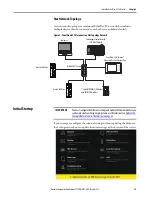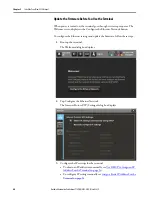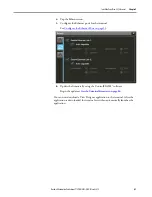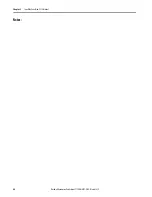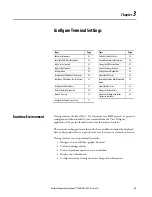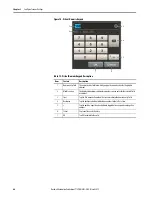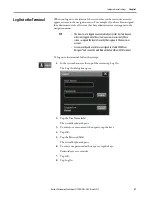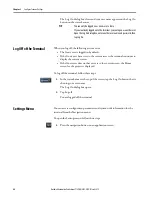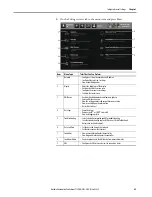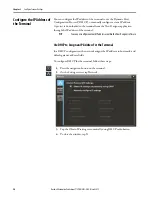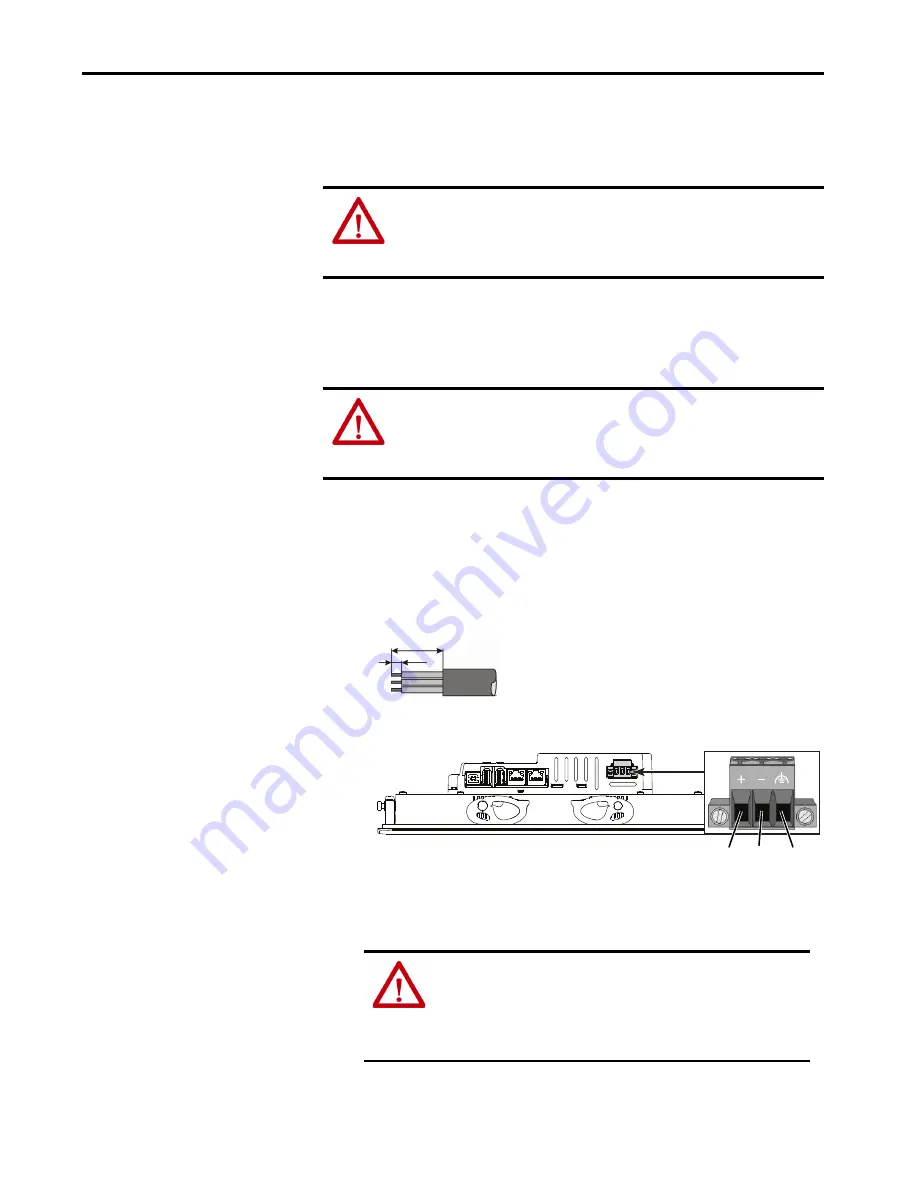
Rockwell Automation Publication 2715P-UM001C-EN-P - March 2019
35
Install the PanelView 5510 Terminal
Chapter 2
Connect to DC Power
Terminals with a 24V DC power supply have these power ratings:
• 24V DC nominal (18…30V DC)
• 50 W maximum (2.1 A at 24V DC)
Terminals with a DC power input require a safety extra low voltage (SELV) or
protective extra low voltage (PELV) 24V DC power supply. Supported power
supplies include catalog numbers 1606-XLP95E, 1606-XLP100E, or
2711P-RSACDIN.
You can power the terminal from the same power source as other equipment by
using a DC power bus.
To connect the operator terminal to a DC power source, follow these steps.
1.
Verify that the wiring is not connected to a power source.
2.
Strip 7 mm (0.28 in.) of insulation from the ends of the wires.
3.
Secure the DC power wires to the marked terminals (+ and –) on the
terminal block.
4.
Secure the functional earth (FE) ground wire to the GND terminal on the
terminal block.
Connect the GND terminal to a low-impedance FE ground.
5.
Apply power to the operator terminal.
ATTENTION:
The power supply is internally protected against reverse polarity.
If you connect DC+ or DC- to the earth ground terminal, you can damage the
terminal. If you connect AC power, or more than 30V DC, you can also damage
the terminal.
ATTENTION:
Use a SELV or protected extra low voltage power supply as
required by local wiring codes for your installation. The SELV and PELV power
sources provide protection so that under normal and single fault conditions, the
voltage between conductors and earth ground does not exceed a safe value.
ATTENTION:
The FE ground connection to ground is mandatory. This
connection is required for noise immunity, reliability, and
Electromagnetic Compliance (EMC) with the European Union (EU)
EMC Directive for CE marking conformance. This connection is
required for safety by Underwriters Laboratory (UL).
7 mm
20 mm
1
1
FE
DC+
DC–
Summary of Contents for Allen-Bradley PanelView 5510 Series
Page 6: ...6 Rockwell Automation Publication 2715P UM001C EN P March 2019 Table of Contents Notes...
Page 10: ...10 Rockwell Automation Publication 2715P UM001C EN P March 2019 Preface Notes...
Page 108: ...108 Rockwell Automation Publication 2715P UM001C EN P March 2019 Index Notes...
Page 109: ...Rockwell Automation Publication 2715P UM001C EN P March 2019 109 Index Notes...
Page 110: ...110 Rockwell Automation Publication 2715P UM001C EN P March 2019 Index Notes...
Page 111: ......