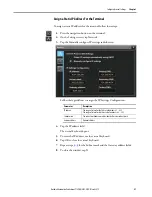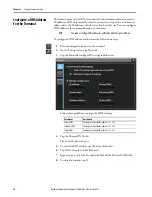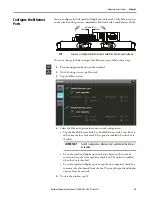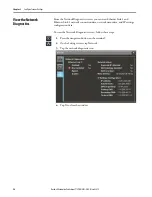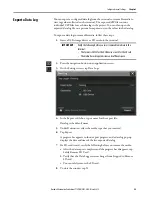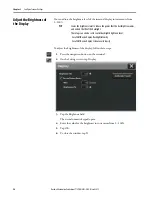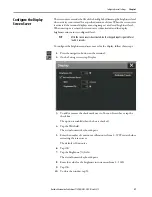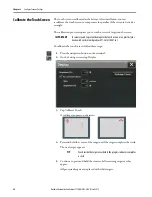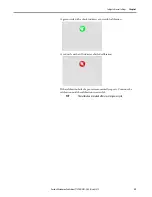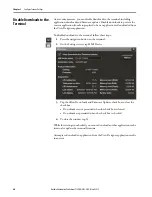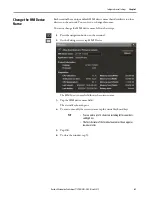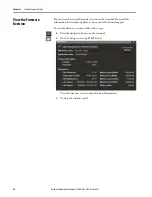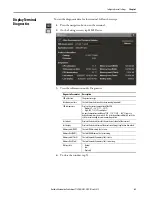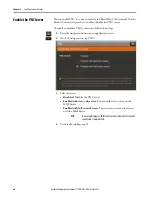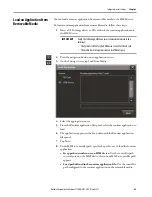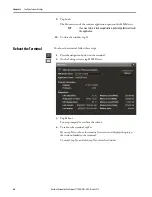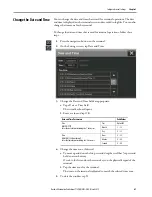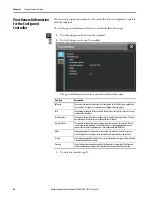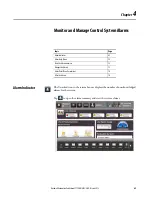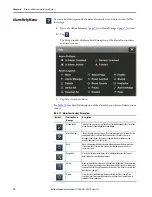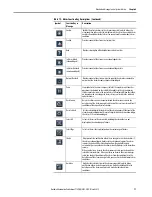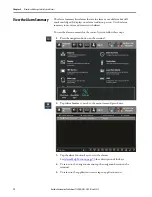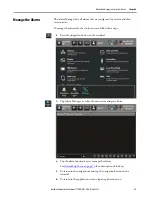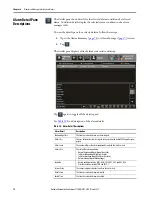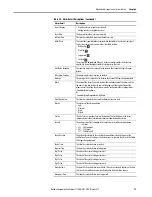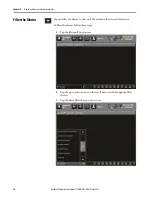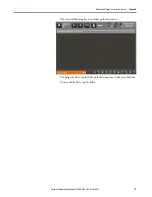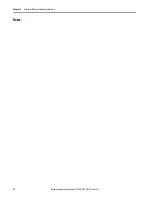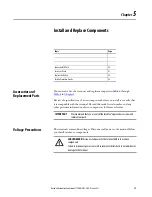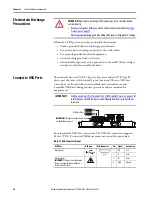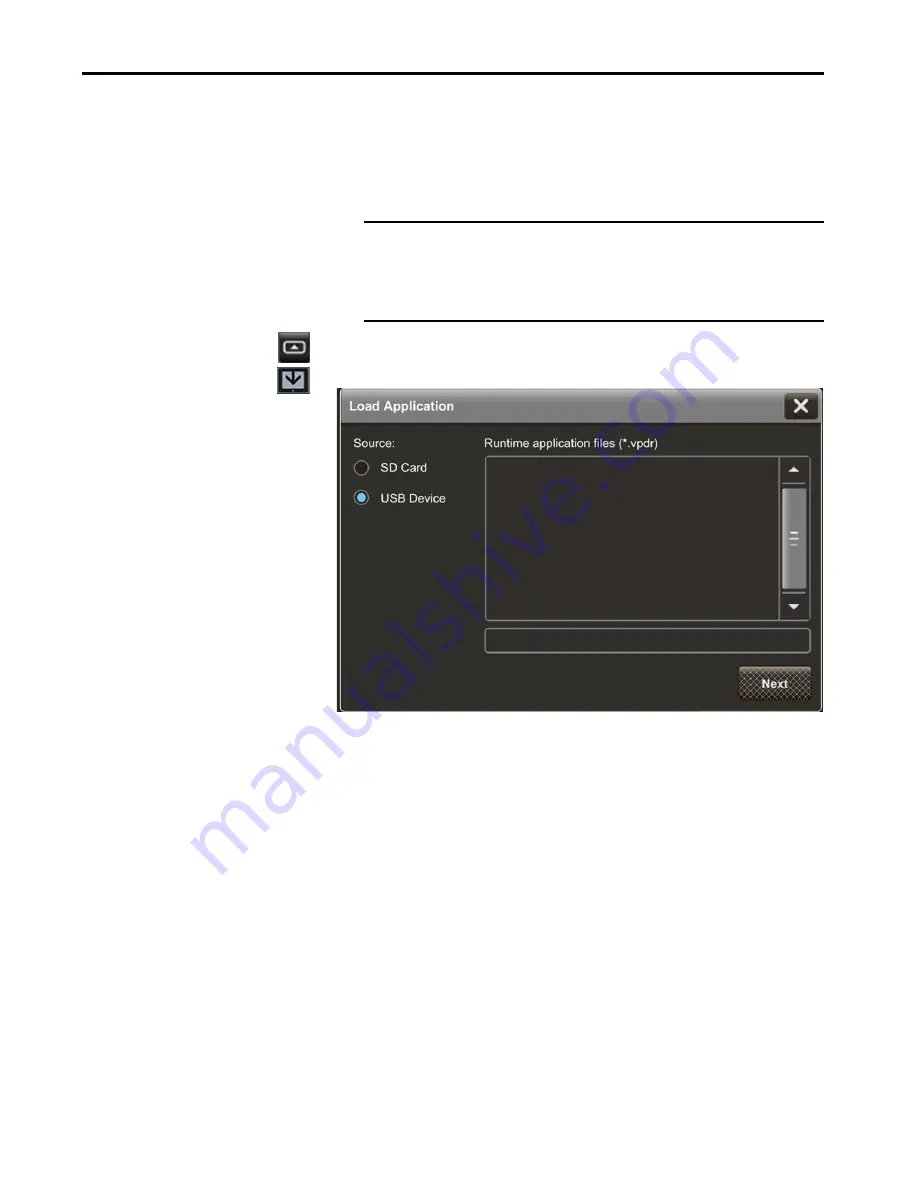
Rockwell Automation Publication 2715P-UM001C-EN-P - March 2019
65
Configure Terminal Settings
Chapter 3
Load an Application from
Removable Media
You can load a runtime application from removable media to the HMI device.
To load a runtime application from removable media, follow these steps.
1.
Insert a USB storage device or SD card with the runtime application into
the HMI device.
2.
Press the navigation button on an application screen.
3.
On the Settings screen, tap Load from Media.
4.
Select the appropriate source.
5.
From the Runtime application files panel, select the runtime application to
load.
6.
The application appears in the box underneath the Runtime application
files panel.
7.
Tap Next.
8.
Under HMI to controller path, specify the path to use to load the runtime
application:
•
Keep path currently in use on HMI device:
Use the controller path
currently used on the HMI device; the current HMI to controller path
appears
•
Load path defined in the runtime application file:
Use the controller
path configured in the runtime application on the removable media
IMPORTANT
Verify the following before you insert removable media into the
terminal:
• The format is FAT32 for the USB device or ext3 for the SD card
• The media has write permissions and sufficient space
Summary of Contents for Allen-Bradley PanelView 5510 Series
Page 6: ...6 Rockwell Automation Publication 2715P UM001C EN P March 2019 Table of Contents Notes...
Page 10: ...10 Rockwell Automation Publication 2715P UM001C EN P March 2019 Preface Notes...
Page 108: ...108 Rockwell Automation Publication 2715P UM001C EN P March 2019 Index Notes...
Page 109: ...Rockwell Automation Publication 2715P UM001C EN P March 2019 109 Index Notes...
Page 110: ...110 Rockwell Automation Publication 2715P UM001C EN P March 2019 Index Notes...
Page 111: ......