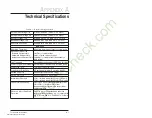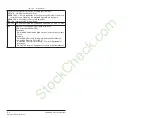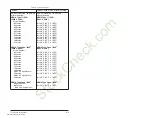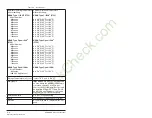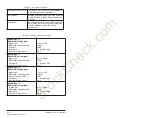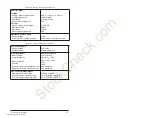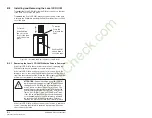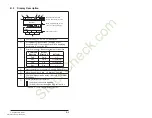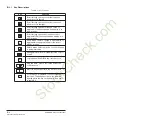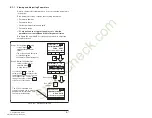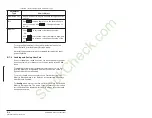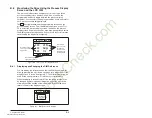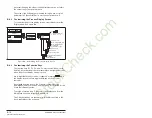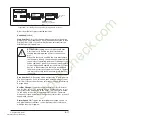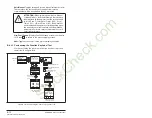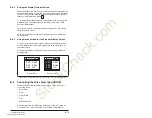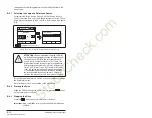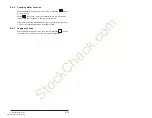B-6
SP600 AC Drive User Manual
B.5
Powering Up and Adjusting the LCD OIM
The first time the LCD OIM is powered up, you will be prompted to
select a language for the display text. If the Start-Up routine has not
been completed, the Start-Up menu is displayed immediately
following the language selection screen.
On subsequent power ups, if both of these requirements have been
met, the Main Menu is displayed after the initialization screen.
B.5.1
Selecting the Fast Power Up Feature
The fast power up feature bypasses the initialization screen at
power up, and the Main Menu is displayed immediately. To select
this feature, select Fast PwrUp Mode from the Display menu.
B.5.2
Adjusting the Screen Contrast
To adjust the screen contrast, select Contrast from the Display
menu.
B.5.3
Resetting the Display
To return all the options for the display to factory-default values,
select Reset Display from the Display menu.
B.6
Selecting a Device in the System
The LCD OIM can access and display data from any active drive or
peripheral device on the network. The drive (port 0) is the default
device selected.
To select a device, select the Device Select icon from the Main
Menu. The options listed depend on what is connected to the
network.
The name and DPI port number of the device being accessed is
shown on the OIM’s display (see figure B.3).
B.7
Using the LCD OIM to Program the Drive
The LCD OIM enables you to view and adjust parameters in the
drive or in peripheral devices connected to the drive. The
parameters available for viewing or adjustment depend on the
device selected. See section B.6 for information about selecting a
device.
The method of viewing and adjusting parameters is the same
regardless of the device selected.
StockCheck.com
Downloaded from StockCheck.com
Summary of Contents for Reliance electric 6SB401 Series
Page 10: ...VIII SP600 AC Drive User Manual S t o c k C h e c k c o m Downloaded from StockCheck com ...
Page 14: ...1 2 SP600 AC Drive User Manual S t o c k C h e c k c o m Downloaded from StockCheck com ...
Page 48: ...Mounting the Drive 3 12 S t o c k C h e c k c o m Downloaded from StockCheck com ...
Page 86: ...Installing Control Wiring 7 14 S t o c k C h e c k c o m Downloaded from StockCheck com ...
Page 102: ...10 8 SP600 AC Drive User Manual S t o c k C h e c k c o m Downloaded from StockCheck com ...
Page 232: ...Technical Specifications A 8 S t o c k C h e c k c o m Downloaded from StockCheck com ...
Page 248: ...B 16 SP600 AC Drive User Manual S t o c k C h e c k c o m Downloaded from StockCheck com ...
Page 256: ...C 8 SP600 AC Drive User Manual S t o c k C h e c k c o m Downloaded from StockCheck com ...
Page 258: ...D 2 SP600 AC Drive User Manual S t o c k C h e c k c o m Downloaded from StockCheck com ...
Page 260: ...E 2 SP600 AC Drive User Manual S t o c k C h e c k c o m Downloaded from StockCheck com ...
Page 266: ...F 6 SP600 AC Drive User Manual S t o c k C h e c k c o m Downloaded from StockCheck com ...
Page 273: ...S t o c k C h e c k c o m Downloaded from StockCheck com ...