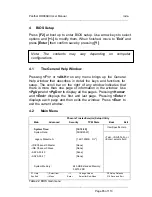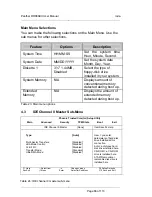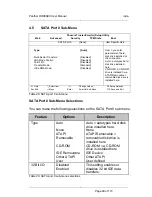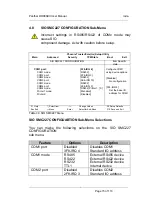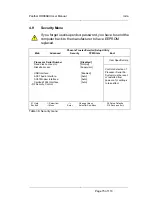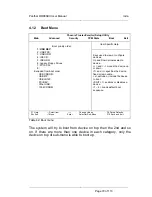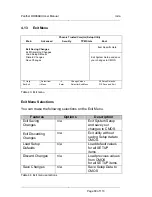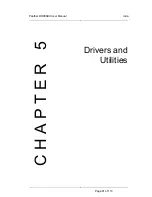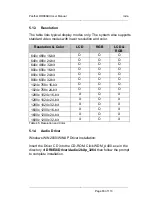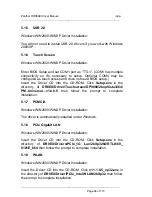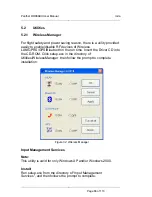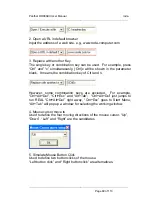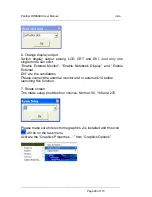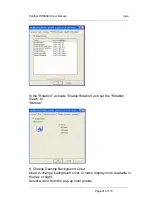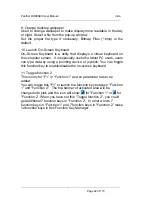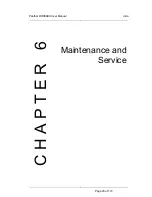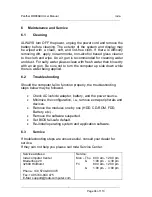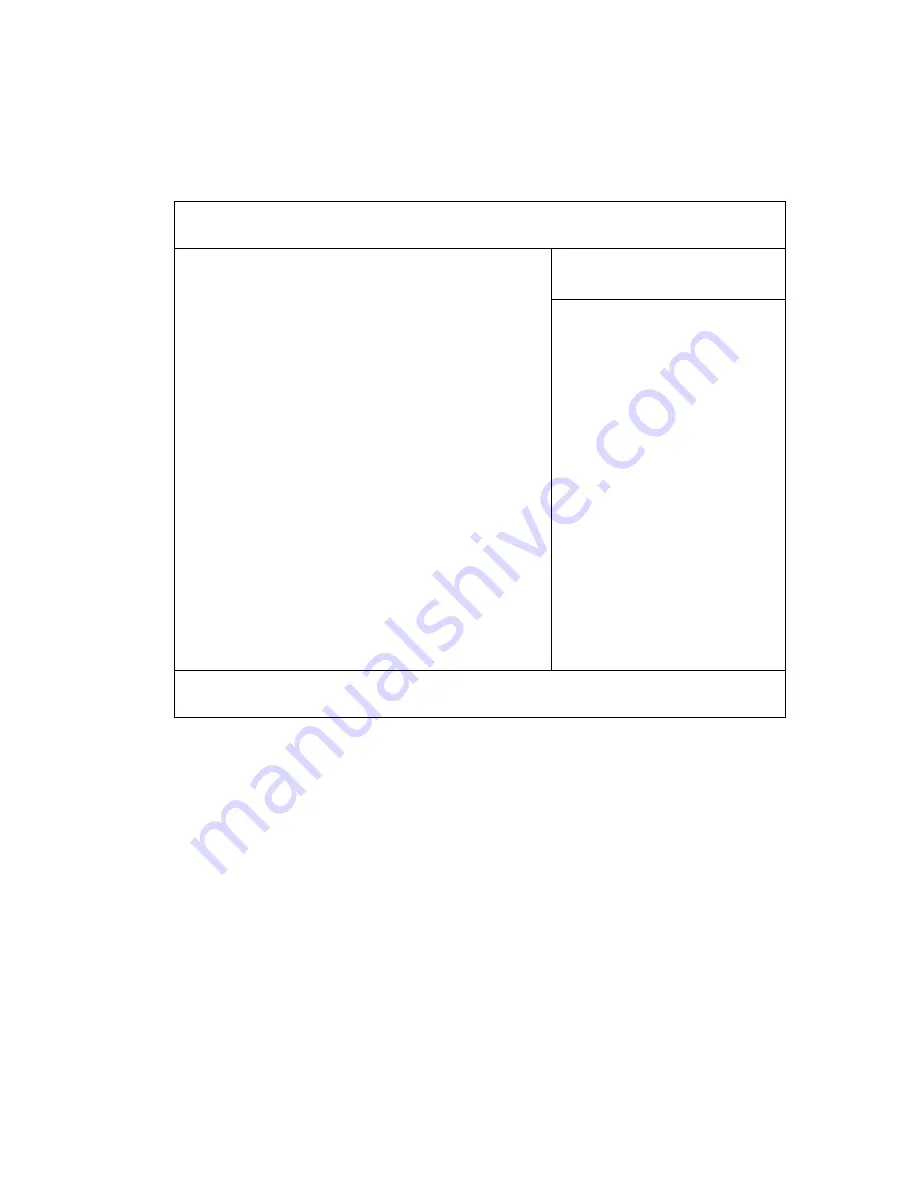
Panther DR886EX User Manual
roda
—————————————————————————
—————————————————————————
Page 79 of 110
4.12 Boot
Menu
Phoenix TrustedCore(tm) Setup Utility
Main Advanced Security TPM State Boot Exit
Item Specific Help
Boot priority order:
1: USB KEY:
2: USB FDC:
3: USB HDD:
4: IDE CD:
5: IDE HDD:
6: Legacy Floppy Drives
7: PCI SCSI:
8:
Excluded from boot order:
: USB CDROM:
: USB ZIP:
: USB LS120:
: PCI BEV:
: Other USB:
: 1394 CDROM
Keys used to view or configure
devices:
Up and Down arrows select a
device.
<+> and <–> moves the device up
or down .
<f> and <r> specifies the device
fixed or removable .
<x> exclude or include the device
to boot .
<Shift + 1> enables or disables a
device.
<1 – 4> Loads default boot
sequence.
F1 Help
↑↓
Select Item –/+ Change Values F9 Setup Defaults
Esc Exit
↔
Menu
Enter Select
►
Sub-Menu F10 Save and Exit
Table 42: Boot menu
The system will try to boot from device on top then the 2nd and so
on. If there are more than one device in each category, only the
device on top of sub-menu is able to boot up.
Summary of Contents for Panther DR886EX
Page 1: ...User Manual Tablet Computer Panther DR886EX...
Page 2: ...Panther DR886EX User Manual roda Page 2 of 110...
Page 14: ...Panther DR886EX User Manual roda Page 14 of 110...
Page 15: ...Panther DR886EX User Manual roda Page 15 of 110 Commissioning C H A P T E R 1...
Page 25: ...Panther DR886EX User Manual roda Page 25 of 110 C H A P T E R 2 Components and Operations...
Page 45: ...Panther DR886EX User Manual roda Page 45 of 110 C H A P T E R 3 Specifications...
Page 64: ...Panther DR886EX User Manual roda Page 64 of 110 C H A P T E R 4 BIOS Setup...
Page 81: ...Panther DR886EX User Manual roda Page 81 of 110 C H A P T E R 5 Drivers and Utilities...
Page 93: ...Panther DR886EX User Manual roda Page 93 of 110 C H A P T E R 6 Maintenance and Service...
Page 97: ...Panther DR886EX User Manual roda Page 97 of 110 A N N E X Annex...
Page 110: ...Panther DR886EX User Manual roda Page 110 of 110...