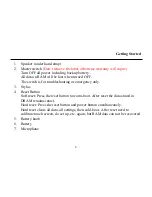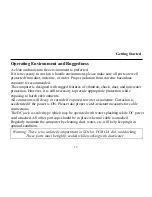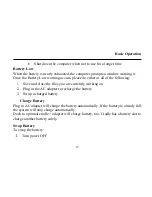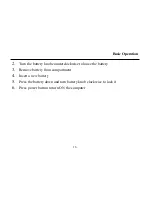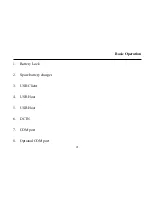Getting Started
8
1.
Speaker (under hand strap)
2.
Master switch
(Don’t remove the label, otherwise warranty will expire)
Turn OFF all power including backup battery.
All data in RAM will be lost when turned OFF.
The switch is for troubleshooting or emergency only.
3.
Stylus
4.
Reset Button
Soft reset: Press the reset button to warm-boot. After reset the data stored in
DRAM remains intact.
Hard reset: Press the reset button and power button simultaneously.
Hard reset clears all data, all settings, then cold-boot. After reset need to
calibrate touch screen, do set up, etc. again, but RAM data can not be recovered.
5.
Battery knob
6.
Battery
7.
Microphone
Summary of Contents for DA04 SERIES
Page 1: ...HANDHELD COMPUTER DA04 SERIES USER S GUIDE...
Page 11: ...MAINTENANCE SERVICE 64 CLEANING 64 TROUBLESHOOTING 64 RMA SERVICE 65...
Page 12: ......
Page 16: ...Getting Started 4 Controls Indicators and Ports Front 4 1 6 7 2 5 3...
Page 18: ...Getting Started 6 9 Battery charge indicator 10 Wireless indicator...
Page 19: ...Getting Started 7 Rear 2 3 8 4 5 6 7...
Page 23: ...Getting Started 11 Top 1 1 Serial port serial port may be not be used in some configurations...
Page 31: ...Basic Operation 19 Front Cradle connector...
Page 32: ...Basic Operation 20 Rear 1 2 6 3 4 5 7 8...
Page 47: ...Basic Operation 35 Just type a correct network keys and then tap Connect Refer to Fig PPC 3...
Page 48: ...Basic Operation 36 Fig PPC 3 Fig PPC 2...
Page 50: ...Basic Operation Fig PPC 5 Fig PPC 4 38...
Page 52: ...Basic Operation 40 Fig PPC 8 Fig PPC 7...
Page 53: ...Basic Operation 41 Fig PPC 9...
Page 58: ...Basic Operation 46...
Page 59: ...Basic Operation 47...
Page 60: ...Basic Operation 48...
Page 79: ...1...